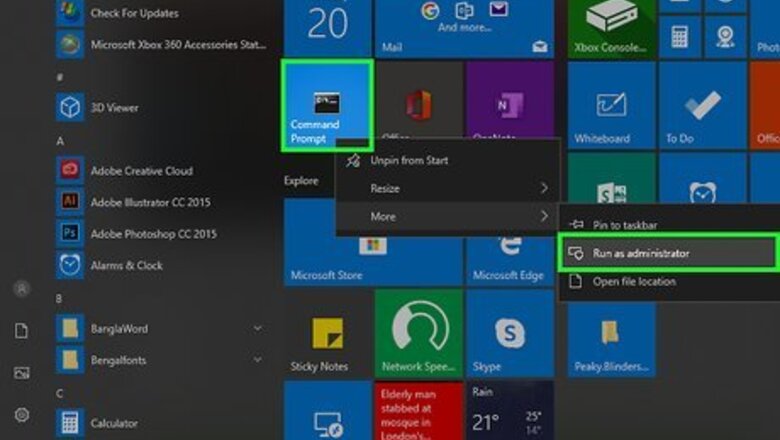
views
Using Your PC's Admin Account on Windows
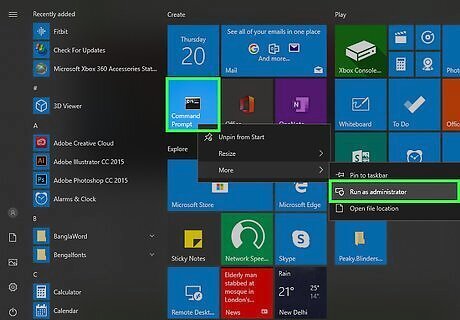
Open the Command Prompt Windows cmd. Use the following steps to open the Command Prompt on Windows: Click the Start menu. Type "cmd". Right-click the Command Prompt icon. Click Run as Administrator.
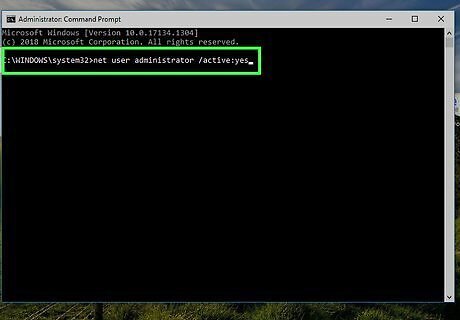
Type net user administrator /active:yes and press ↵ Enter. This activates your administrator account in the Command Prompt. You should never use the administrator bypass on a computer that isn't yours—that is, a work computer or an otherwise shared computer. To do so would be considered hacking, which is illegal.
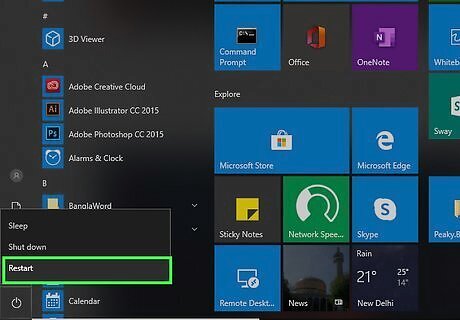
Restart your computer Windows Power. Use the following steps to restart your computer. Click the Start menu. Click the icon that resembles a circle with a line through the top. Click Restart.
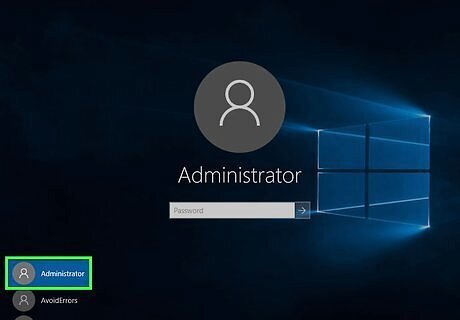
Open the Administrator account. You should see an administrative account listed among the other user accounts. By default, the administrative account doesn’t require a password to log in and should allow you to access anything you want on the computer. You can also bypass parental controls on a Mac.
Using VPN Software
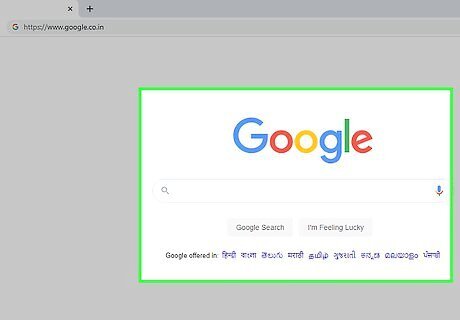
Open a search engine of your choosing. Parental controls generally leave sites like Google and Bing accessible.
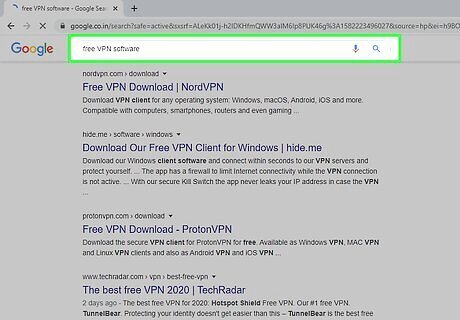
Search free VPN software. Virtual Private Network (VPN) software is designed to mask your computer’s location and can help you bypass parental controls. VPNs are commonly used for those who wish to browse the web more securely or privately. There are many free VPNs each with their advantages and disadvantages. Some free VPNs include the following: Hotspot Shield includes both a free and a paid premium subscription. It's easy to use and has a data allowance of 500 MB per day. The only downside is you must provide a credit card and sign up for a free trial of the premium version, even if you plan on using the free model. Tunnelbear is another easy to use VPN that is owned by McAfee. The downside to the free version is that it only offers a paltry 500 MB per month. Proton VPN has a free option that includes unlimited data per month, but only allows you to connect one device. You can sign up only using an email address and it doesn’t log the websites you visit. It is also one of the few free VPNs that have no ads on the client. Hide.Me has a free option that includes a 2 GB per month data limit and only allows you to connect one device; however, it doesn’t keep website logs or user data. It also has no ads.
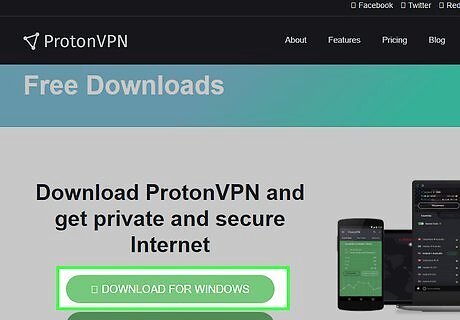
Download VPN software. Once you find VPN software that is suitable for your needs, download the VPN client and install it. Read the terms and conditions for any VPN software you download. Some free VPN clients contain malware, and intrusive ads, and may track you on the internet. As a general rule, only download files from reputable, first-party sites. Third-party downloads run the risk of infecting your computer.
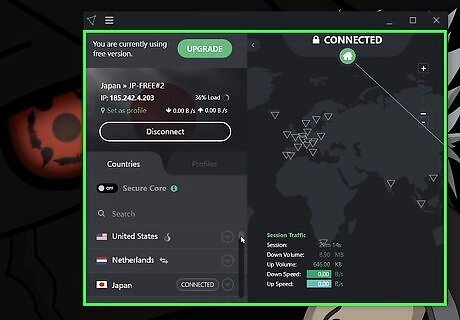
Activate your VPN. Most VPNs have an app that allows you to activate the VPN. This will start routing all your internet traffic through another location.
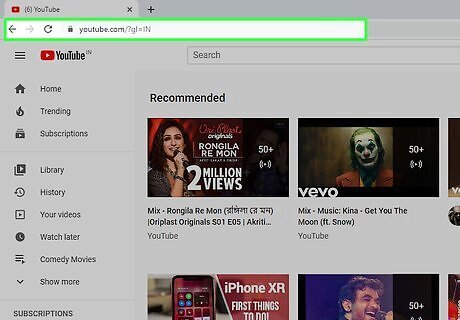
Confirm that you have unrestricted browsing. Open a browser and try typing in a previously-blocked site. You should now be able to bypass the parental controls!
Using a Proxy or an Unblocking Site
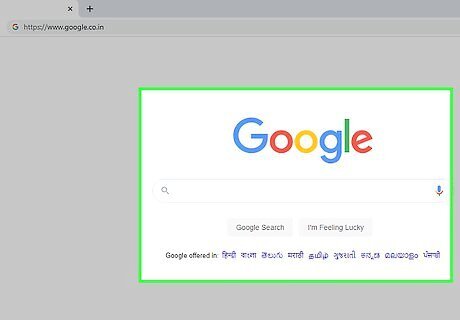
Open a search engine of your choosing. Parental controls leave search sites such as Google and Bing accessible.
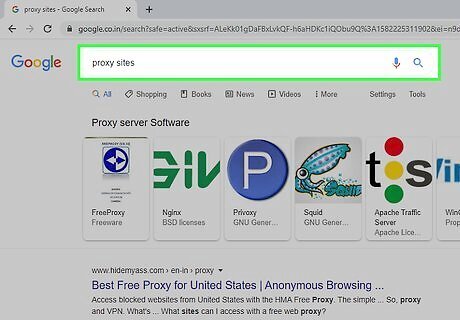
Search for proxy sites. Proxies bypass filters on your Internet by diverting the traffic to another server, masking your computer's address in the process.
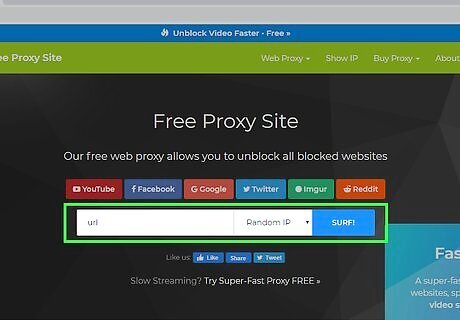
Go to the URL of a proxy site. Proxy sites route Internet traffic through a third-party address. This allows you to view websites without having to go to the website address. Some proxy sites may be blocked by parental controls. Keep searching if you can't access one. Some popular proxy sites include the following: 4everproxy has no bandwidth limits and is very good for video streaming. It also removes your history logs every 2 hours. Proxysite uses SSL and encryptions to provide VPN-like quality browsing. It can hide your IP address and get around website blocks. It also clears your history logs. Hide.Me also offers a proxy website. It does not log or retain your user data. It doesn't contain any pop-up ads, and it blocks pop-up ads you receive while surfing. It's also one of the fastest proxy servers.
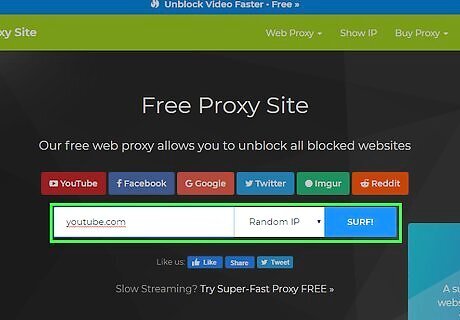
Enter your URL. Once on the proxy site, you should see a text box in which you can type a URL. Enter the desired URL of the site you want to access. Many proxy sites redirect you to a new search bar for simplified browsing.
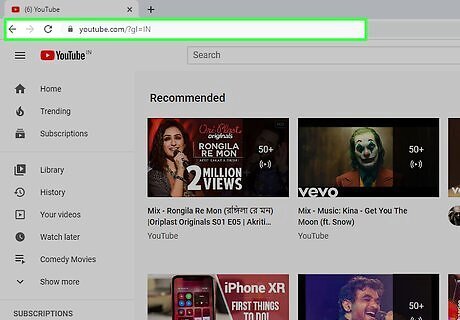
Confirm that you have unrestricted browsing. Due to the proxy, the websites you visit won't show up to parental controls.
Factory Resetting an iPhone or iPad

Connect your iPhone or iPad to your computer. Use the lightning cable charger that came with your iPhone or iPad to connect it to your Windows computer or Mac. The easiest way to bypass parental controls on a mobile device is to perform a factory reset. Factory resetting your phone will not work if parental controls are set on your router. If this is the case, use a VPN or Proxy site.
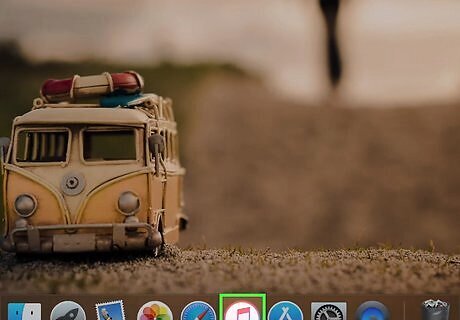
Open iTunes or the Finder. If you are using Windows or an older version of macOS, open iTunes. It has an icon that resembles a music note. If you are using macOS Catalina or newer, open the Finder instead.
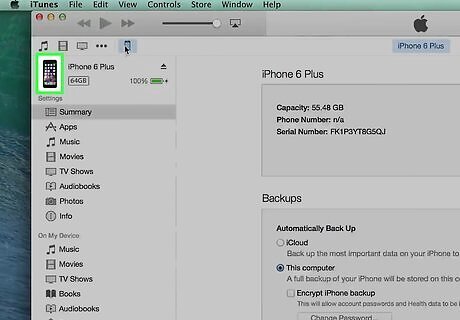
Click your iPhone or iPad. In iTunes, it's the icon that resembles an iPhone or iPad in the upper-left corner. In the Finder, your iPhone or iPad name is listed in the side panel to the left.
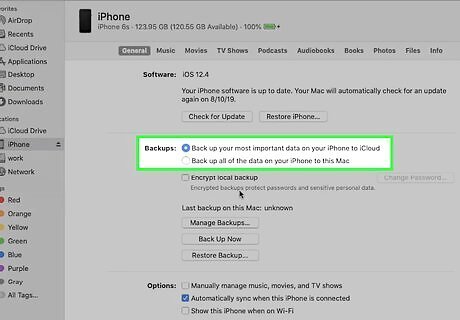
Click the option to backup your iPhone or iPad to your computer. Both the Finder and iTunes give you the option to backup your iPhone or iPad to iCloud or to your computer. Click the radio option to backup your iPhone or iPad to your computer.
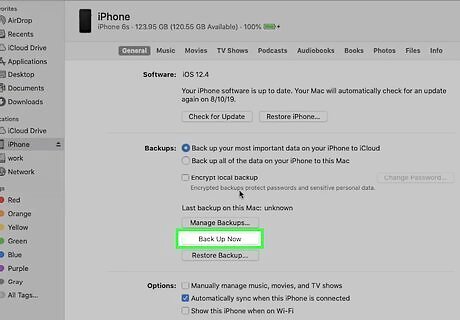
Click Back Up Now. This begins the process of backing up your iPhone or iPad. Wait until the backup is complete.
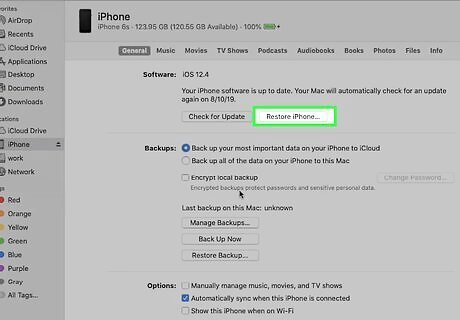
Click Restore iPhone/iPad. It's below your device name at the top of the screen.
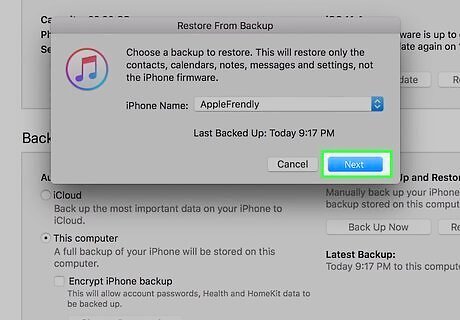
Click Next. This displays the Terms and Conditions.
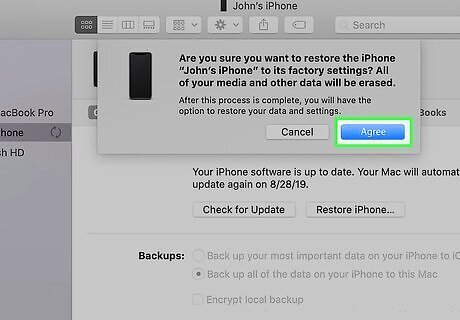
Click Agree. It's in the lower right corner. This indicates that you agree to the terms and conditions.
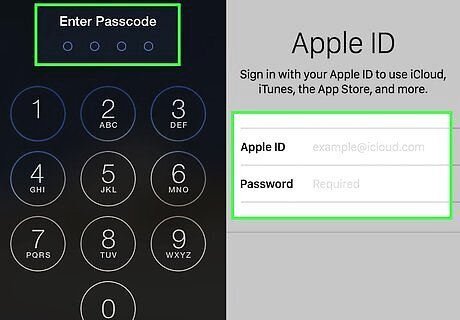
Unlock your phone and sign in. To finish restoring your iPhone or iPad, unlock it and then enter the email address and password associated with your Apple ID.
Factory Resetting an Android Smartphone or Tablet
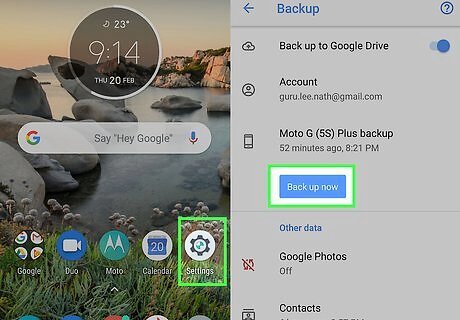
Back up your phone or tablet. The easiest way to bypass parental controls on a mobile device is to factory reset it. You can do this in the Settings app. It's the app that has an icon that resembles a gear. The Settings menu is different from one Android device to another. If you can't find these exact options in the Settings menu, look for similar options. Use the following steps to reset your phone: Open the Settings app Android 7 Settings. Tap the magnifying glass icon. Type "Backup and Restore" in the search bar. Tap "Backup and Restore". Tap "Back up data." Tap "Back up."
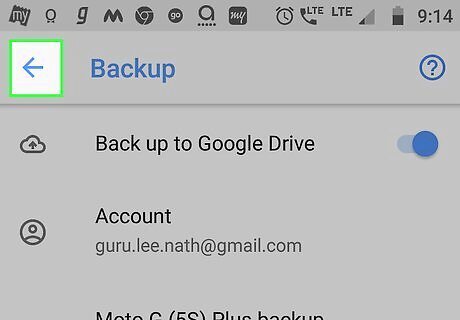
Tap Android 7 Arrow Back to return to the main menu. Tap the back icon until you return to the main settings menu. It resembles an arrow or bracket pointing left. It's usually in the upper-left corner of the Settings menu.
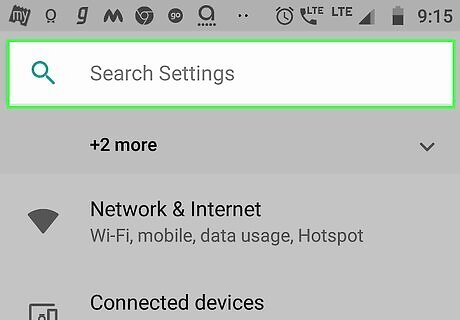
Tap the magnifying glass icon. It's in the upper-right corner of the Settings app. This displays a search bar.
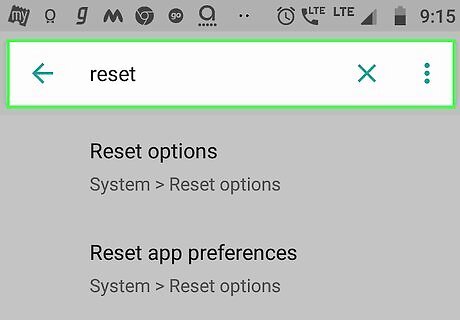
Type reset in the search bar. This displays a list of menu items related to the word "Reset". Factory resetting your phone will not work if parental controls are set on your router. If this is the case, use a VPN or Proxy site.
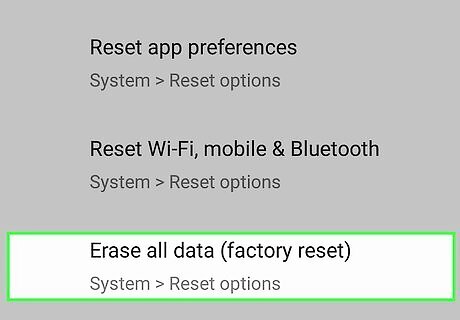
Tap the option to factory reset your phone. It may be labeled "Factory Reset" or "Factory Reset Data" or something similar.
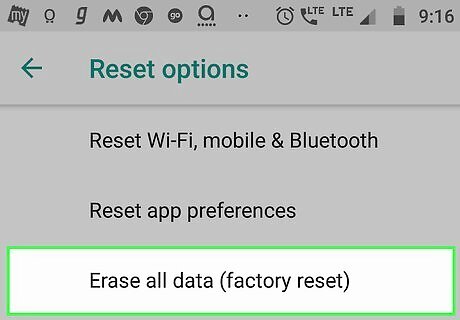
Select the option to reset your phone to its factory settings. Follow the instructions to confirm that you want to reset your phone.
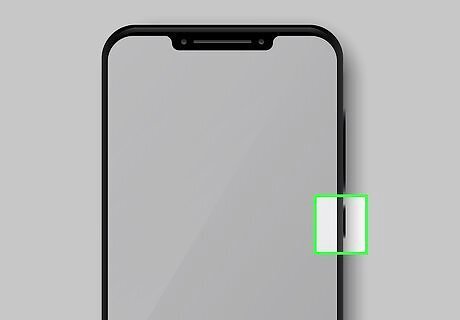
Power on your phone. Press the power button on the side of your phone to restart it in it's factory default settings.
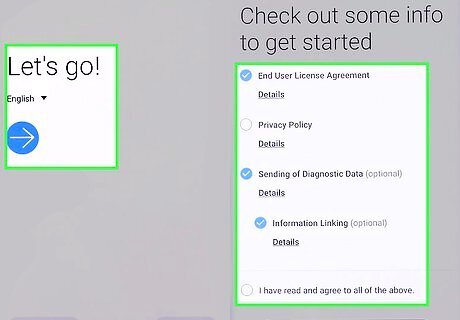
Go through the setup process. After your phone power's on, follow the on-screen instructions to go through the setup process. This entails selecting a language and signing in to your Wi-Fi network and more.
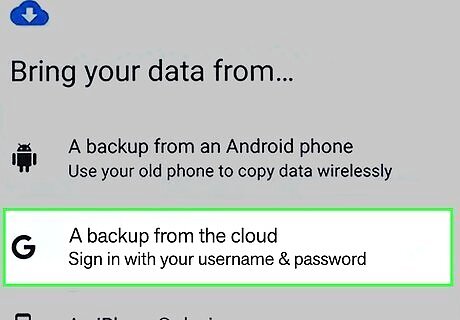
Select the option to restore your phone from a backup. During the setup process, you will eventually come to a screen that asks if you want to restore your phone from a backup. Keep an eye out for this option and select it.
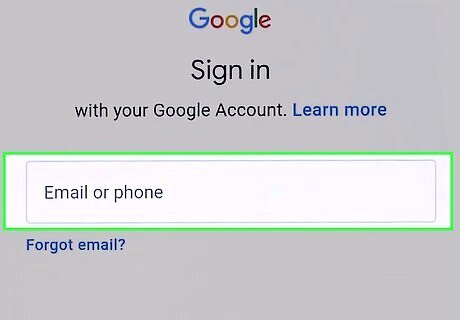
Sign in to your Google account. Use the email and password associated with the Google account you used to backup your phone.
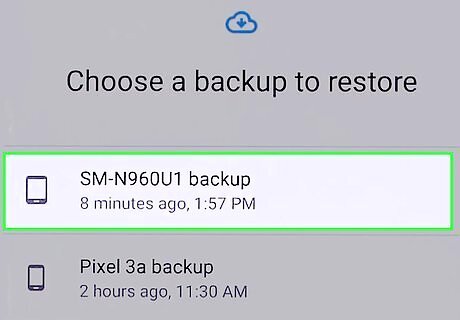
Select the latest backup. This is the backup you created before factory resetting your phone.
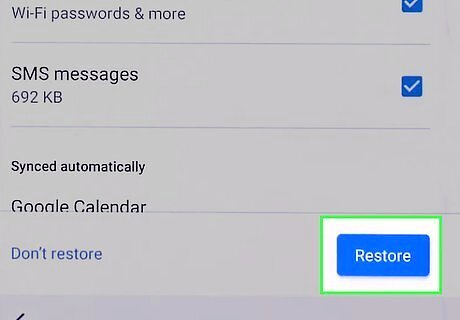
Finish the setup process. After selecting a backup, continue with the setup process. When your phone is restored, the parental settings should be wiped.




















Comments
0 comment