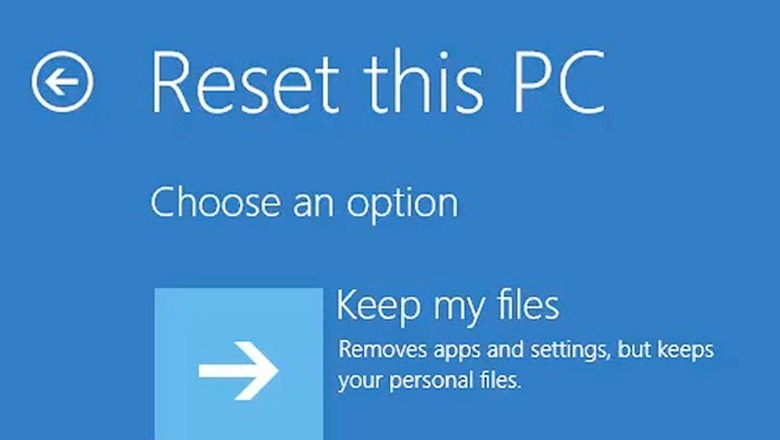
views
Doing factory reset has been a forever solution for many that face Windows issues. In case your computer is functioning far more slowly than usual, chances are it may have a malware infection, but people generally consider a factory reset as a more convenient option. Depending on the version of Windows and your setup, there are a few different ways of doing a factory reset on your desktop and Windows laptop. The following steps will help you understand how to reset your Windows 10, 8 and 7 computers with ease, but before backing it up, make sure you have backed up your data, as factory reset wipes out all files and programs that you may have wanted.
Windows 10 factory reset (default method)
Back in the day, doing factory reset was an inconvenient process, but Microsoft introduced a much easier way when it launched Windows 8, which is also included in Windows 10. For accessing the Windows reinstall option, open Settings followed by Update & Security and Recovery that will show you a Reset this PC header. Simply click on the Get started button for beginning the process.
Windows 10 Factory reset (Fresh Start, older versions)
Microsoft offers a different way to factory reset your computer in older versions called Fresh Start. For accessing Fresh Start, go to Settings followed by Update & Security and Recovery. Now click on Learn how to start fresh with a clean installation of Windows link that will open a Windows Security app that shows the Fresh start option. To proceed, simply click on Get started option.
Reinstalling using Windows Installation Media
In case you are not using Windows 8 or 10 and want to factory reset Windows 10 without the Settings menu, you could do it by using installation media. This will allow you to install a fresh copy of Windows on your computer.
Boot using Advanced methods
In order to run Windows 10 factory reset from the boot, you can start a factory reset from the Advanced Startup menu. To launch this, go to Settings followed by Update & Security and Recovery and click on Restart now under the Advanced startup section. Apart from this you could open the Start menu in your system and expand the power menu, followed by holding down the Shift key as you click the Restart button.
Read all the Latest News, Breaking News and Assembly Elections Live Updates here.




















Comments
0 comment