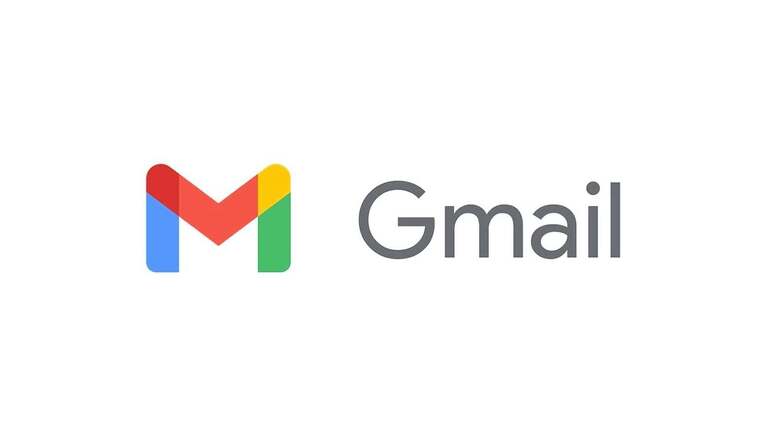
views
We often see giants like Google launching a particularly useful service but failing to market it enough for users to take notice. Such is the case with Gmail’s Confidential Mode. Not a lot of people know about this feature, available on both desktop and mobile. Google intends to allow its users to have more control when it comes to their email.
WATCH VIDEO: Apple iPhone 14 Launch Date Revealed
What Does The Gmail Confidential Mode Do?
You must have certainly been in situations where you did not want the recipient to forward an email. This is commonplace in fields like litigation to protect the privacy of an entity. You may also find that your recipient’s email ID is used by multiple people, but you only want someone in particular accessing your email. So, this is where Confidential Mode comes into play.
Including email forwarding, Confidential mode also doesn’t let recipients print, copy, or download attachments. Also, if you decide to repeal access to your sent email, you can do that. However, the highlight of the Confidential mode has to be the sms OTP authentication. Your recipient will receive an OTP on their phone number if they want to access your email.
How to Send Emails in Confidential Mode?
1. Write your email as usual.
2. Click on the Confidential mode toggle.
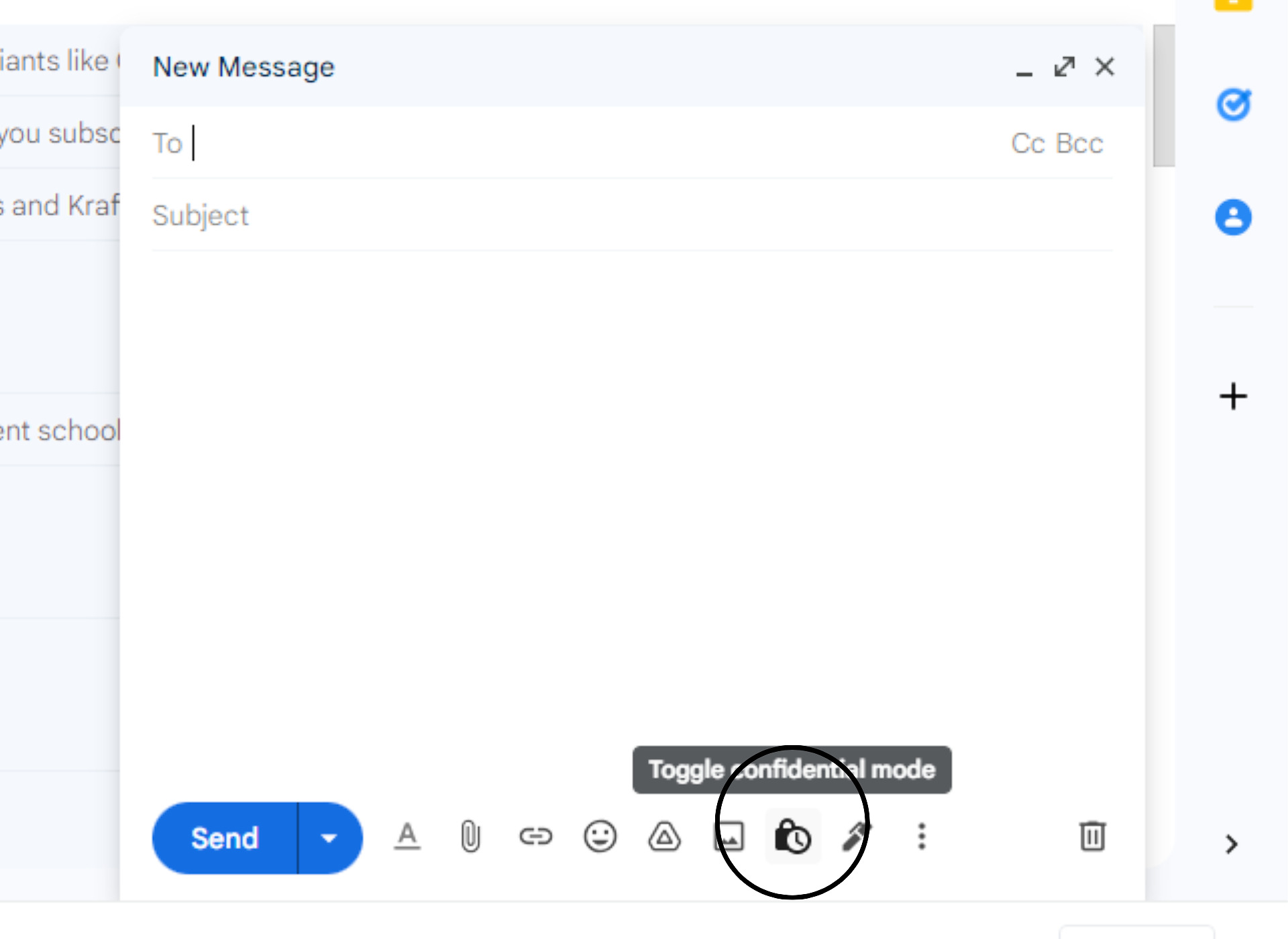
3. Depending on what you prefer, enter the details like expiration date and choose if you want to enable SMS OTP verification.
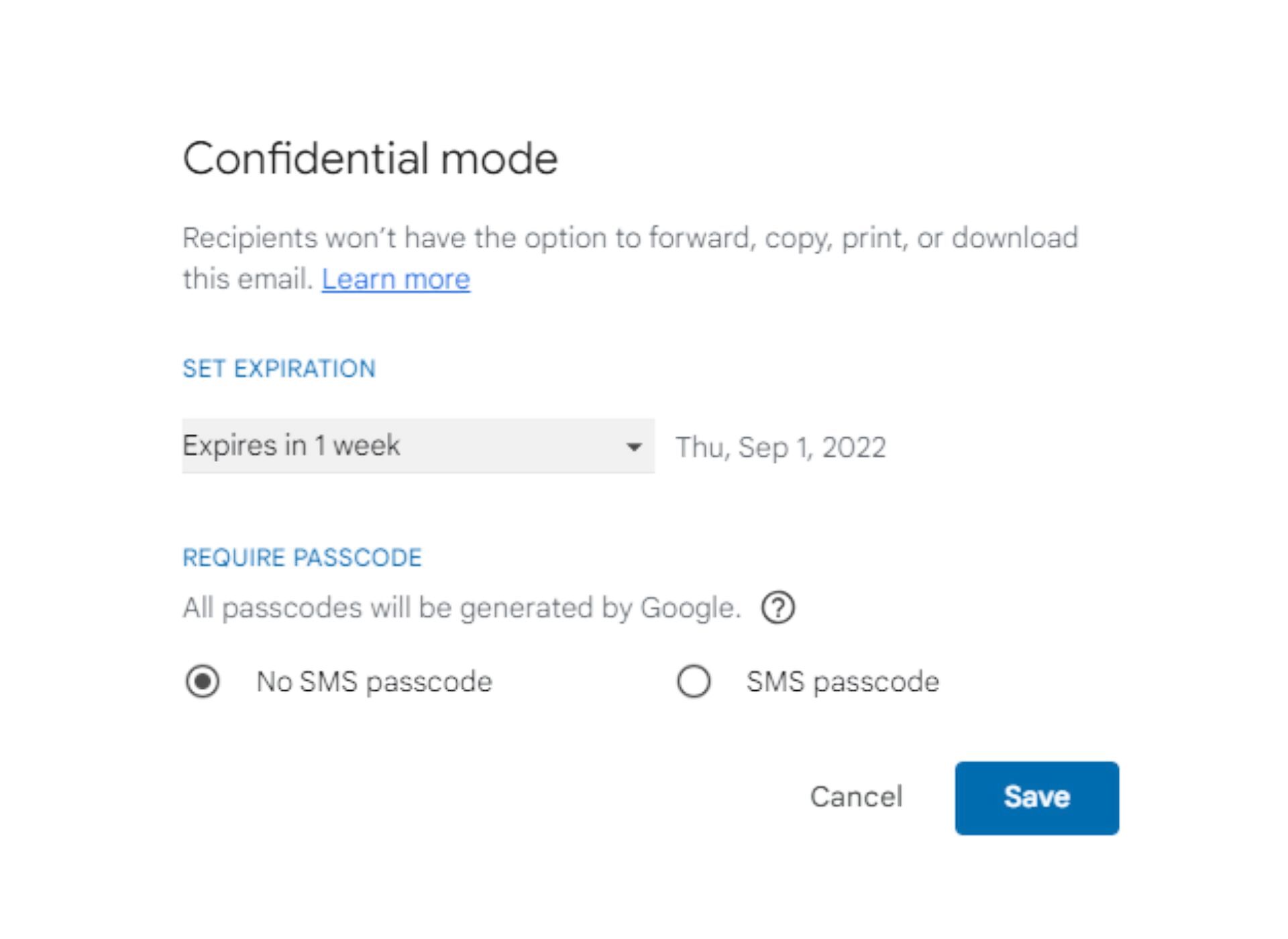
4. Now, you will need to enter the recipient’s phone number for OTP verification.
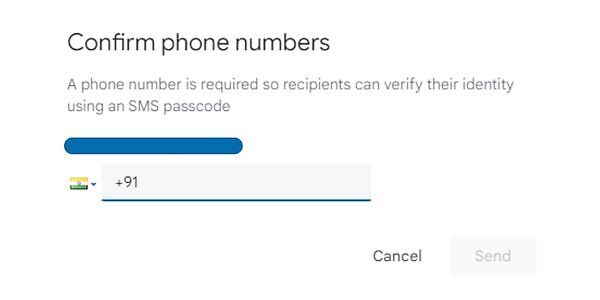
5. Send your email.
For Mobile, The process is the same with the exception of how you go into confidential mode. To enable it, click on the three-dotted menu in the top right of the Gmail app window.
WATCH VIDEO: This Robot From The Future Can Fly
All in all, despite its limitations, Confidential mode is an easy step to implement for your email routine. Basic omissions like screenshot blocking prevent it from being the indispensable tool it could have been. Note that if you send a Confidential mode email to a non-Gmail user, it will show up as link in their inbox.
Read all the Latest Tech News and Breaking News here



















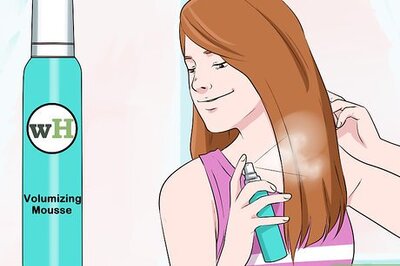
Comments
0 comment