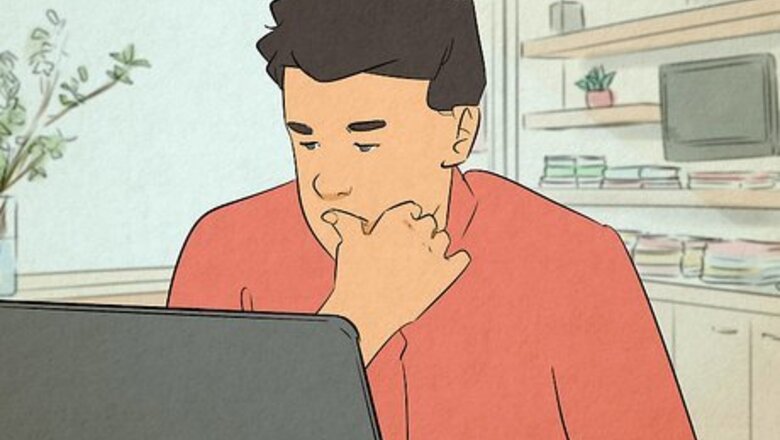
views
Use Storage Sense to clear up space.
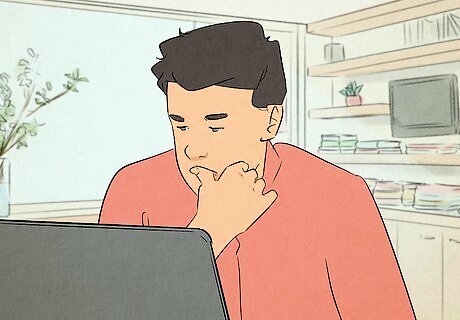
If you're running out of space on your PC, you can use Windows' built-in drive space manager, Storage Sense. When this is enabled, it will regularly remove temporary files, Recycle Bin content, and other files you won't need so your disk space can be utilized for other things. To enable it, do the following: Click Start. Click Settings. Click System. Click Storage. Select On next to Storage Sense.
Use the Disk Cleanup tool.
If you're using Windows 11 or Windows 10, you have access to a built-in tool called Disk Cleanup. This tool helps you get rid of unnecessary files that may be slowing down your device, such as old update files, temporary files, and more. To use this tool, do the following: Click the Start menu. Search "disk cleanup". Click Disk Cleanup. Check the box next to all categories. If there's a category you need to keep, leave it unchecked. Click OK. Click Delete Files. Launch Disk Cleanup again. Click Clean up system files. Check the box next to all categories and click OK.
Check your Cleanup recommendations.
Similar to Storage Sense, Windows can help identify what affects your disk space and help you remove them. To see these recommendations, do the following: Click Start. Click Settings. Click System. Click Storage. Click Cleanup recommendations. Review the categories for files or items you want to delete. Select the items to remove. Select Clean up next to each section.
Delete unused apps.

Get rid of apps you're no longer using. Some apps can take up a surprising amount of space. If you download games from Steam or another game service, newer games can even take up to 50 GB of space on your hard drive. Uninstall apps you're not using, and then install them again later if you need them. You can also uninstall Windows features that you aren't using. Open the Start menu and type "turn Windows features on or off". Select the first option. Uncheck all the features you don't use, and then click OK.
Delete large files with File Explorer.
Use the File Explorer to find big files you don't need. Windows labels files above 4 GB as "Gigantic" and files between 1 and 4 GB as "Huge". You can use these labels to search for and find files on your computer. Do the following: Open the File Explorer. Click This PC in the left panel. In the search box, enter size:Gigantic and wait for the results to load. Delete any Gigantic-sized files you don't need. In the search box, enter size:Huge and wait for the results to load. Delete any Huge-sized files you don't need. If you have a lot of folders full of smaller files, you can download a program such as WinDirStat to scan and create a list of directories. You'll be able to see the size of the folders and delete them if needed.
Extend your hard drive.
Check for unallocated space on your hard drive. If you have unallocated space, you can put it towards another hard drive to increase its capacity. Do the following: Open the Start menu and type "disk management". Click Create and format hard disk partitions. Check the disk drives for Unallocated. You may need to select it first. Right-click the volume you want to extend and select Extend Volume. Select Next. Under Select Disks, select how much disk drive space to use. Otherwise, leave it at the default to use all available. Select Next, then Finish.
Use a USB flash drive.

If you have a lot of files you need to share with colleagues or peers, such as spreadsheets or documents, you can keep them on a USB flash drive. External drives can save space on your computer while also giving you a hard backup if you need to pass on files in person.
Invest in an extra hard drive or SSD.
Hard drives (HDDs) and solid-state drives (SSDs) are able to hold a lot more storage than the average USB. This is a fairly simple way to add extra storage to your PC without needing to open it up or fiddle with the operating system. Depending on your PC, you may be able to install a new internal HDD or SSD. However, it's more common (and much easier) to add more space by connecting an external SSD or HDD to your computer's USB port. You can opt to keep videos, photos, and other large files on the hard drive for safekeeping. SSDs are much faster than HDDs, though they tend to cost more money.
Use OneDrive Files On-Demand.
Files On-Demand can save space on your computer by keeping files in the cloud. You can mark certain files as online only and access them in OneDrive whenever you need to. For other files you need on your device, you can set them to be available locally. Files On-Demand is enabled by default for all users running OneDrive build 23.066. If it's not enabled, do the following: Launch OneDrive and make sure you're logged into your account. Select the settings icon. Click the Sync and back up tab. Click Advanced settings. Toggle on Files On-Demand.
Sign up for cloud storage.
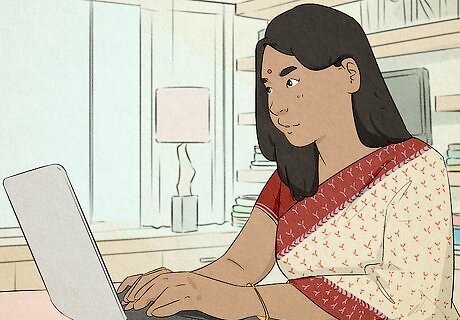
Cloud storage allows you to upload and keep files online, making it accessible anywhere you have internet. This is helpful if you're on the go often, have older devices, or just want to have certain files available no matter which device you're using. Popular cloud services include iCloud, Google Drive, OneDrive, and Dropbox. Since these files are kept on the cloud, they'll take up no space on your actual computer. Most cloud services give you a certain amount of space for free. For bigger storage options, you may need to subscribe to a plan.
Turn off Hibernation.
When you put your computer in sleep mode, its RAM stays powered on while everything else goes into a low-power mode. This can take up space on your disk. If you don't use sleep mode often, you can disable it. Do the following: Open the Start menu and type "command prompt". Right-click Command Prompt and select Run as administrator. Type powercfg /h off and hit Enter.
Troubleshoot the Windows Store.
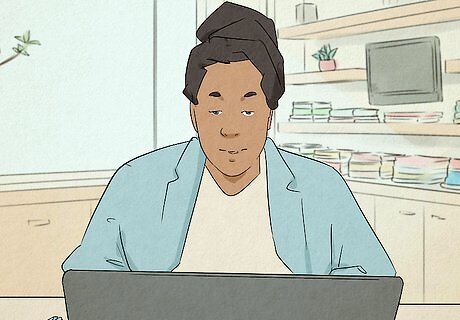
If you're still experiencing Low Disk Space errors despite using the Disk Cleanup tool, the Microsoft Store may be taking up unnecessary space in the Temp folder. To fix this, you must reset the Microsoft Store, clear the cache, and then use the Windows Update troubleshooter. Do the following: Reset the Microsoft Store: Click Start and select Settings > System > Troubleshoot > Other troubleshooters. Click Run next to Windows Store Apps. Clear the Microsoft Store cache: Press the Windows key + R to open the Run menu. Type wsreset.exe and click OK. Use the Windows Update troubleshooter: Click Start and select Settings > System > Troubleshoot > Other troubleshooters. Click Run next to Windows Update.
Compress your operating system.
Windows has a tool that can compress the operating system to free up some space. Do this if every free GB counts for you. Open the Start menu and type "command prompt". Right-click Command Prompt and select Run as administrator. Type compact /compactos:query and press Enter. This command will check if compacting your OS will be beneficial or not. Type compact /compactos: always and press Enter.
Compress big folders.

You can compress folders (or your entire drive) to free up some space. Keep in mind that this may affect your device's performance if you choose to keep these files compressed and try to use them regularly. Only compress files if you need space as soon as possible. Do the following: Right-click the folder you want to compress. Click Properties. Click Advanced. Check the box for "Compress contents to save disk space" and click OK. Click Apply. Select "Apply changes to this folder, subfolders, and files" and click OK.













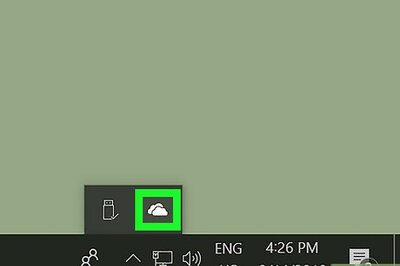



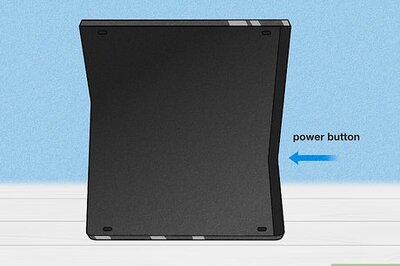

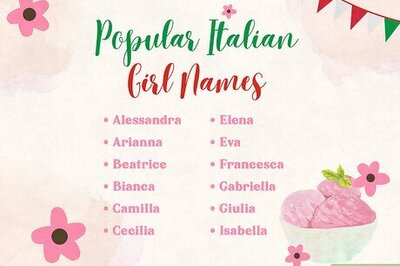
Comments
0 comment