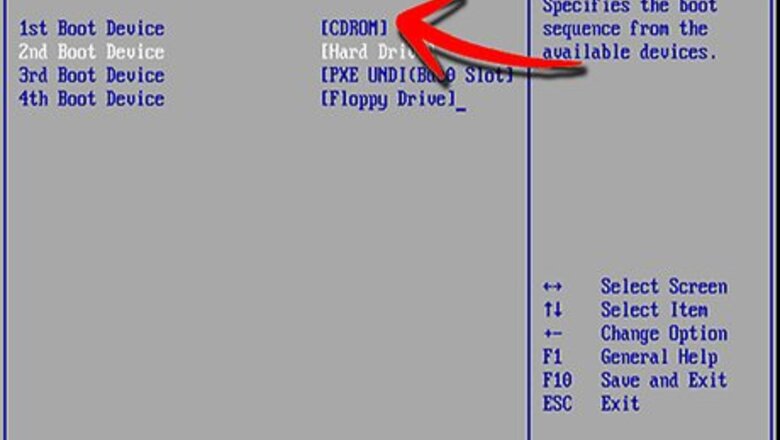
views
- First, create a Windows partition with the NTFS file system.
- Second, create an Ubuntu partition.
- Finally, delete the Linux partition and you're left with just the Windows OS and the formatted hard drive.
Creating a Windows Partition

Insert the Windows installation disc into the CD-ROM and reboot the PC.
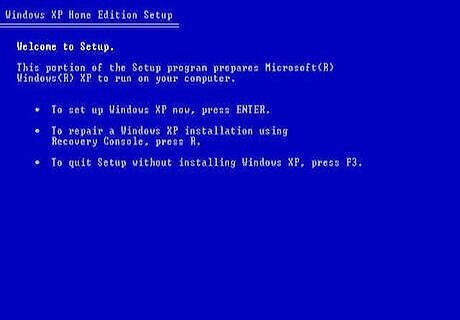
Give it some time as Windows goes through the boot-up sequence. Press “Enter” to boot the system from the CD-ROM.
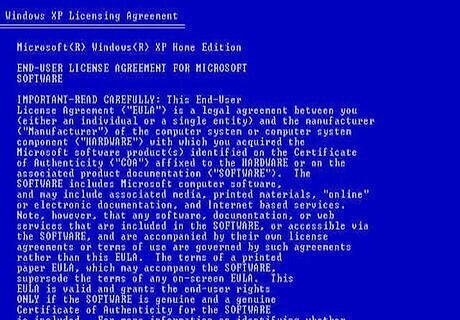
Press “F8” to accept the terms and conditions for using Windows.

If the installation identifies the presence of another copy of Windows, press the “Esc” key to exit the installation process.
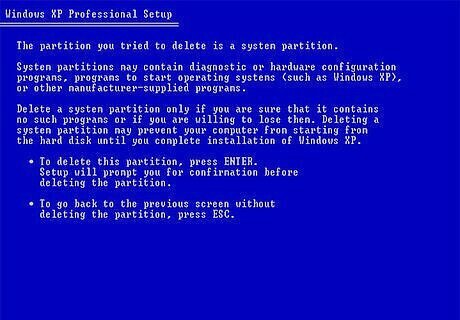
Using the arrow keys, scroll through the existing partitions and select the one that you want to delete. Press ‘D’ to delete and ‘L’ thereafter to confirm the process. Thereafter, the installation will display the current partition and “Unknown”. Repeat the entire procedure until all partitions have been erased.
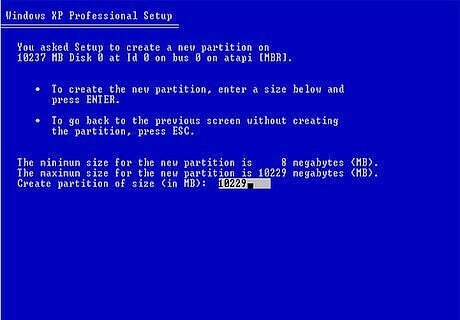
To create a new partition to install Windows in, select the partition labeled “Unpartitioned space” and press “Enter” to create a new partition you will use to install Windows in.
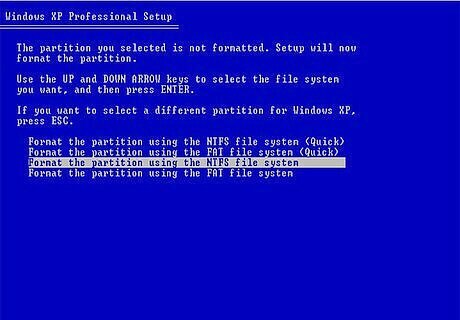
When prompted for a file system to use, choose NTFS if you want only the Windows operating system. To install both Windows and Linux, select the FAT32 file system.
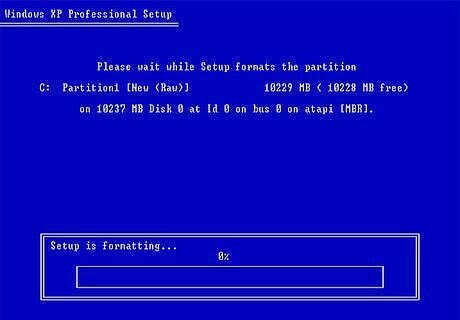
Proceed to install Windows on the new partition.
Using the Ubuntu Installation Disc

Insert the Ubuntu installation disc into the CD-ROM and boot the PC with it. During the boot-up process, select “Try Ubuntu without……” This will enable you to install Linux without affecting the current status of your system.
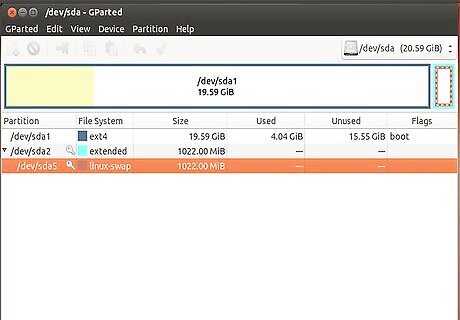
Load the Partition Editor application, this can be found by clicking the menu “System” and then selecting “Administration” on the drop-down menu.
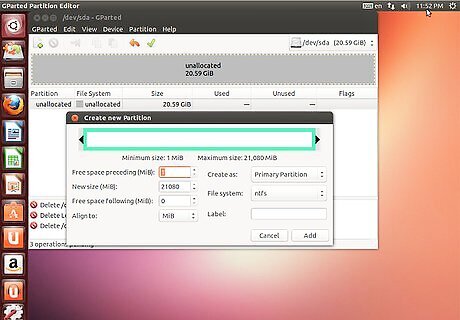
Choose the partition in which Linux has been installed in and select “Delete”. Thereafter, select “New” to create a new partition to install Windows in. Choose NTFS as the preferred file format system.

Click “Apply” to accept the changes and proceed to install Windows in the new partition that you have just created.












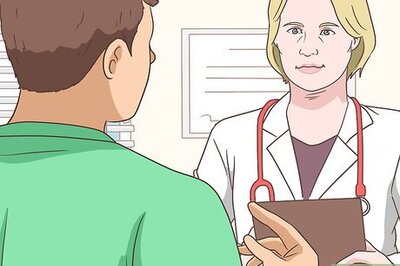



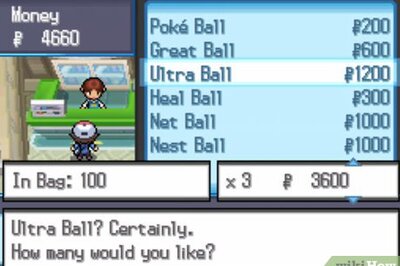
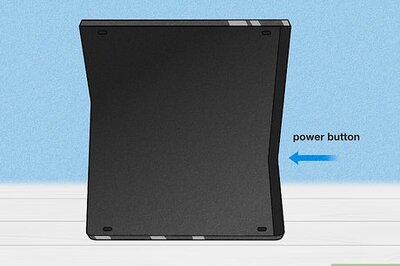
Comments
0 comment