
views

Wake up your Apple Watch's display. Raise your Apple Watch wrist, or press one of the Apple Watch's buttons.

Press the Power button. It's below the Digital Crown dial on the side of your Apple Watch. Doing so opens a list of currently open apps.
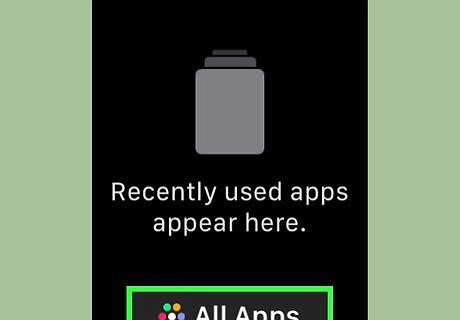
Tap All Apps. This option is at the bottom of the screen. You may have to scroll down through currently open apps to find this option.
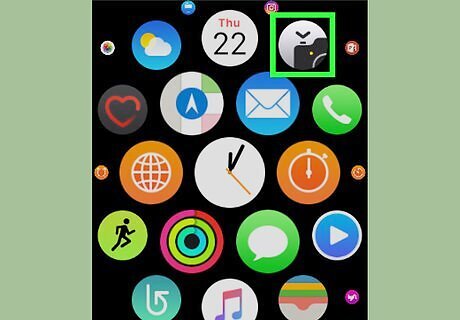
Open the Camera app. Tap the Camera app icon, which resembles a black camera outline on a grey background.
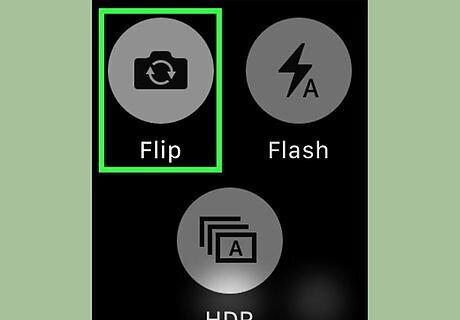
Make sure that your iPhone is using its main camera. If the lower-quality front-facing camera is in use, force-press your Apple Watch's screen, tap Flip, and then press the Digital Crown.
Point your iPhone's camera at yourself. Your iPhone's main camera should be facing you for your selfie. Since you'll need one free hand to take the picture itself, consider resting your iPhone against an object.
Position yourself for your selfie. For example, you might strike a pose, or look directly into the camera.
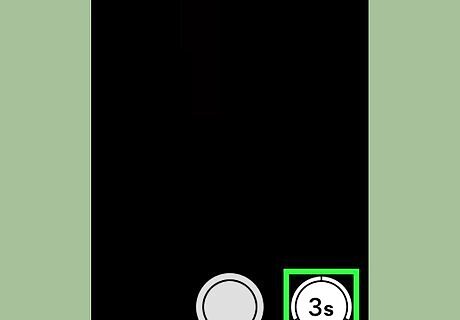
Tap the 3s button. It's in the bottom-right corner of the Apple Watch screen. Doing so will take a picture after three seconds and add the picture to your iPhone's Photos app. You can also tap the white "Capture" button that's at the bottom of the screen if you want to take a picture with no timer.



















Comments
0 comment