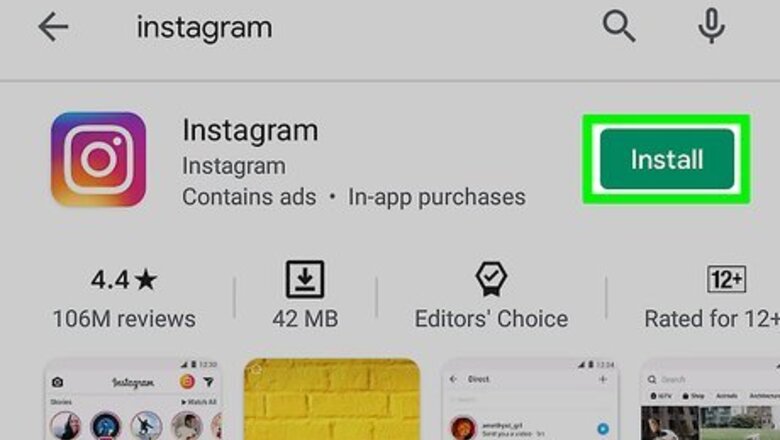
views
- You will need a valid phone number or email address to register for an Instagram account.
- When using the mobile app, tap "Sign up" on the bottom to begin the setup process.
- When using a web browser, go to the Instagram website and click "Sign up".
Using the Mobile App
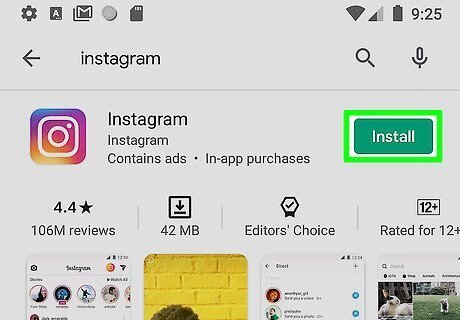
Download the Instagram app on your device. Instagram is available on iOS in the App Store and on Android in the Google Play Store. Tap Get (iOS) OR Install (Android). If you want to create an Instagram account for your business or brand, you must create a personal Instagram account first. Then, you can convert to a Business or Creator profile.
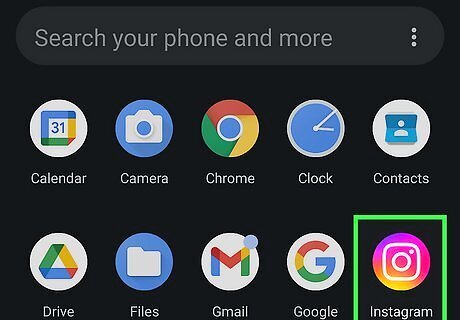
Open the Instagram app. This looks like a white camera on a multi-colored background.
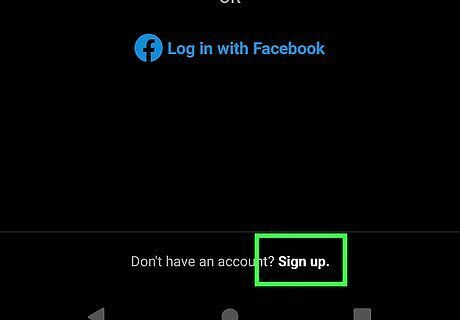
Tap Sign Up. This can be found at the bottom of the screen, next to Don't have an account? You can also choose to Log in with Facebook. This will link your new Instagram to your Facebook account. If you're already signed into Instagram with an account, tap your profile picture in the bottom-right corner. Tap your username at the top, then tap Add account and Create new account. This will link the email used for your current account with the new account unless you change it during the setup process.
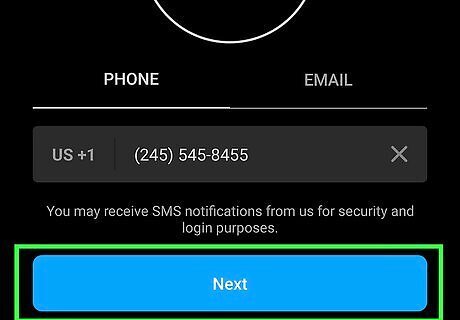
Enter a phone or email and tap Next. You'll need to verify your account using the provided information. To use a phone number, tap the Phone tab and enter a valid phone number. To use an email, tap the Email tab and enter a valid email address.
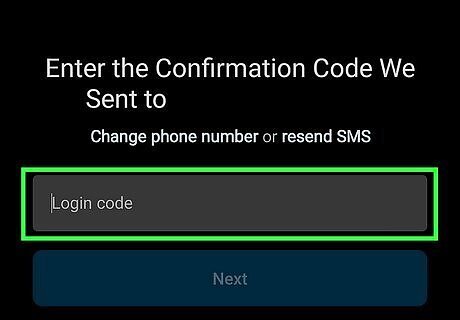
Enter the confirmation code. Instagram will send a confirmation code to the phone number by SMS or by email. Input it in the code field. If you didn't receive a code, tap Resend confirmation code.
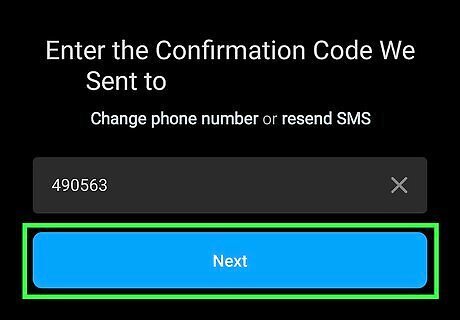
Tap Next.
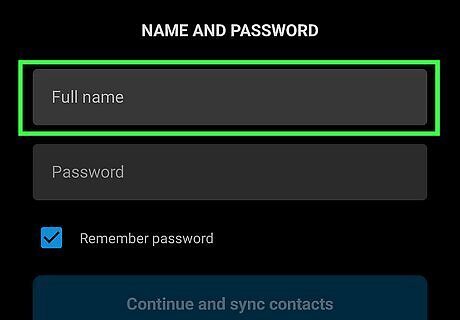
Enter your name. You can use your first name, first and last name, or a display name.
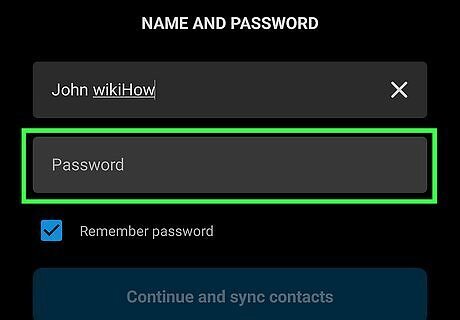
Create a password. Make sure to use a secure password. Check the Save Password box underneath if you'd like Instagram to save your password.
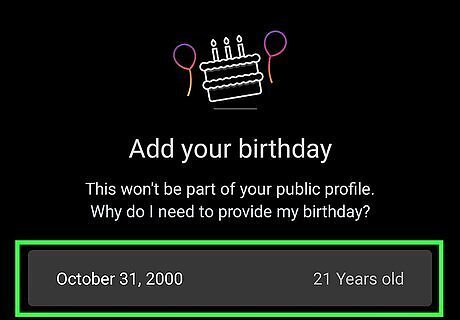
Enter your birthday. Scroll up and down to input the Month, Day, and Year.
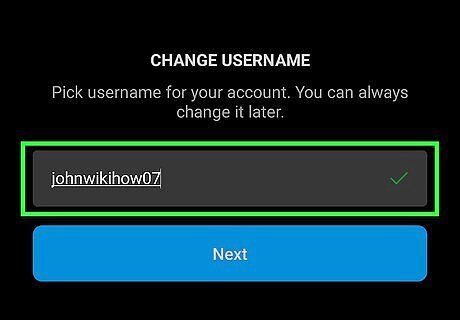
Create a username. You can always change this later. Usernames can contain Roman letters A-Z, numbers, underscores, and periods. If the username is unavailable, you'll see an x along with: The username (username) is not available. If the username is available, you'll see a green checkmark.
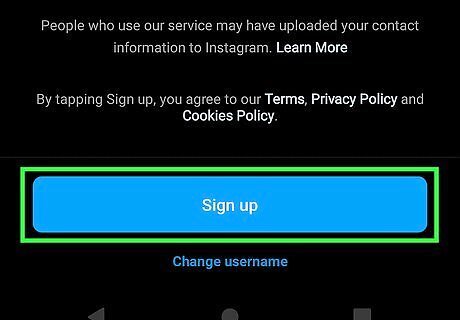
Tap Sign up. You'll see your username at the top. Your Instagram account is now active. You can begin to use Instagram.
Using a Web Browser
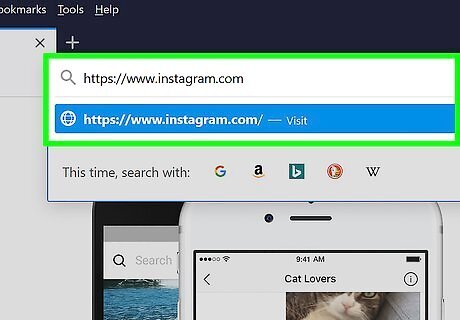
Navigate to Instagram's home page in your browser. You can use a desktop or mobile browser, such as Google Chrome, Safari, Mozilla Firefox, or another. If you want to create an Instagram account for your business or brand, you must create a personal Instagram account first. Then, you can convert to a Business or Creator profile.
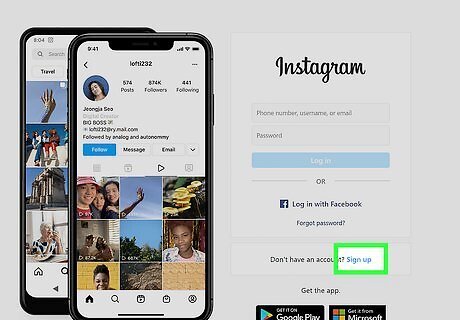
Click Sign up. This will be on the bottom of the login field, next to Don't have an account? You can also choose to Log in with Facebook. This will link your new Instagram to your Facebook account. If you're already signed into an existing account, you must log out before you can create another.
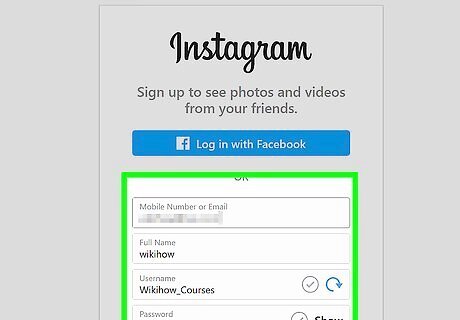
Enter your information. You must complete all the fields to create an account. Mobile Number or Email: You can use a valid phone number or email to create an account. Full Name: You can enter your first name, first and last name, or a display name. Username: Usernames can contain Roman letters A-Z, numbers, underscores, and periods. It must be unique and unclaimed by another user. Password: Use a strong password.
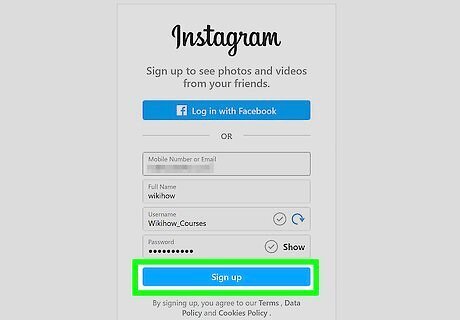
Click Sign up.
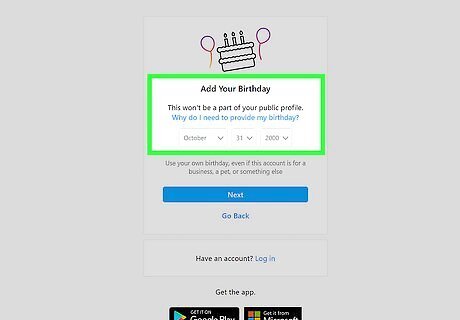
Enter your birthday and click Next. Use the drop-down menu to select the Month, Day, and Year.
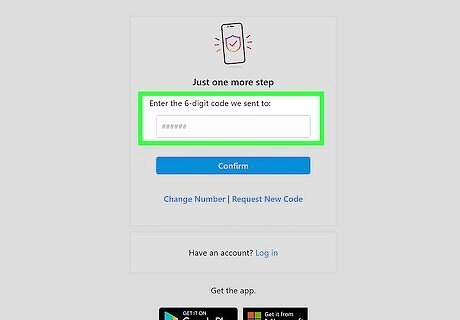
Enter your confirmation code. Instagram will send a confirmation code to the phone number by SMS or by email. Input it in the code field. If you didn't receive a code, tap Resend Code.
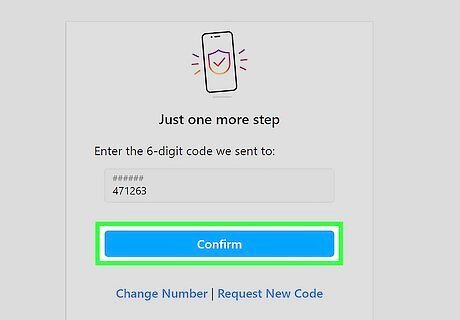
Click Next.
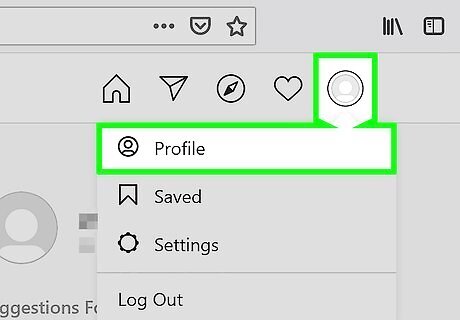
Click the person icon in the top right corner of your screen. This will take you to your account page.
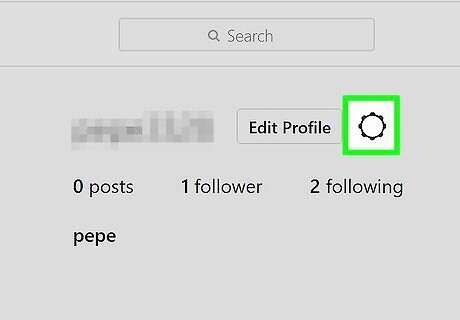
Click the "Edit Profile" option. This should be to the right of your Instagram name at the top of your page.
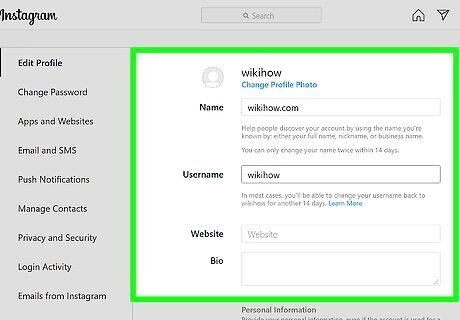
Add any information you wish to display. This may include a bio for your account, a link to your personal website, or a profile picture. When you're done, click the "Submit" button at the bottom of your page. You have successfully created an Instagram account.
Customizing Your Instagram Profile
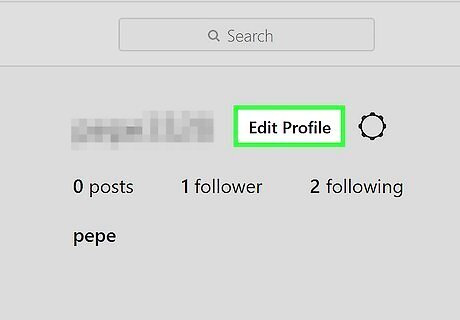
Tap the "Edit Profile" button on your account page. In order to better distinguish your Instagram account from others, it's a good idea to customize your account's details. You can also add this information when initially setting up your account on mobile.
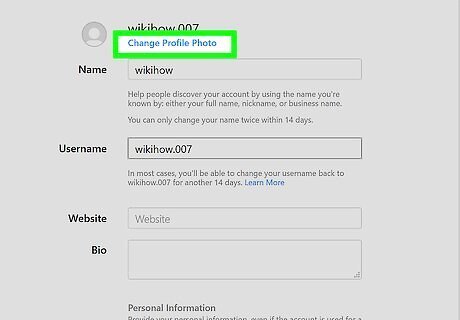
Tap "Add Profile Photo". If you already have a profile photo, this option will be entitled "Change Profile Photo". You have several options for uploading your profile photo: Import from Facebook - Select a photo from your Facebook media. Your Facebook account and Instagram account must be linked. Import from Twitter - Select a photo from your Twitter media. Your Twitter account and Instagram account must be linked. Take Photo - Take a photo to use for your profile. Choose from Library - Select a photo from your camera roll.
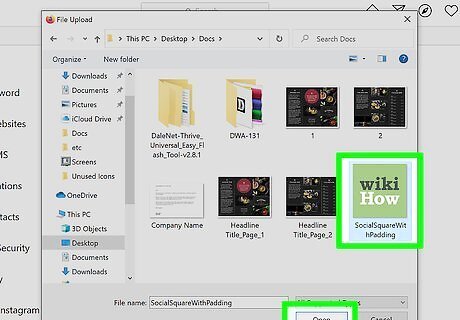
Upload a profile photo from your chosen source. This will lend a distinct image or face to your Instagram account, making it more recognizable than an account without a profile picture. This is a good place to upload a logo if your Instagram is dedicated to a brand or business.
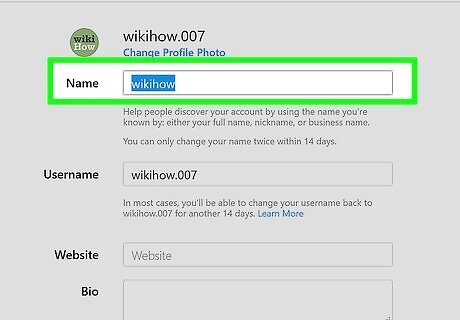
Tap the "Name" field to add a name. This spot is usually reserved for your full name, but Instagram allows users to add a single name (e.g., a first or a last name). If you're using this account for work, consider placing your business' name here in lieu of your own.
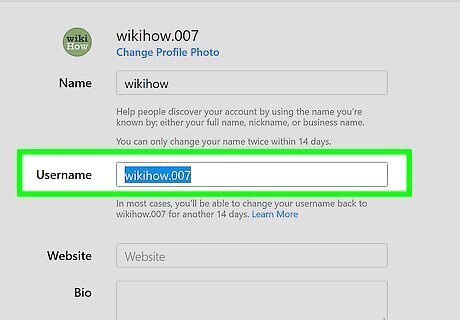
Tap the "Username" field to add a custom username. This is how you will appear to others on Instagram. For maximum user accessibility, try to make your username something related to your Instagram's predominant content. If your preferred username is currently being used, Instagram will prompt you to choose a different username.
Tap the "Website" field to add your website's URL. If you have a dedicated website (e.g., for personal content, for photography, or for your business), putting its URL link in this field will display it below your profile information when other users visit your page. This is a good way for you to promote your work or life outside of Instagram without paying for advertising.
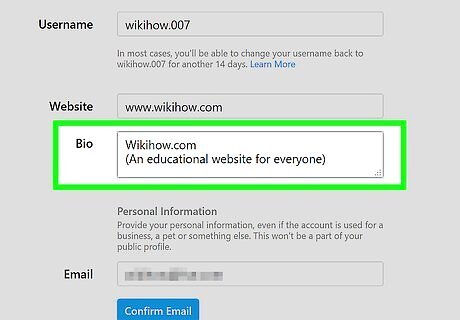
Tap the "Bio" field to add an account bio. This should be information related to your Instagram content and/or your intentions; for example, if your Instagram is primarily a nature-based photography collection, mention that in the bio box. You can also put relevant hashtags in this field, which can make your account easier to find for users searching for similar content.
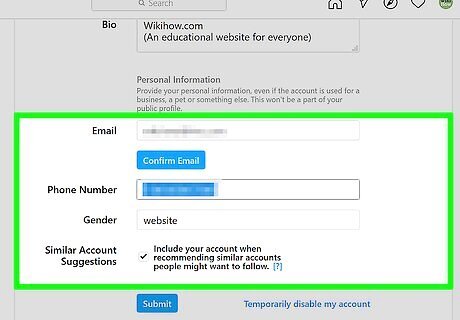
Review your private information. This is at the bottom of the page; only you can see this information, as it pertains to your Instagram account's registration. From here, you can change the following items: Your registered email address. Your registered phone number. Your gender preference.
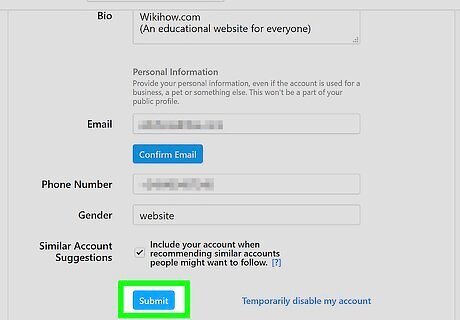
Tap "Done" in the top right corner. This will save your changes!


















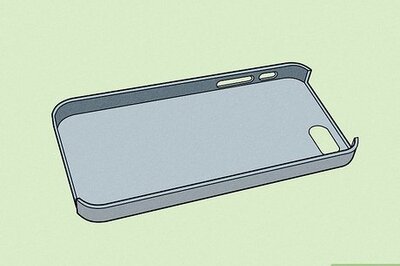

Comments
0 comment