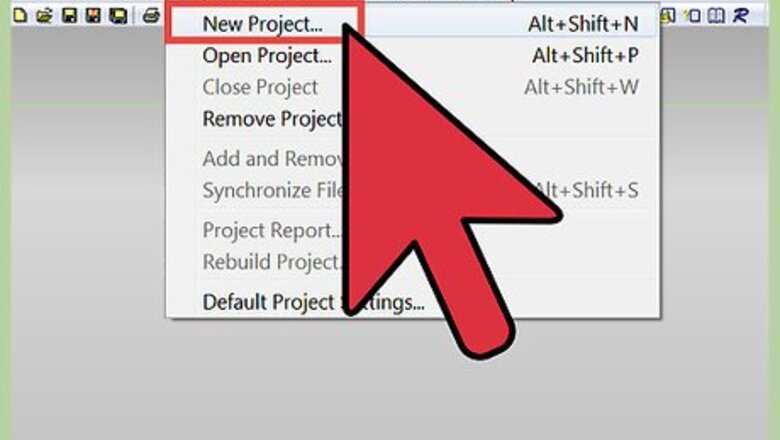
views
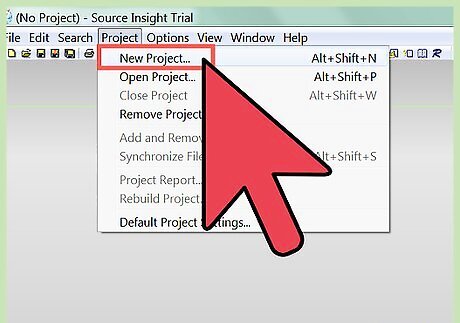
Open the software. Click on the "Project" menu and select "New Project" It will pop up a window to let you input your project name.
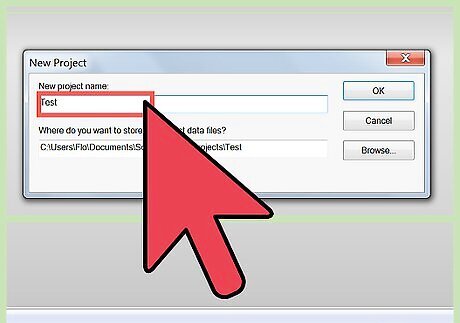
Input your project name. For example, "Guitar". Click OK. A new window will popup let you find the location of your source code.
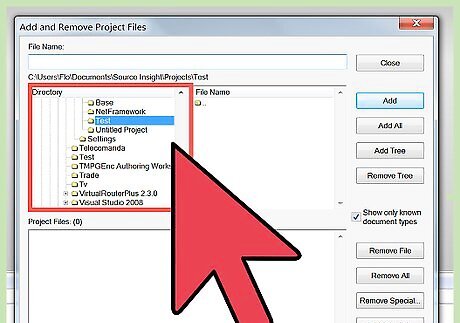
Click on "Browse" button to find the location of your source code on your computer. For example, my "Guitar" java code is at "C:\Users\Zhihui\Desktop\Workspace2\Guitar" on my computer.

Click OK. A new window will popup to let you select the source code sub-directories.
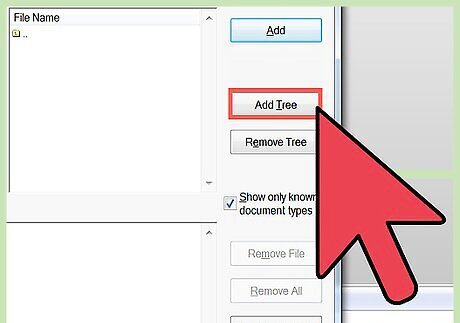
Select a sub-directory and click on "add tree" button to select the source code in the sub-directory. For example, I select the "src" sub-directory and 9 java files are added into the project.
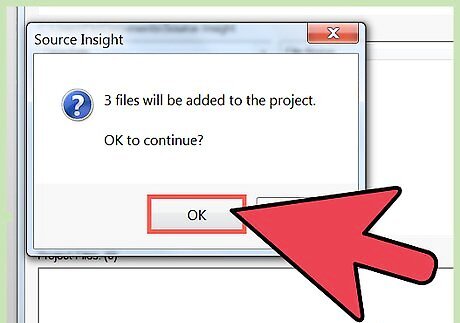
Click on "OK". A new window will pop up to conform your selection.
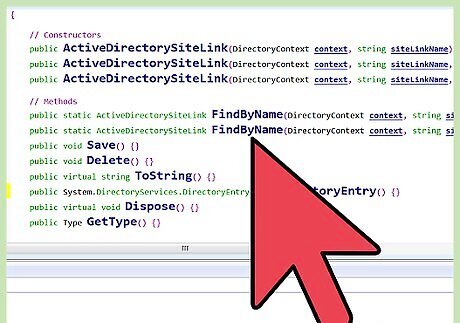
View your source code now. For example, when you click your "ImaginePerformance.java", this java file will shows in the main windows. If you click on the word "Guitar", the "Guita.java" file will shows in the context window.
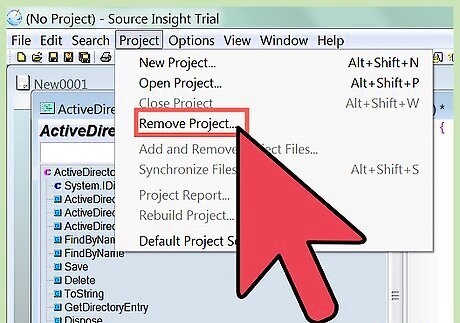
If you want to remove a project, click on "Project->Remove Project" menu. A window will pop up to let you select the project you want to remove.

















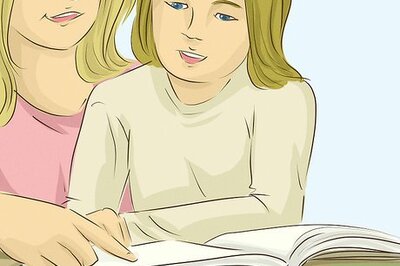

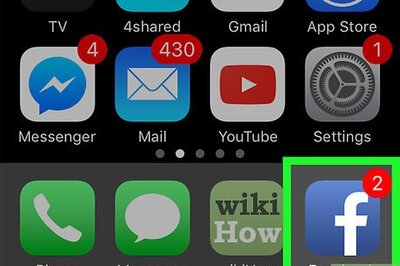
Comments
0 comment