
views
- External microphones can be connected to a Mac via USB port, an audio line-in port, or Bluetooth. Note that not all Macs have a line-in port.
- Navigate to System Preferences > Sound > Input to find a list of all available microphones and audio input devices.
- Click on the microphone you would like to use.

Connect an external microphone. If you'd like to use an external microphone, connect it to your Mac via a USB port, an audio line-in port, or Bluetooth. Most Macs, including all laptops, have a built-in microphone, but an external microphone typically affords better sound quality. Different Macs have different port configurations: Not all Macs have a line-in port, and some models of MacBook have a single audio port that can be used as both audio line-in and line-out. Check the sides and back of your Mac to determine what ports are available.

Click on the Apple menu. It's in the upper-left corner of the screen.
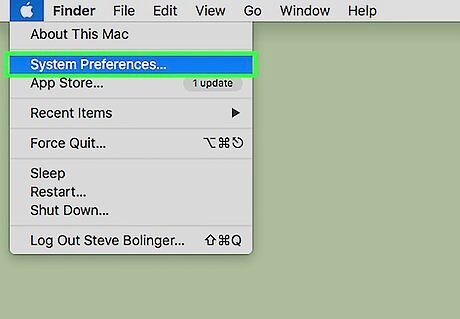
Click on System Preferences. It's near the top of the drop-down menu.
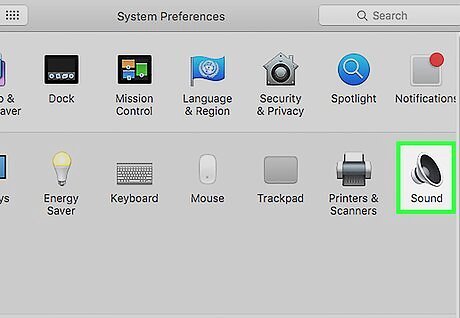
Click on Sound. It's in the right-center of the window.
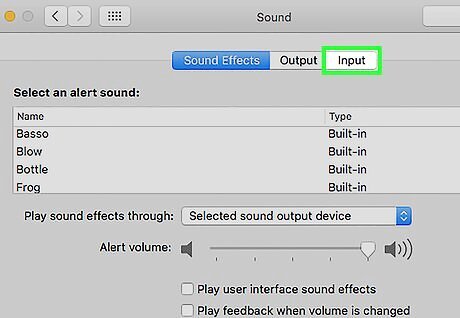
Click on Input. It's a tab at the top of the window.
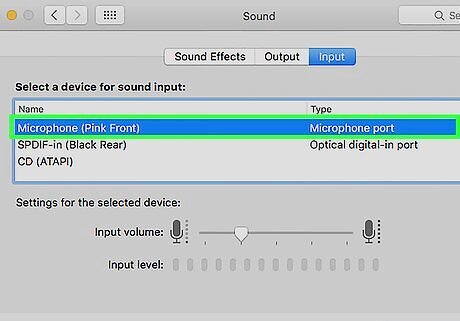
Select a microphone. All available microphones and audio input devices will be listed in the menu near the top of the window. Click on the one you'd like to use. If your Mac is equipped with a built-in mic, it will be listed as "Internal microphone". If you don't see your external microphone on the menu, check it's connection.
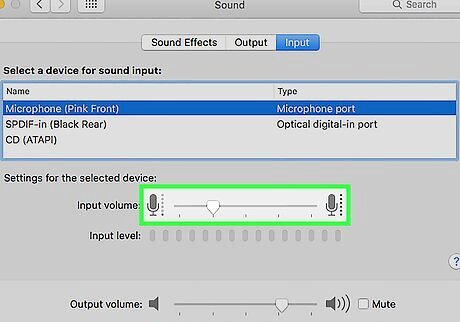
Adjust the settings for the selected microphone. Use the controls in the bottom half of the window to do so. Move the slider for "Input volume" to the right to make the microphone more sensitive to sound.
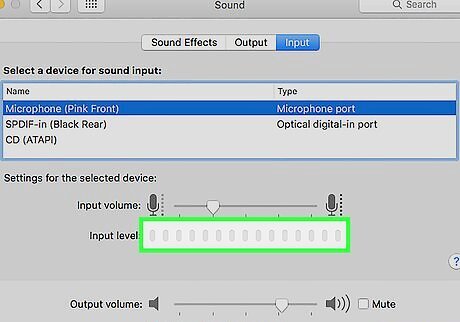
Test the sound level. Speak into the microphone to see if the sound registers in the meter marked "Input level." If you see blue lights in the input level bar when you speak, your microphone has been activated. The box next to "Mute" in the lower-right corner of the window should be unchecked. If the "Input level" bar doesn't light up when you speak, check your microphone's connection and adjust the input volume.










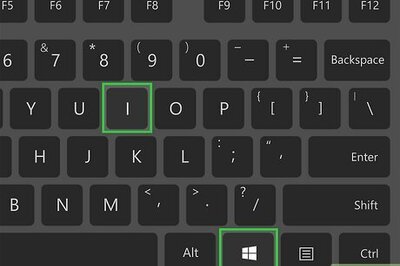
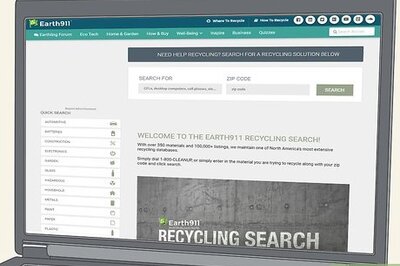

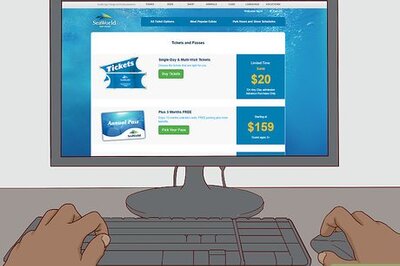
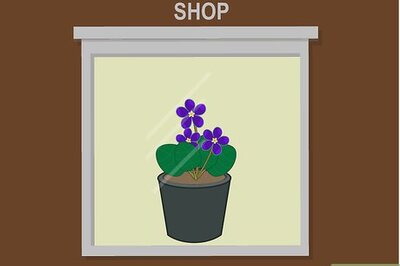

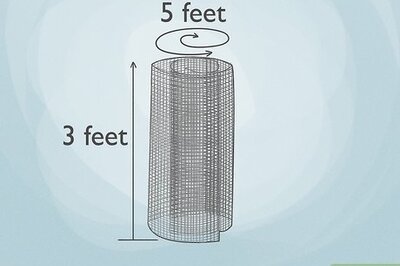

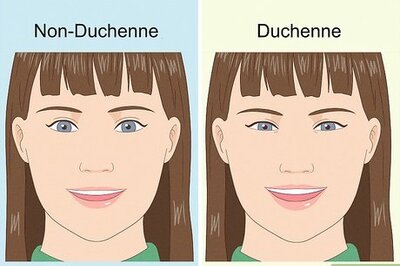

Comments
0 comment