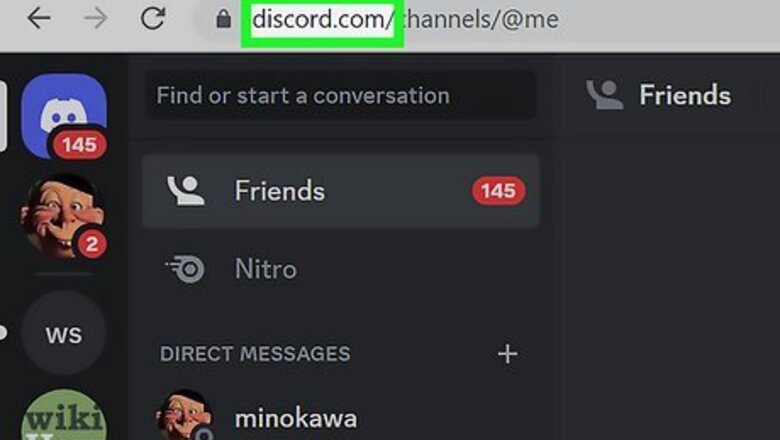
views
- Use the web version of Discord. Set Valorant to Windowed Fullscreen mode, and then share your screen.
- Check Valorant's voice chat settings in "Settings" → "Audio" → "Voice Chat" → toggle on "Party Voice Chat" and "Team Voice Chat".
- Turn on Discord's experimental audio capture feature in "Voice & Video" settings.
Use Discord on the web.
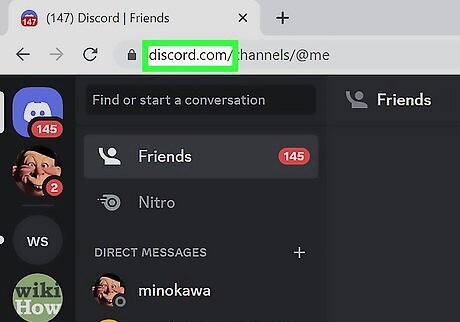
Use the web version of Discord instead. Go to https://discord.com/login in a web browser and login. Launch the Valorant game client. Similar to streaming Hulu or Amazon Prime, you'll need to edit some settings before you can begin streaming. Do the following: On Valorant, open your Settings and select the Video tab. Click the Display Mode drop-down menu and select Windowed Fullscreen. Click Apply. You must be in windowed mode before you start your Discord stream. You'll be able to change this option later. On Discord, share your screen. The web version of Discord functions similarly to the desktop client. To share your screen, start a voice chat or join a server's voice channel. Click the monitor icon next to the mute button. You may be asked to specify a window to share. Select the Valorant window. If desired, change your Valorant Display Mode back to Fullscreen. Other users should now be able to hear your Valorant comms.
Check Valorant's voice chat settings.
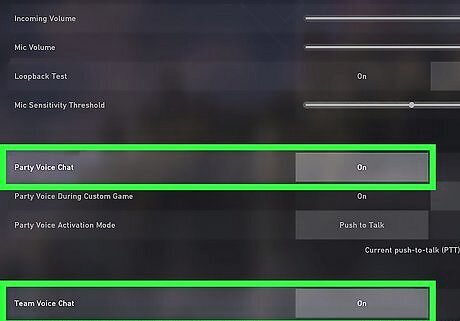
Make sure you have game chat toggled on. To check this, open your Settings. Click the Audio tab at the top, and then click Voice Chat. Toggle on Party Voice Chat and Team Voice Chat.
Check Discord's voice settings.
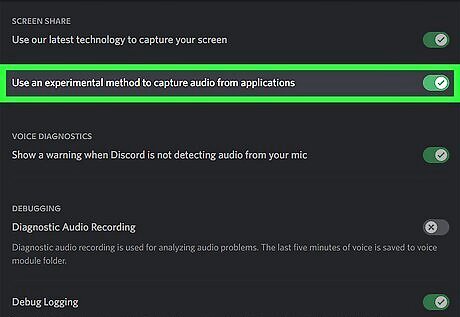
Use Discord's experimental audio capture methods. Some users have reported this works to solve silent comms when streaming. To turn this on: Open Discord's Settings. Click Voice & Video. Scroll down and toggle on Use an experimental method to capture audio from applications. Restart Discord fully, and then try to stream again.
Check your Windows sound settings.
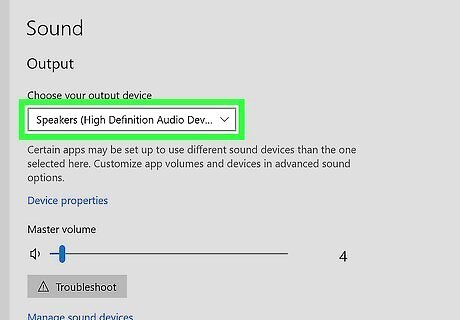
Make sure Valorant's audio is enabled in Windows. You can also adjust your sound settings. To do so: Open Settings. Click System. Click the Sound tab. Make sure your Input and Output devices are correct. You can also click App volume and device preferences to adjust the master volume of all apps and devices.




















Comments
0 comment