
views
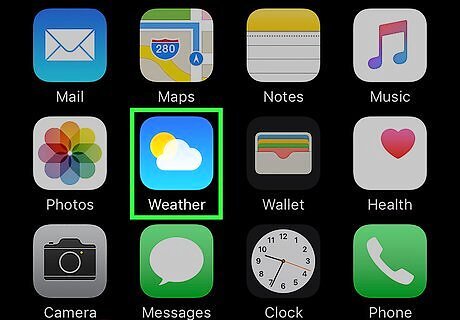
Open the Weather app. It's a blue app that contains the images of a white cloud and a yellow sun.
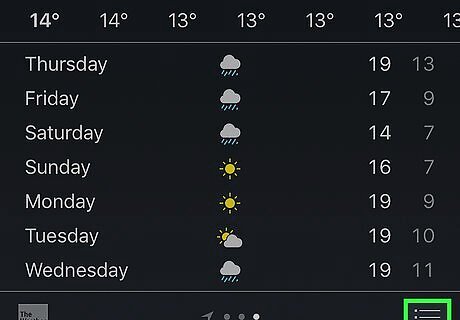
Tap ⋮≡. It's in the lower-right corner of the screen.
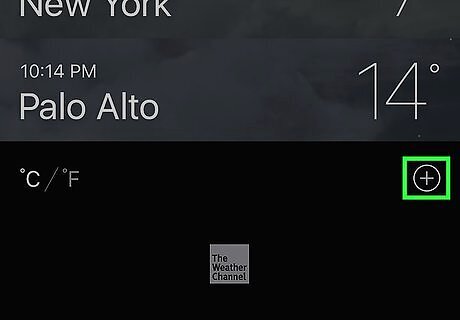
Tap ⊕. It's in the upper-right corner of the black part of the screen.
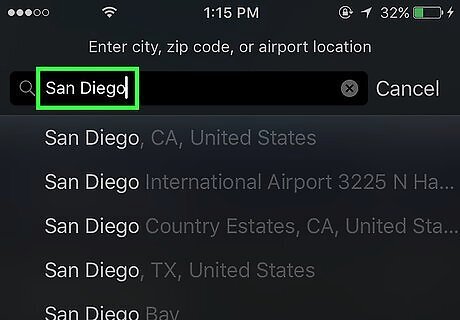
Enter the name of a city. Start typing the name of a city, zip code or airport location in the search field at the top of the screen.
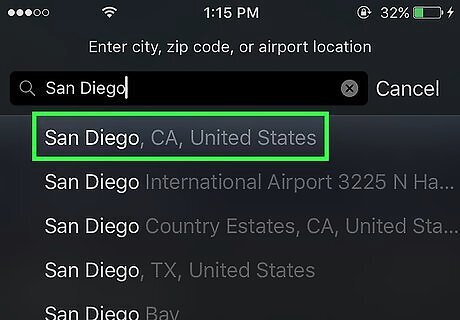
Tap a city. Do so when you see the name of the city you'd like to select appear below the search field. At the top of the screen, you'll see the weather for your current location (this is automatic and cannot be deleted); below this, the city you just selected, along with any other locations you've added will appear. Swipe left on a city and tap Delete to remove it from the list.
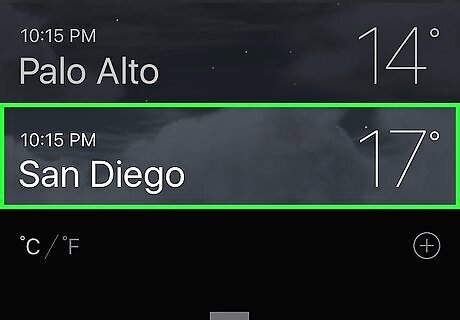
Tap a city at the top of the screen to make it the default. Doing so sets the city that appears first when you open the Weather app. Swipe left or right on the main Weather screen to see the weather for your current location and other cities that you've added.




















Comments
0 comment