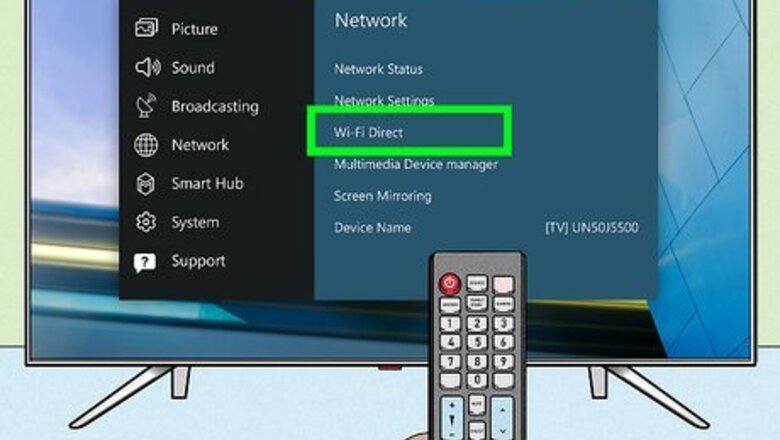
views
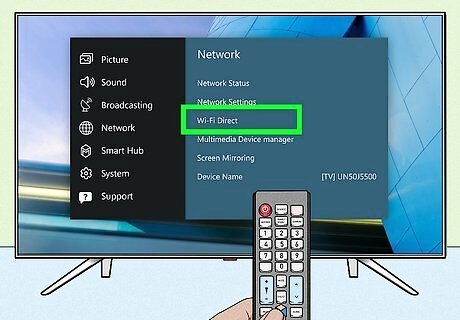
Turn on Wi-Fi direct on your Samsung Smart TV. First, make sure your television is ready to accept a Wi-Fi direct connection. On your Samsung TV remote, press the Menu button. Scroll down the menu to Network, then select it by pressing the enter button. On the Network page, select "Wi-Fi Direct."
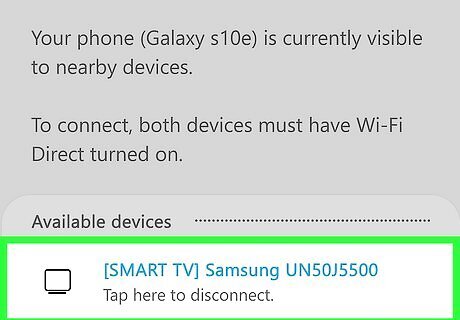
Initiate the connection from your Samsung phone. From your phone's home screen, pull down the Apps menu and tap Settings. Next, go to the Connections page and tap Wi-Fi, then select "Wi-Fi Direct." From the list of available devices, select your TV.
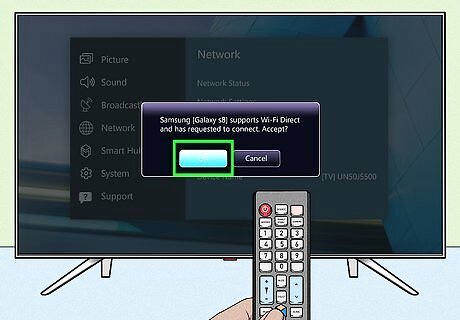
Accept the connection invitation on your TV. Once you've initiated the connection from your phone, you'll receive a pop-up message on your TV screen asking if you would like to accept the request to connect. Select "OK" to accept. Shortly after, you'll see another notification on your TV confirming that the connection was successful. Now you're ready to begin using Wi-Fi direct!

Cast a photo to your Samsung TV. One feature you can use Wi-Fi direct for is casting photos from your phone to your Samsung TV. This is a great option if you're entertaining guests and want your TV screen to match the ambiance. To cast a photo, first open your phone gallery and select the one you want. To view it on the television, tap the screen cast icon at the top of your screen.

















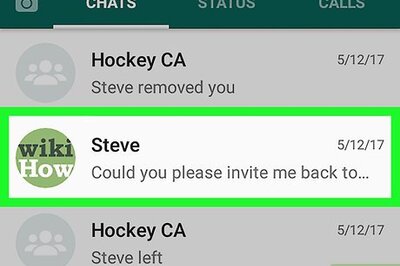
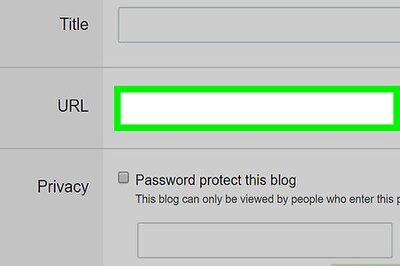
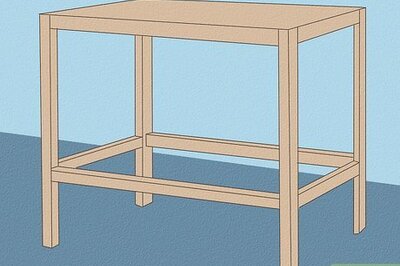
Comments
0 comment