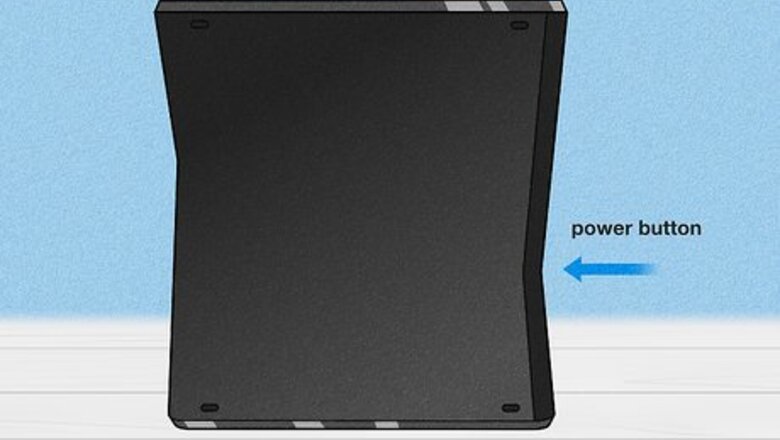
views
Clearing the Cache by Unplugging the Console
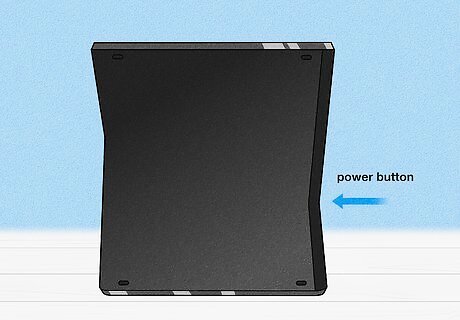
Turn off your Xbox Series X or S by pressing the power button. An Xbox Series X/S is like a PC in that it can start slowing down if it’s been running extensively without a break. The easiest way to force-clear the cache and improve performance is simply by turning it off! So, press and hold the power button on the console itself until it powers down. You’ll need to hold the power button for about 10 seconds to force a shutdown.
Unplug your Xbox Series X or S. Remove the power cable from the back of your console (where it’s plugged in) so the console is totally removed from its source of electricity.
Leave the console unplugged for at least two minutes. If you plug it back in and boot it up sooner, it may not power down fully. So, be sure to wait out the full two minutes (or more).
Press and hold the power button with the console unplugged. Don’t plug your Xbox back in just yet; while it’s still unplugged, press the console’s power button and hold for several seconds.
Plug the Xbox Series X/S back into its electricity source. Reconnect the Xbox’s power cord by plugging it back into the back of the console, enabling you to turn it on once more.
Turn on the Xbox Series X/S. The process should now be complete, so all that’s left to do is turn your Xbox back on and restart your game. With any luck, the console’s performance should improve now that the cache is cleared!
Clearing the Cache via Settings
Press and hold the Xbox button on your controller to open the menu. You can also clear your Xbox Series X/S’s cache via settings, but no option in the menu actually says “clear cache,” so it can be a little tricky to find. To start, open up the Xbox menu via the central, glowing power button on the controller.
Select “Profile & System” from the menu. With your controller, scroll to the right at the top of the menu; you’ll find the Profile & System option on the far right. On the menu, it’ll appear as your profile icon.
Select “Settings” under Profile & System. Once you’ve navigated to Profile & System, you should see the Settings option below with a white gear icon next to it (just below the “Sign out” option). Use the A button on your controller to select Settings.
Navigate to “Devices & Connections” → “Blu-Ray.” By default, you’ll be taken to the general Settings menu. Scroll down the list on the left side of your screen to Devices & Connections, and select it with the A button (this button is always used to select). In this category, you’ll see several more options; scroll over to Blu-ray and select that, too.
Navigate to “Persistent Storage” in the Blu-ray menu. On the left side of the screen, Persistent storage should be the third option down. Select it to continue.
Clear your cache with the “Clear Persistent Storage” option. When you select Persistent storage, a new window will pop up with a message about Blu-ray discs and the option to either CLEAR PERSISTENT STORAGE or cancel. Opt to clear your console’s storage, and your cache should be emptied! You might not realize it, but Blu-ray discs placed in your Xbox Series X/S console can actually download content that gets held in persistent storage. Thus, you can improve performance by emptying out the persistent storage every so often.
Clearing the Cache by Resetting the Console
Press and hold the Xbox button on your controller to open the menu. This method also involves delving into your console’s settings. Start by pressing and holding the central, glowing power button on your controller!
Navigate to “Profile & System” → “Settings.” You should see your Xbox account’s profile icon at the top of the menu, to the far right. Scroll to that icon and select it (by pressing A) to get to the Profile & System menu. Then, scroll down to the Settings option, which has a white gear next to it, and select it as well.
Select “System” → “Console info.” In your Settings menu, you’ll start on the General tab by default (located on the left side of the screen). Scroll down to the System option and select it; then, on the System menu, scroll over to the Console info option and select it. You should see Console info at the top of the System menu, next to Storage and above Updates.
Select “Reset Console” and opt to keep your games and apps. In the Console info menu, navigate to the Reset console option and select it. A new window will pop up, asking you to choose whether you want to keep all your installed games and apps or erase them. Unless you want a total reset, choose the RESET AND KEEP MY GAMES & APPS option. With that, your Xbox Series X/S will perform a reset—and clear its cache in the process. You should be all set to start playing games again!
What does clearing the cache on your Xbox do?
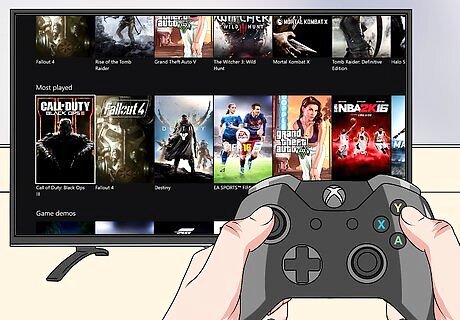
Clearing your Xbox Series X/S cache removes its temporary files. In other words, it’ll get rid of all the unnecessary files that might be slowing down your Xbox—without deleting any games, save files, or data that’d be really important to you. The main reasons you might want to clear your Xbox Series X/S cache include: To fix performance issues. If your console is running slower than it usually does, the cause might be a clogged cache being weighed down by temporary or corrupted files. Clearing your cache can improve performance. To troubleshoot problems with a game. If your game keeps freezing, crashing, loading slowly, or encountering connectivity errors, clearing your cache could be an easy fix. Plus, even if it doesn’t work, you’ll know your cache isn’t the issue. If necessary, you can also reset your Xbox Series X/S to its factory settings. It’s more drastic than clearing your cache, but a possible fix if clearing the cache doesn’t work. To remove temporary files downloaded by Blu-rays. As we’ve mentioned before, watching Blu-rays on your console can actually fill up its cache with temporary files. So, if you’ve used a bunch of Blu-rays recently, it’s a good idea to clear the Xbox’s cache.
















Comments
0 comment