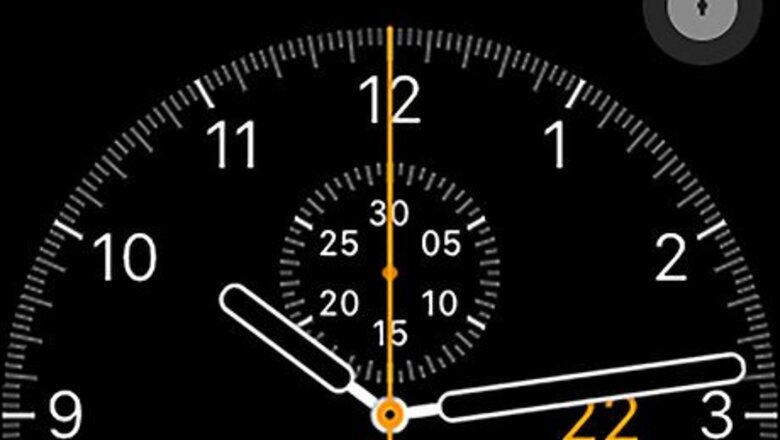
views
Understand the limitations of requesting an Uber on an Apple Watch. While you can still use the Uber app on your Apple Watch, you can only request a ride from your current location. You will then have to communicate your destination to the driver once the driver arrives. Uber will also use your last-used Uber model as your default car. For example, if your last ride was in an UberXL, requesting an Uber from your Apple Watch will cause Uber to send an UberXL.
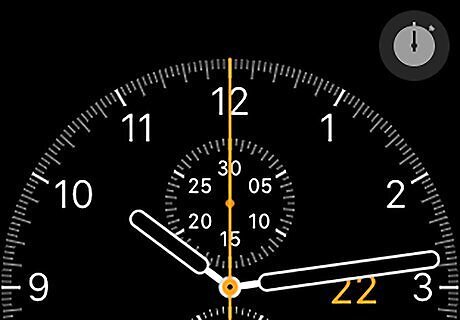
Wake up your Apple Watch. Raise your Apple Watch wrist, or press either of the Apple Watch's buttons.
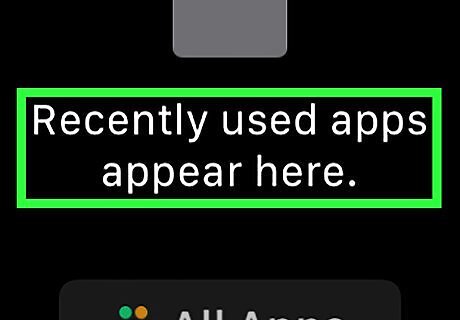
Press the Power button. This will bring up the list of currently open apps. If there are any notifications on your Apple Watch's screen, press the Power button once to close them and once again to open the app list.
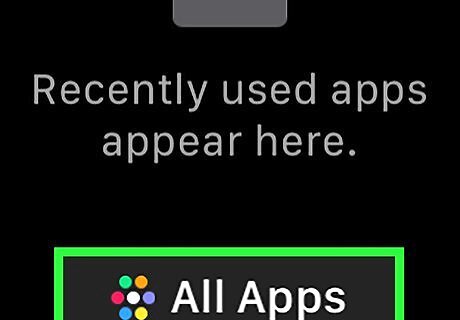
Tap All Apps. It's at the bottom of the screen. If you have more than one app open, you may have to scroll down to see this option.
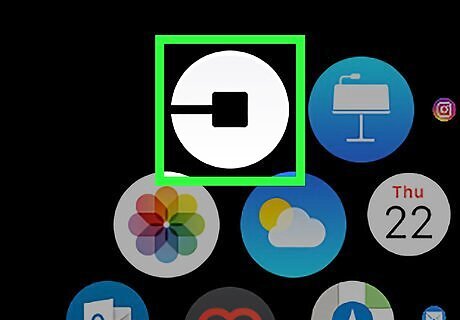
Open Uber. Tap the Uber app icon, which resembles a black-and-white Uber logo. If you see a message that says "Please sign in or register using the Uber app on your phone to begin using Uber for Apple Watch", open Uber on your iPhone and wait for the message to disappear before you proceed.
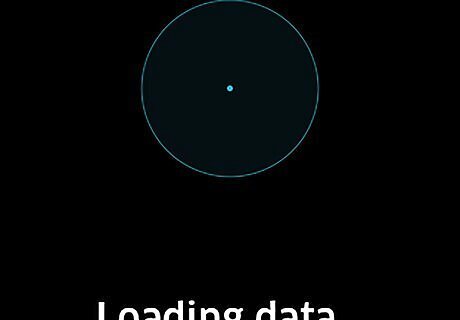
Wait for Uber to determine your location. This may take a few seconds. Once you see a time estimate appear on-screen, you can proceed. You cannot use a different location than the one in which you are currently standing.
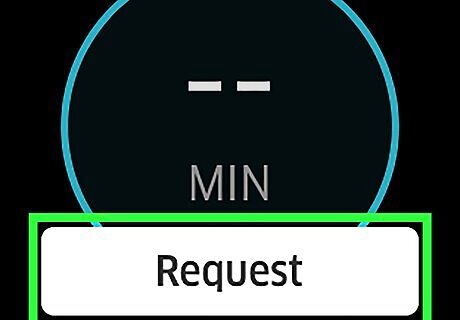
Tap Request. It's at the bottom of the screen. Doing so will request a ride from the nearest Uber vehicle that matches your last ride's vehicle category.
Review the Uber's arrival time. You'll see a time in minutes in the middle of the screen; this is the amount of time that it should take for your Uber to arrive.



















Comments
0 comment