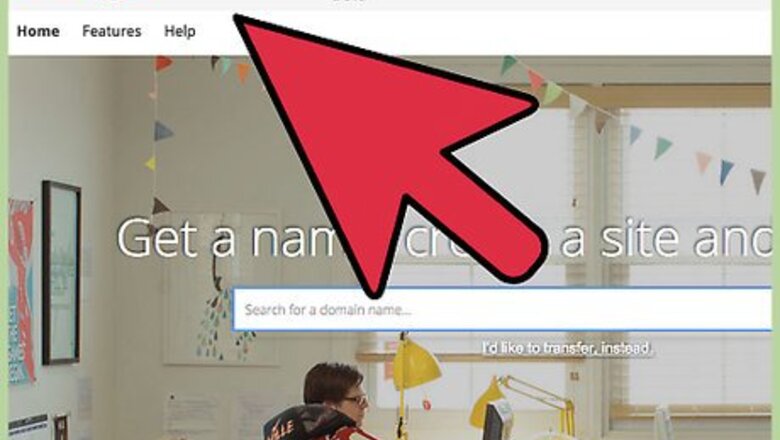
views
Purchasing a Domain Through Google
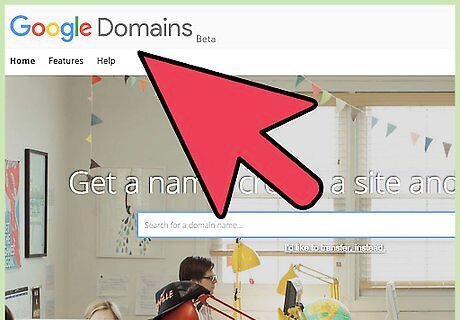
Visit the Google Domains website. You can purchase a website domain name directly from Google. This service is similar to those offered by GoDaddy, 1and1, and other domain registration companies. You can find the Google Domains site at domains.google.com. If you already have a domain and website, and want to get it registered with Google Search, see the next section.
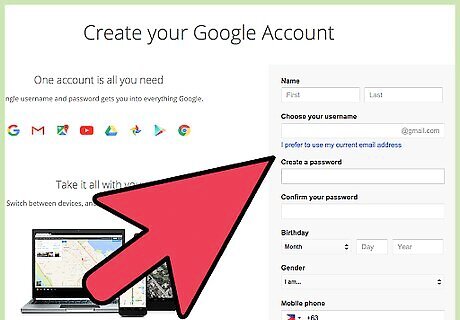
Consider creating a dedicated Google account. If you create your domain with your personal Google account, all domain administration will need to be done with that account. If you intend to have multiple people manage your domains, you may want to create a dedicated Google account that can be shared. A dedicated Google account will also keep your domain emails from getting mixed into your personal emails. Click here for details on creating a Google account.
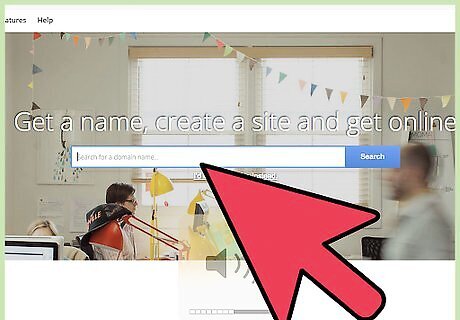
Search for the domain you want to purchase. Use the Google Domain search tools to look up the domain name that you want to buy. Google Domains supports a variety of different extensions, including .net, .org, .co, and .social. You'll be shown whether your exact result is available or not, as well as a variety of similar domains. Click the "Add extension" link in the search results to pick from a large list of possible extensions.
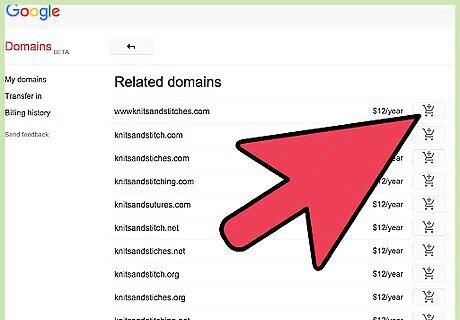
Add the domain to your cart if you want it. If the domain you want is available, click the Cart button to add it to your shopping cart. The prices for domains will vary depending on their extension and demand. You can purchase multiple domains at once by adding them all to your cart.
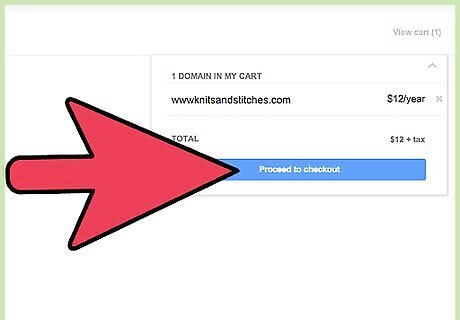
Enter your information. Once you're ready to checkout, open your cart and select "Proceed to checkout". You'll be asked to fill out your information. This form will need to be filled out with accurate information, and normally is made publicly available on the WHOIS registry. Google Domains offers free private registration, which will mask your personal information. Most extensions support private registration, but not all of them will. Make sure to select "Make my info private" at the bottom of the form if you want private registration.
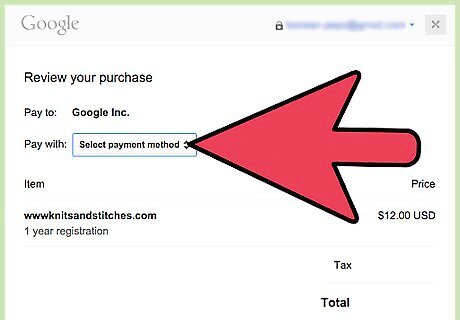
Pay for your domain. After entering your information, you'll need to select your payment method. Google Domains will automatically link with your Google Wallet account if you have one setup. You'll need a credit or debit card in order to purchase the domain. The minimum purchase for your domain is one year.
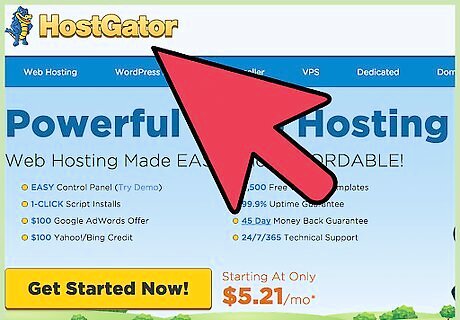
Setup your website. Now that you've purchased your domain, you can start building your web presence. Google Domains offers several partner programs for building a website, you can forward the domain to an existing site that you own, or you can use your webhost's tools to associate the domain with your site. Click here for instructions on finding webhosting. Click here for instructions on creating a basic website.
Getting Your Site on Google Search
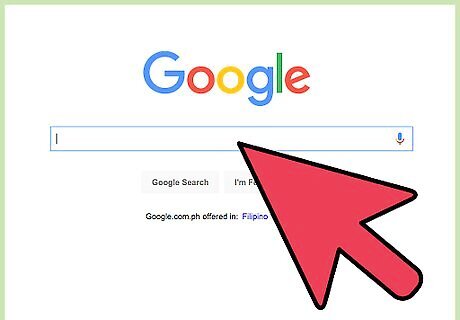
Understand the process. Sites are added to the Google Search index automatically as Google's bots scour the web for new content. You don't need to actively do anything to submit your site to Google, but there are several things you can do to increase your chances of being indexed.
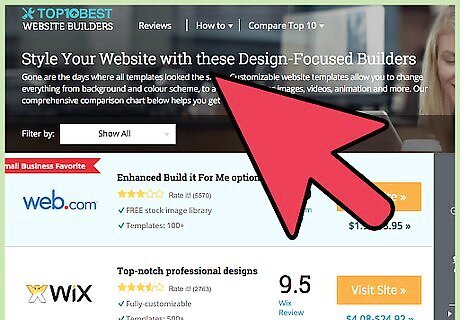
Design your site with a clear organization. The organization and hierarchy of your website has a big impact on whether or not your content will be indexed by Google. This means that your pages should have a manageable number of links, that all of your content is easily reachable with single links,
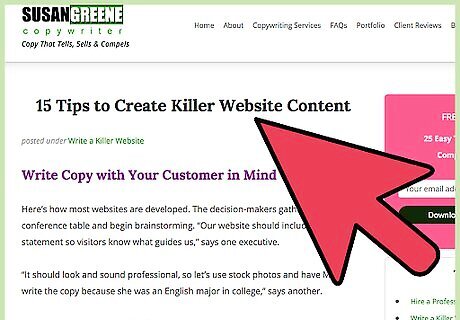
Make sure your content is original and helpful. If you have well-written, helpful content on your site, you have a higher chance of being indexed by Google. Avoid copying and pasting content from other sites, and make sure all of your content is clear, concise, and relates to your site's purpose. Include words and phrases that readers would use to find your site. Make sure that important words and names are written out in text, and not just shown in pictures. Google cannot index words that are embedded in pictures.
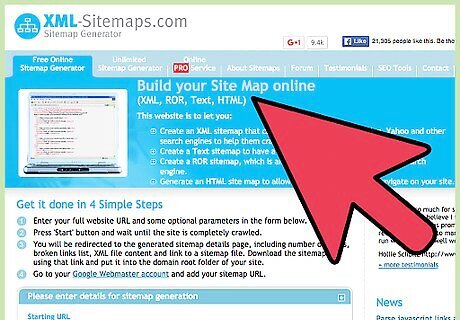
Create a sitemap. A sitemap is a file that contains the layout of your site. This allows the Google bots to quickly see all of your site's pages, allowing it to index much more effectively. Click here for instructions on creating a sitemap from scratch or by using a tool.
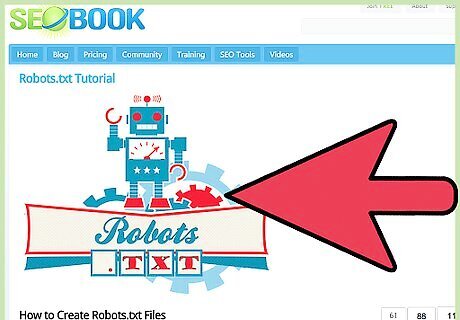
Ensure that your robots.txt file is properly written. This file controls what can and cannot be seen by the Google bots. The robots.txt file is used to tell these bots which parts of your webpage should not be indexed, and which parts are open for indexing. If your robots.txt file isn't properly formatted, Google bots may be skipping your webpage entirely. Click here for instructions on properly creating a robots.txt file.
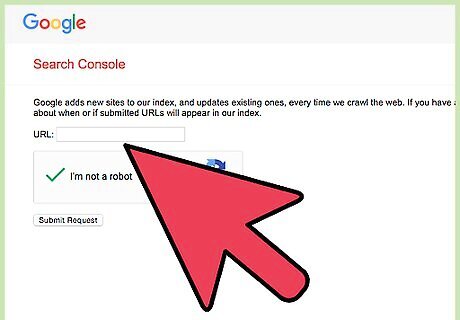
Submit your site to Google. You can manually submit your site to be indexed by Google. This does not guarantee that you will be indexed, and there is no timeline given for how soon it may happen. To add your site to the index queue, visit google.com/addurl and paste your site's URL into the field. This is not required to get your site indexed. As long as you meet the guidelines outlined above, your site should be indexed automatically at some point.
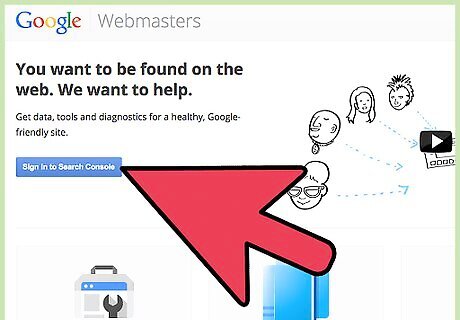
Log into the Google Search Console. This is a utility for webmasters that allows you to better control how your site appears in Google Search results. You can log into the console at google.com/webmasters.
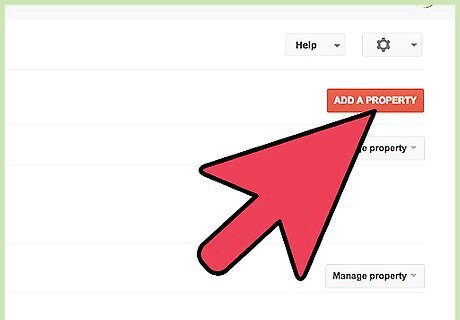
Add your site to the Search Console. Click the "Add A Property" button and paste your website's URL into the field. You will be prompted to verify that you own the website.
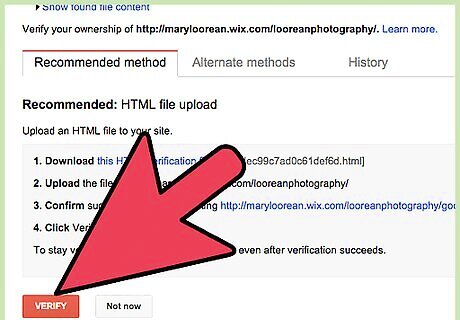
Verify your ownership. Follow the prompts to verify that you own the domain that you've added. You can do this through your domain name provider, or you can upload a special file to your site's server to prove that you have access.
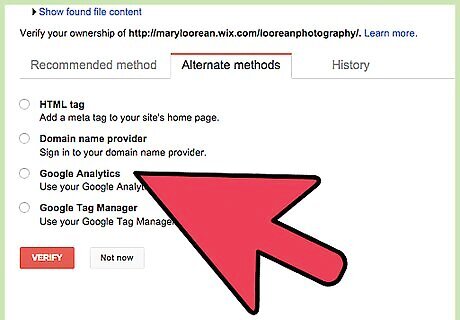
Fill out the requested information. After adding your site, Search Console will provide you with several suggestions for increasing your site's visibility. Scroll through the list and complete each suggested step. You'll be asked to include all versions of your site, including "www." versions and non-"www." versions. You can choose your preferred target country. You'll be asked to submit the sitemap that you created earlier.
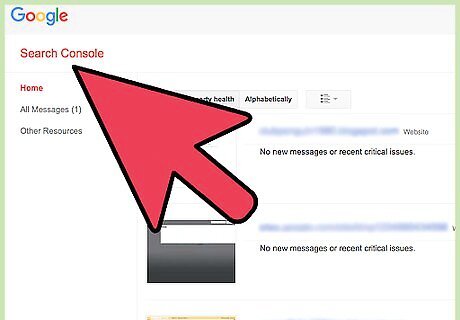
Use Search Console to manage your site's search presence. As your site starts getting search traffic, you can use Search Console to see detailed reports and problem areas. You can see where the crawlers have had issues, test your robots.txt file, update your sitemaps, and more.











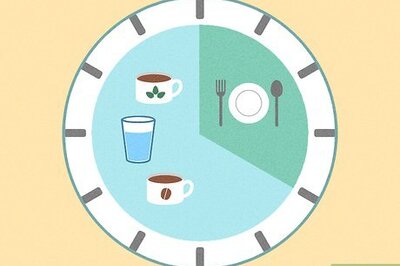






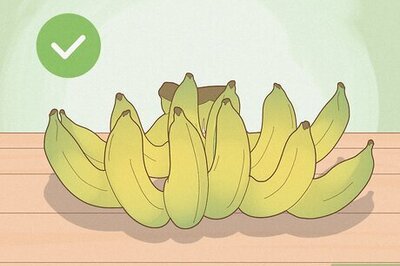
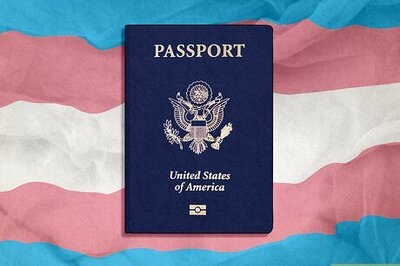
Comments
0 comment