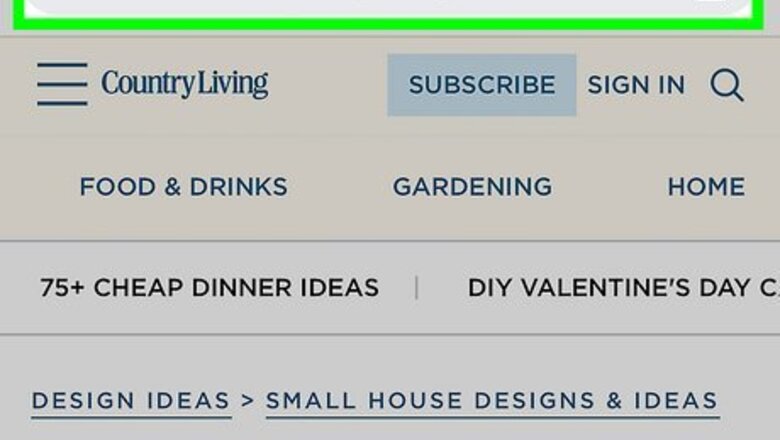
views
Mobile
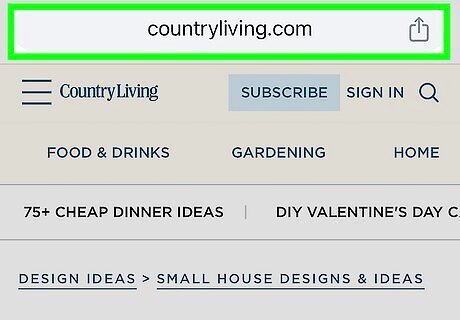
Find the link you want to share.
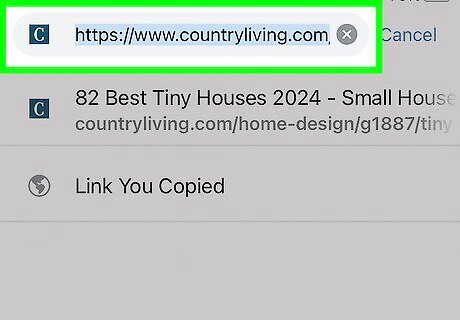
Highlight the link. If you’re copying from the address bar, you just need to tap once. If you’re copying from a webpage, tap and drag your finger across the whole link to highlight it all.
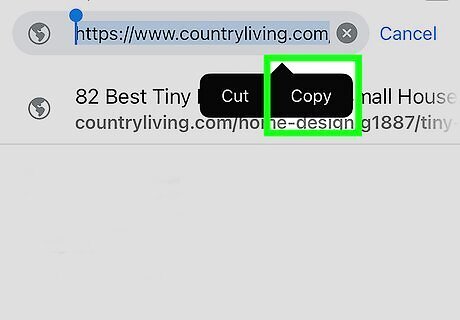
Tap “Copy.”
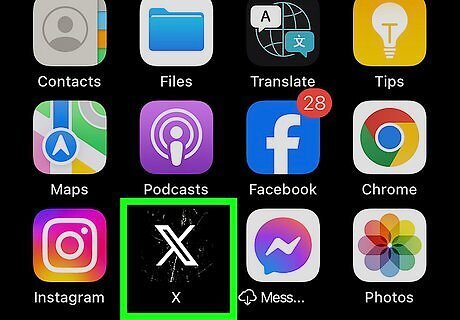
Open the X app. If you aren’t logged in automatically, type in your email and password and click Login.
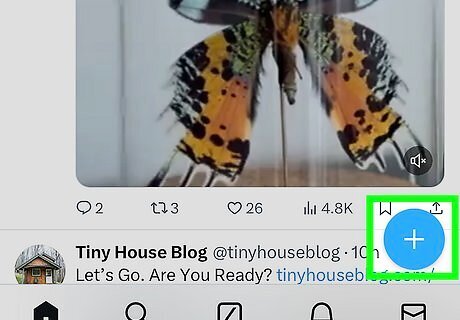
Tap the Tweet button in the top-right corner. This will look like a feather with a box around it.
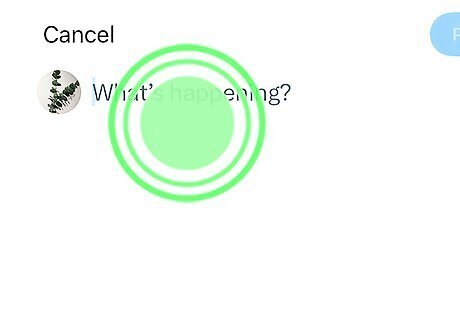
Tap and hold the Tweet box.
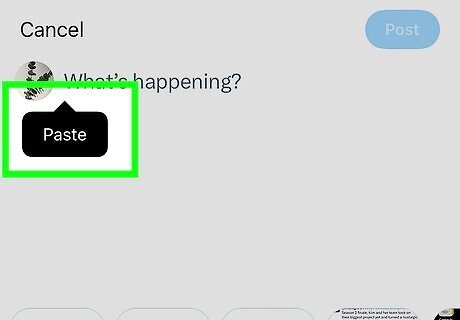
Tap "Paste."
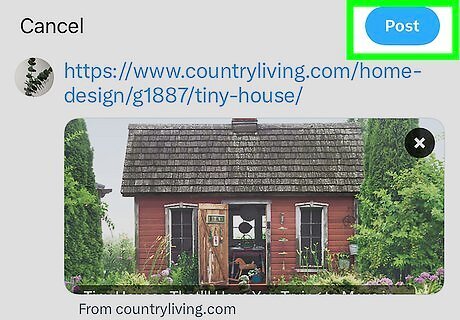
Tap the Tweet button. Now the link will be embedded in your tweet for anyone to click!
Desktop
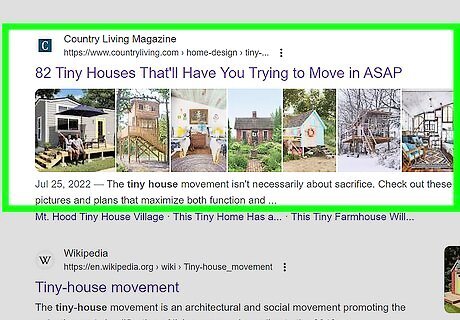
Find the link you want to share.
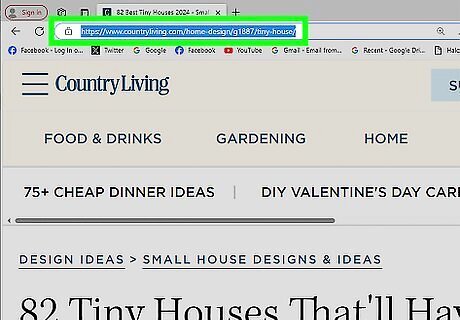
Highlight the link. If you’re copying from the address bar, you just need to click once on the link. If you’re copying from a webpage, click and drag your cursor across the whole link to highlight it all.
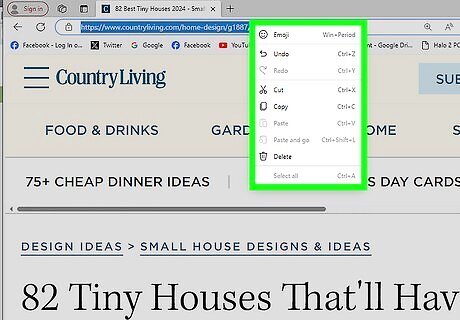
Right-click the highlighted text.
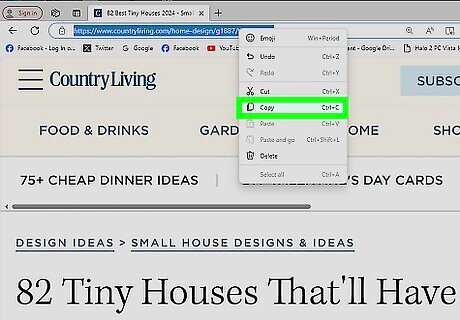
Click “Copy.”
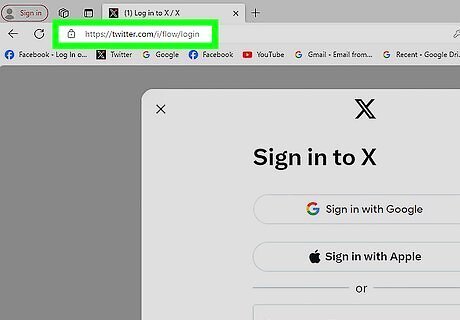
Open twitter.com. If you aren’t logged in automatically, type in your email and password and click Login.
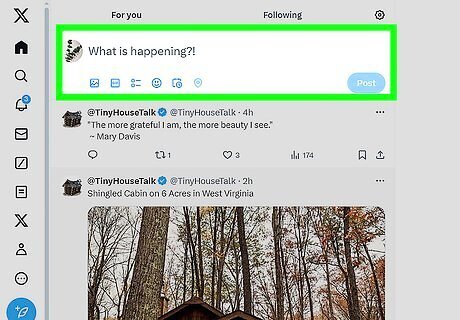
Right-click the tweet box.
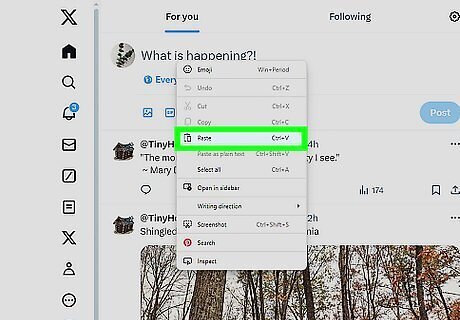
Click “Paste.” Here you can also write any additional text you want in the tweet.
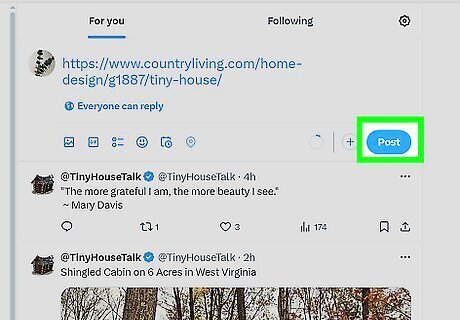
Click Tweet. Now the link will be embedded in your tweet for anyone to click!



















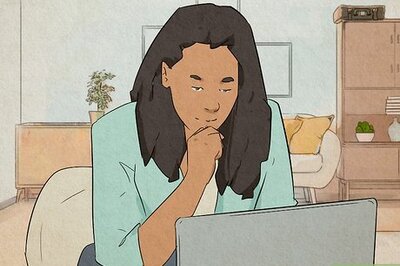
Comments
0 comment