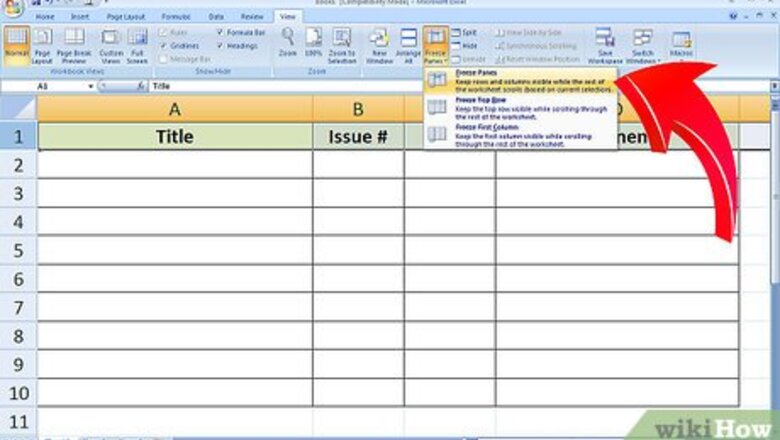
views
Alphabetize each box of comics separately. Rather than trying to keep the boxes in one consecutive alpha order spanning your collection (Example: All the "A"s in Boxes 1 and 2, all the "B"s in Box 3, etc.) just make each box its own domain. Whatever comics you have in a single box, alphabetize them within that box. Don't shuffle them around, because then what will happen if you get too many "B"s in Box 3, and you have your "C"s in Box 4? Do you make a Box 3.5 for your extra "B"s? A collection is much harder to maintain that way.
Number each box prominently on the front (not the lid). It doesn't matter how many you have, or what's in them, because you'll use the spreadsheet to figure out what box has which books inside later.
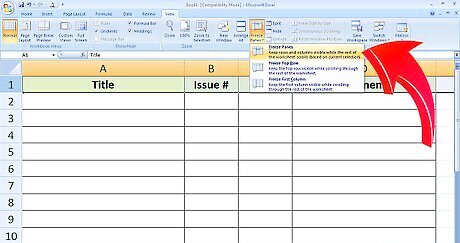
Create your spreadsheet. You'll need 4 columns: Title, Issue #, Box #, Comments. In the screen shot supplied, there's also one for # of Copies. Make a Header Row and use the Freeze Pane option to make sure you don't scroll past it - this will keep it always visible so you know where you are at all times. It's all about making it fast and easy down the road.
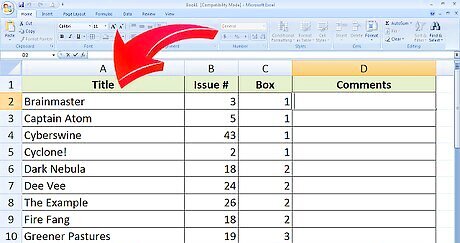
Count your box and transfer your info to the spreadsheet. This is pretty straightforward. Go through each box, review each comic book, and record the information on the spreadsheet. It's helpful to use a simple tally sheet as shown to count up your box manually first (unless you can sit your boxes right next to your computer) and then transfer this data to your spreadsheet. Make sure to keep the comic books in alphabetical order (in the box - don't worry about the order as you're writing them on the sheet, because Excel will sort later).
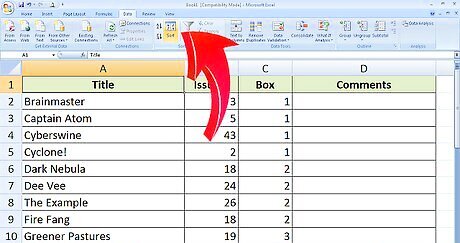
Access the data. From here on, you'll be able to sort quickly through your collection for what you want, and you can sort by title, box number, or issue number. Here's the best way - you won't want to do the normal A-Z simple sort with a program like this. Highlight your Title column, and then choose DATA from the toolbar at top, and Sort.Organize Your Comic Collection with Excel Step 5Bullet1.jpg Excel will tell you that there's data next to the data you selected which will not be sorted, and asks What Do You Want To Do? Choose to expand the selection, then click Sort again.Organize Your Comic Collection with Excel Step 5Bullet2.jpg It will ask you what to sort on next - there will be a window that says sort by, and has a field with a little drop-down menu that shows the names of your columns, so you'll want to choose title as your first search criteria, then issue #, then box # from the other two drop-down menus, as shown. They should all be checked as ascending for sort order. If you created a header row in a previous step, then be sure the little check box for header row is checked, or if you did not do it, be sure it's un-checked.Organize Your Comic Collection with Excel Step 5Bullet3.jpg After the first time, it will always come up the same way. Now you can hit OK, and Bob's your uncle - All your comics are now in alphabetical order on your spreadsheet, and the program tells you where you put them. It's a very economical solution, both money-wise (because most people already have Excel) and time-wise, because who wants to start moving comics in Box #7 in order to make room in Box #2?Organize Your Comic Collection with Excel Step 5Bullet4.jpg












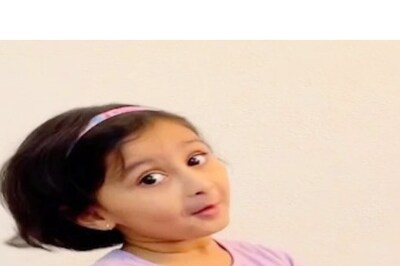
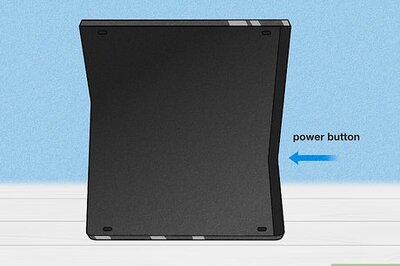


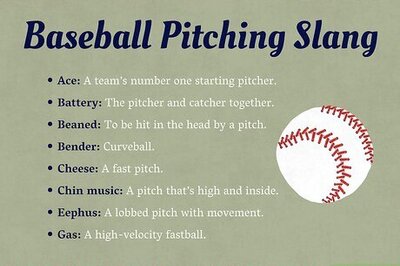
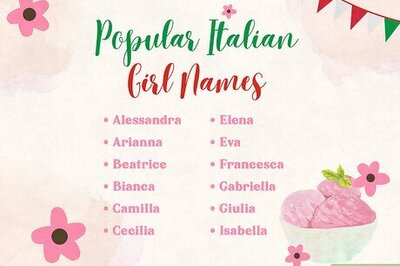
Comments
0 comment