
views
Restart your computer.
This basic fix is sometimes enough. The process of restarting your computer (and Steam) can clear out caches and reset app and system settings that might be causing problems with Steam. Before you try anything else, restart your computer and try to relaunch Steam.
End Steam processes and restart Steam.
If a previous Steam session didn’t shut down correctly, it can cause issues. Some users recommend quitting Steam, then going into your Task Manager (Windows) or Activity Monitor (Mac) and force quitting any processes that are still running. Look for processes with names like “Steam*32” and end them, then try restarting Steam. In Windows 10 or 11, open the Start menu and type in task manager. Open Task Manager from the list of results and click the Processes tab. Right-click the process you want to end and select End Task. On a Mac, click the search icon at the top of your screen and type in activity monitor. Launch Activity Monitor from the list of results. Click the process you want to quit in the Process Name column, then click the Stop button at the top of the window (it looks like an octagon with an X inside).
Run Steam as an administrator (Windows only).
This simple trick can sometimes resolve Steam errors. Start by quitting Steam completely. You may need to open the Task Manager and exit any processes that are still running. Then, right-click the Steam application and select Run as Administrator or More > Run as Administrator from the context menu.
Clear the app cache.
Temporary files could be causing issues with Steam. There are a few different ways to handle this problem. If you’re able to launch Steam, but games won’t open correctly, you can try clearing the download cache from within the Steam client. Here’s how: Open Steam and go to Steam > Settings (or Steam > Preferences on a Mac). Click Downloads in the left-side menu bar. Click Clear Cache next to the Clear Download Cache header. You might need to scroll down. Click Confirm in the window that pops up. You’ll need to log in to Steam again after it restarts. In Windows, you can delete temporary files associated with Steam and other apps. In Windows 10, open the Disk Cleanup app and select your hard drive (usually C:). Click OK. Select all the file types you want to delete (including temporary files), then click OK > Delete Files. In Windows 11, go to Settings > System > Storage > Temporary Files. Select all the types of temporary files you want to delete, then click Remove Files > Continue. To clear the app cache on a Mac, open a Finder window and select Go from the menu bar at the top of the screen. Type in ~/Library/Caches and press Return. When the Caches folder opens, press Command+A to select all the contents. Right-click or Control-click on the selected files and select Move to Trash.
Uninstall and reinstall Steam.
The app itself could be corrupted. If just restarting Steam or clearing the cache isn’t enough, you might need to do a complete reinstall. You can download the latest version of Steam here. To uninstall Steam: In Windows 10 or 11, go to Start > All Apps and find Steam in the list. Right-click it and select Uninstall. Removing Steam on a Mac is a little more complicated: Open the Applications folder and drag and drop Steam into the trash bin in the Dock. From your Desktop or a Finder window, click Go at the top of the screen. Hold down Option and select Library from the menu. Open the Application Support folder, then find the Steam folder. Delete everything in the folder to completely remove Steam and all associated game data. If you want to save your Steam game data, delete everything except the SteamApps folder.
Remove all external devices.
The drivers associated with some accessories can interfere with Steam. Some users report that unplugging external monitors or other devices can resolve issues with Steam launching incorrectly. Steam support also recommends trying this. Unplug anything that’s not necessary for your computer to run, like external speakers, dongles, or flash drives. Then, try relaunching Steam.
Restart your modem or router.
A poor network connection can cause crashes and startup problems. Unplug your router or modem and wait about 30 seconds, then plug it back in. Steam may start up properly once the network reboots.
Update your computer.
Outdated system software or device drivers can affect Steam. Most drivers are automatically updated when your computer’s operating system updates. On Windows computers, you can also update some device drivers separately. In Windows 11, go to Start > Settings > Windows Update > Check for Windows updates. If an update is available, select Download & install. In Windows 10, go to Start > Settings > Update & Security > Windows Update > Check for Windows updates. If you see an update, select Download & install. To update device drivers in Windows, right-click the Start menu and select Device Manager. Expand each category of devices to find the ones you want to update. Right click a device and select Update driver > Search automatically for updated driver software. Install any available updates. On a Mac, go to Apple menu > System Settings > General > Software Update. If an update is available, select Update or Upgrade to start the update process.
Disable apps and services that might interfere with Steam.
Some software on your computer may be incompatible with the Steam client. Steam support says that a variety of different apps, utilities, and services can cause problems with Steam. You may need to experiment with disabling or uninstalling various apps until you find the culprit. While antivirus software is the most common cause, you might also need to disable other apps and services, such as: VPNs Anti-spyware apps Firewalls and other security apps and utilities P2P clients and other file-sharing software FTP and other web server software IP filtering apps Download accelerators and other download management software
Reinstall Microsoft Visual C++ Redistributables (Windows only).
An outdated Visual C++ runtime library could be to blame. Some Steam users claim that updating the Visual C++ Redistributable can fix problems with Steam failing to launch. You can find and download the latest supported versions on this page.
* You can uninstall older versions by opening the Control Panel and going to Programs > Programs and Features. Right-click the older Visual C++ Redistributable you want to delete, then select Uninstall.
* Keep in mind that some apps include a specific runtime library in their installation package that they need to run properly. Deleting these libraries could cause certain apps to stop working.
Check for hard drive errors.
File corruption can cause apps like Steam to crash or launch incorrectly. Try using the built-in troubleshooting software on your computer to check for (and fix) errors on your hard disk. In Windows, open a File Explorer window and right-click your hard drive, then select Properties. Select the Tools tab and click Check under Error checking. Click Start to begin the disk check. If you get an error message saying the disk is in use, select Schedule disk check to reboot your computer and run a check. On a Mac, go to Applications > Utilities > Disk Utility. Select Macintosh HD in the left-hand sidebar and then click First Aid at the top of the window. Click Run > Continue to start the disk check and repair process.
Troubleshoot your RAM.
Your computer might be experiencing memory errors. These errors can interfere with Steam installation and gameplay. Use your computer’s built-in diagnostic tools to find and fix issues with your RAM. In Windows, open the Start menu and search for windows memory. Select Windows Memory Diagnostic from the list of results. Select Restart now and check for problems (recommended). On a Mac, the way to run the diagnostic depends on whether you have an Apple silicon chip or an Intel processor. Apple silicon: Press and hold the power button until you see the startup options screen. Release the power button. Press and hold Command+D to start running diagnostics. Mac with Intel: Press the power button to start up your Mac, then immediately press and hold the D key. Release the key when you see a progress bar or a prompt to select your language. If the diagnostic finds any problems with your hardware or RAM, any errors will be listed with a reference code. Check out this guide from Apple to find out what each reference code means and how to fix the problem.
Reset your BIOS.
Changes to your BIOS settings, including overclocking, can corrupt your files and memory. Some users report that resetting their BIOS can resolve Steam problems when other fixes don’t work. Steam support says that overclocking your system via your BIOS settings is especially likely to cause problems. The right way to reset your BIOS depends on what kind of computer you have. Check out our article for detailed instructions. This method is mostly relevant to Windows PCs. While you can’t reset the BIOS the same way on a Mac, you can try reviving or restoring your firmware from DFU mode. See this article from Apple to learn how.










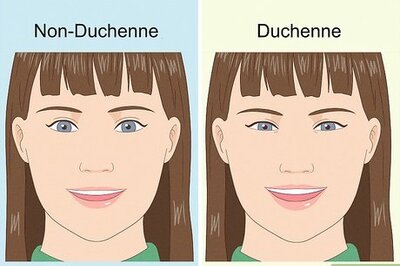

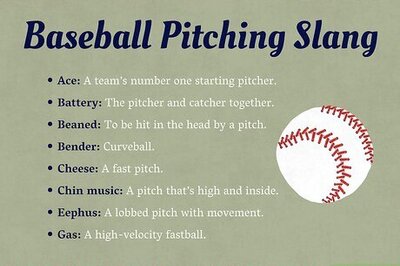
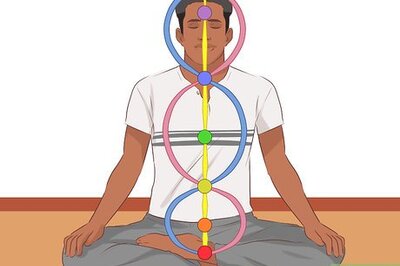
Comments
0 comment