
views
Evaluating Your Options
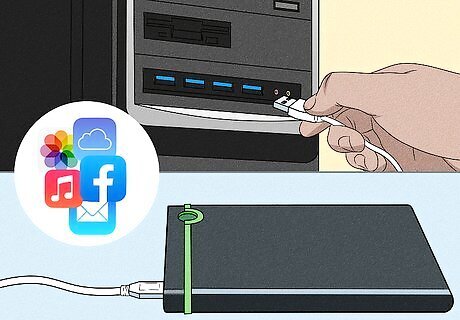
Back up all of your important data. Before you do anything else, all of your important data should be backed up to a physical drive or network location. Whether you choose to continue using Windows 8.1 or upgrade instead, do not leave your data unprotected on Windows 8.1. You can restore files using File History in Windows 10 or 11. After turning on File History, copies of your files will be backed up. To restore the files, you will need to connect your computer to the drive you used for File History, then select "Restore Files" from the File History settings in Control Panel. If your computer is encrypted, you can only back up to a drive that is also encrypted. You will need the BitLocker password or recovery key to unlock the drive.
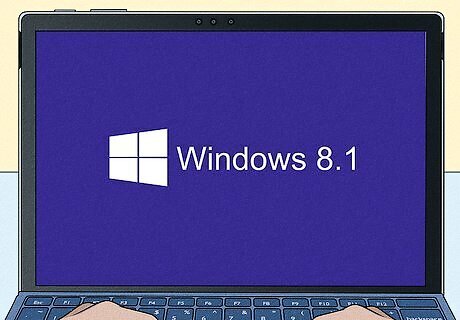
Continue using Windows 8.1 past its end-of-support date, if you really want to. This is not recommended, but if you choose to do so, take notes of the following: Antivirus does not protect your computer when it is out of support. Antivirus, such as Windows Defender, will not work as effectively as it used to, meaning you may be vulnerable to viruses and other forms of malware. Your computer will continue to work as it does today, but you may be exposed to more viruses and malware than on newer ecosystems. More and more apps will be developed, but Windows 8.1 will not support them. A lot of Microsoft Store apps being developed today do not work on Windows 8.1. They require at least Windows 10 or Windows 11 to function properly. This includes UWP versions of desktop apps like Spotify or iTunes. If your computer has a technical issue, Microsoft will not be able to provide technical support. You may run into legal issues if you are a business and you run an unsupported operating system. Because of the above, if you run Windows 8.1 after the end-of-support date, then you may want to disable Wi-Fi and unplug any Ethernet cables to prevent malware from entering your computer. You should be extremely careful with USB drives as they may be infected with malware. You should also install all Windows 8.1 updates prior to end of support, if possible.
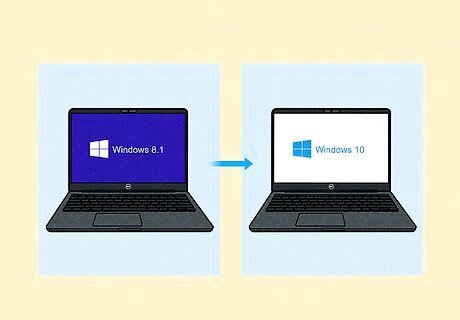
Upgrade your computer to Windows 11 or Windows 10, if you are ready to. This is a safer option than using Windows 8.1, if you can upgrade. Most desktop and Microsoft Store apps work both on Windows 8.1 and Windows 11. However, note that your computer may not meet the full hardware requirements, and you may have to upgrade to an earlier version of Windows 10 or 11, some of which are not supported. Your desktop apps will continue to work. If they fail to work, then you can run the compatibility troubleshooter to identify problems with the app.
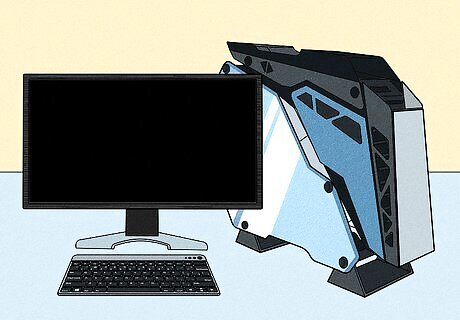
Consider buying a new PC. If your computer is really old (i.e. it came with Windows XP, Windows Vista, or Windows 7 preinstalled), then you may not be able to run Windows 10. There are many new options for new PCs, including tablets, 2-in-1s, laptops, desktops, and all-in-1s. Like when upgrading from Windows 8.1 to 10, you will be able to restore your files using File History.
Avoiding Common Misconceptions
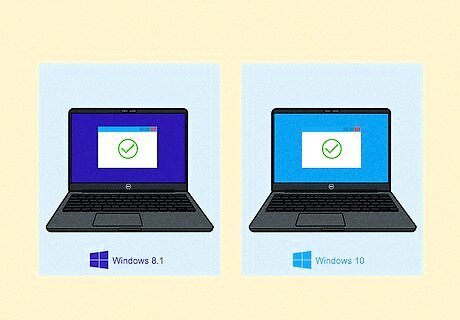
Note that old apps should continue to work on Windows 11. Microsoft has been extremely good at maintaining compatibility. If you still have an old app installed on your computer, it will still work as it did when it first was released. The Windows 11 installer will alert you of any apps that will not work properly after the upgrade. If they do not work, then run the compatibility troubleshooter. This can be found in Settings > Update & Security > Troubleshoot and choosing "Program Compatibility Troubleshooter" from the list.
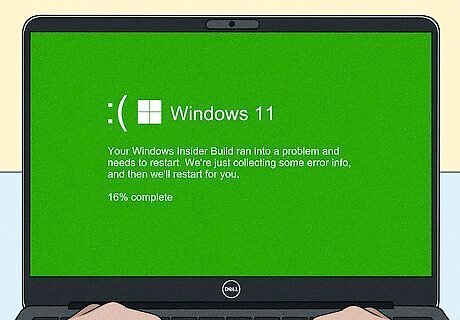
Be aware that, while Windows 11 does collect data, the data is only used to improve Windows. Data that may be collected include PC manufacturer, hardware specs, PC type, apps installed, and Windows build. During a crash, unintentionally collected data, such as parts of files, are discarded and treated confidentially.
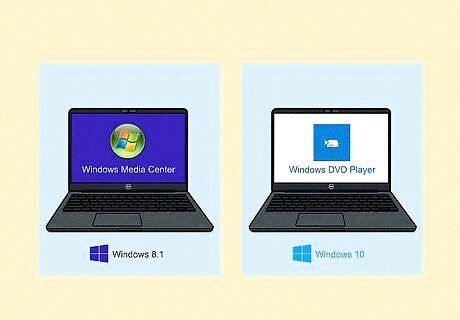
Don't worry too much about removed features. Generally, they are removed because there is modern technology available to replace or improve upon them. If you are using Media Center, the app will be uninstalled and replaced with Windows DVD Player. CDs are becoming obsolete, and the only use for them in 2022 is for games and Blu-Ray discs for consoles. You will still be able to play DVDs on Xbox One or Xbox Series X.
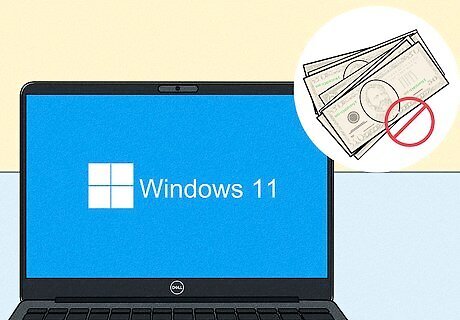
Rest assured that you will not have to pay for Windows updates after Windows 8 end of support. This is a common misconception. Windows 10/11 updates will remain free for the lifespan of the operating system. The concept of Windows as a service means that all computers will get additional features with every update at the same time, so no computer will be missing features. Updates are installed automatically, but you can defer system upgrades while the Windows build is still supported. The only features that will be missing are features that will not work because of your hardware.
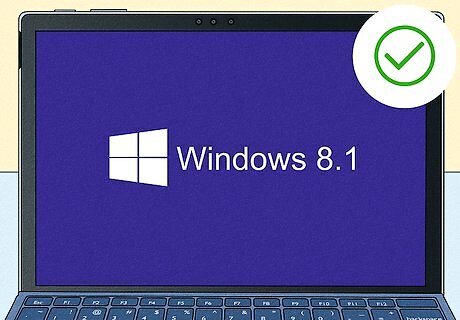
Know that Windows 8.1 will continue to work as it does today. In fact, Windows Vista and Windows 7 still work today. The only thing missing will be security patches and bug fixes. Emergency patches (such as EternalBlue) may be released by Microsoft if a virus affects a large number of computers, supported or not. Other than these patches, your computer will not receive any updates.















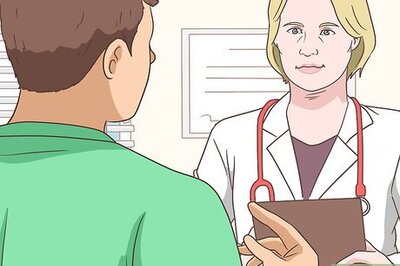


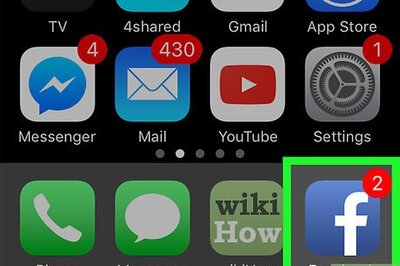

Comments
0 comment