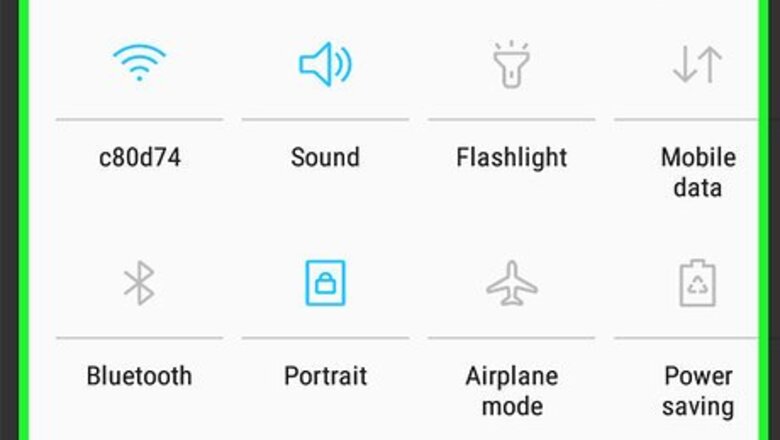
views
Using Airplane Mode
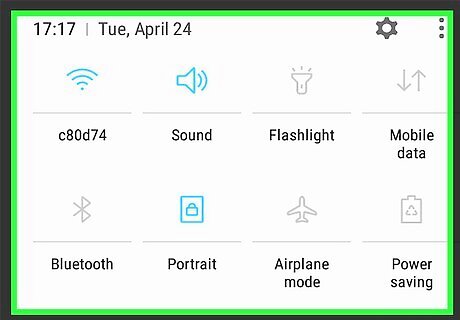
Swipe down from the top of the home screen. This opens the notification panel.

Tap the gray airplane icon. It’s at the top of the screen. A confirmation message will appear.
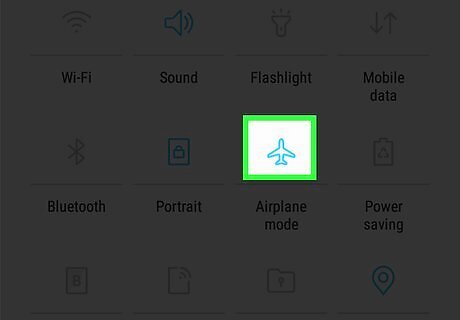
Tap OK. The airplane icon will turn blue, which means airplane mode is enabled. This means you can't make or receive phone calls or use mobile data. Incoming calls will be routed right to voicemail. To turn off airplane mode, open the notification panel, then tap the airplane icon again.
Using Call Forwarding
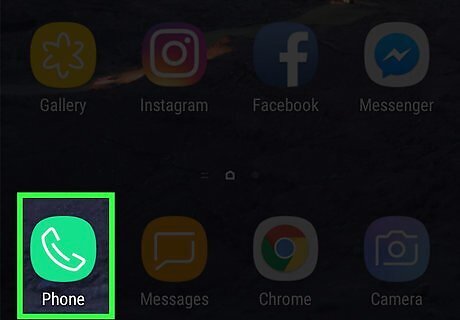
Open the Phone app. It’s the phone receiver icon typically found on the home screen.
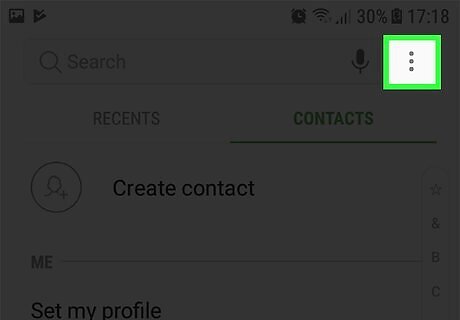
Tap ⁝. It’s near the top-right corner of the screen.
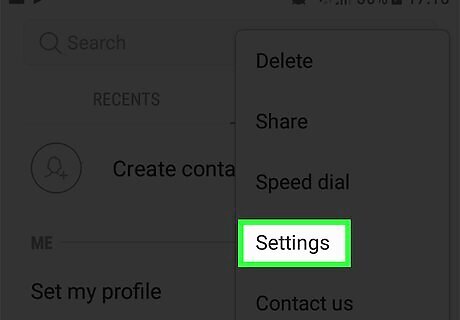
Tap Settings.

Tap More settings. It’s near the middle of the menu.
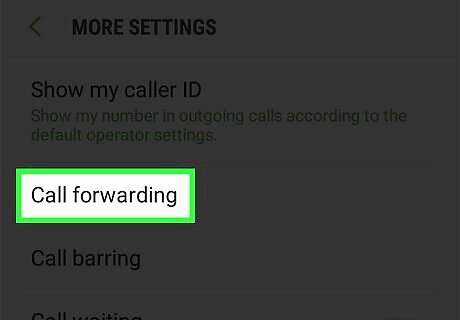
Tap Call forwarding.
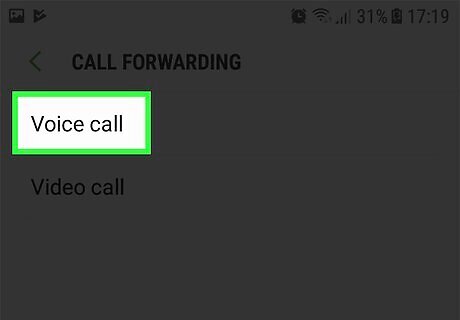
Tap Voice call.

Tap Always forward. It’s at the top of the screen. A pop-up will appear.
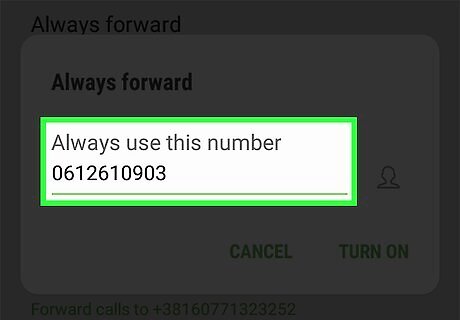
Type your voicemail phone number into the blank.
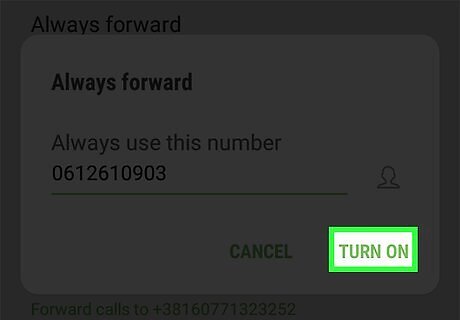
Tap ENABLE. Incoming calls will now automatically be delivered to your voicemail. You can automatically send video calls to voicemails as well if you wish. Just return to Call forwarding screen after forwarding voice calls.
Using Do Not Disturb
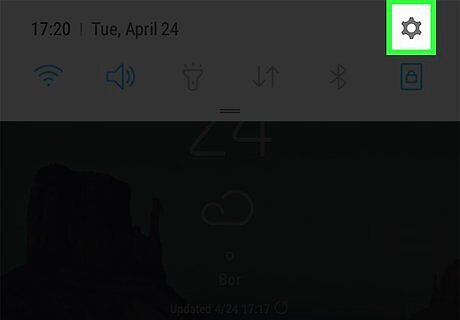
Open your Galaxy’s Settings. To do this, pull down the notification bar from the top of the home screen, then tap the gear Android 7 Settings. If you use this method, the call will still come through to your Galaxy, however the phone will not audibly ring.

Tap Sounds and vibration.

Tap Do not disturb. A confirmation message will appear.
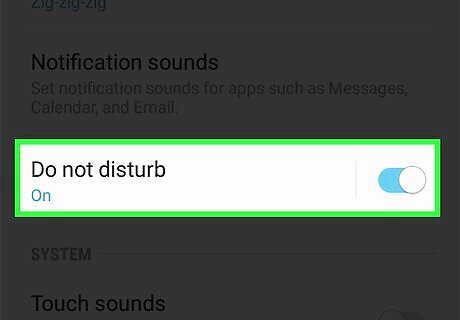
Tap Turn on now. Do Not Disturb mode is now enabled. Though calls will still show up on your screen, you won’t hear ringing.
Turning Off Your Galaxy

Press and hold the power button. It’s usually on the right side of the phone. A pop-up will appear.
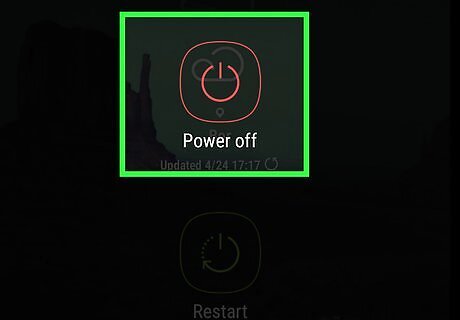
Tap Power off. Your Galaxy will now shut down. As long as the Galaxy is off, incoming phone calls will be routed directly to your voicemail. You may have to enter a passcode or scan your fingerprint to power off your phone. To turn your phone back on, press the power button.




















Comments
0 comment