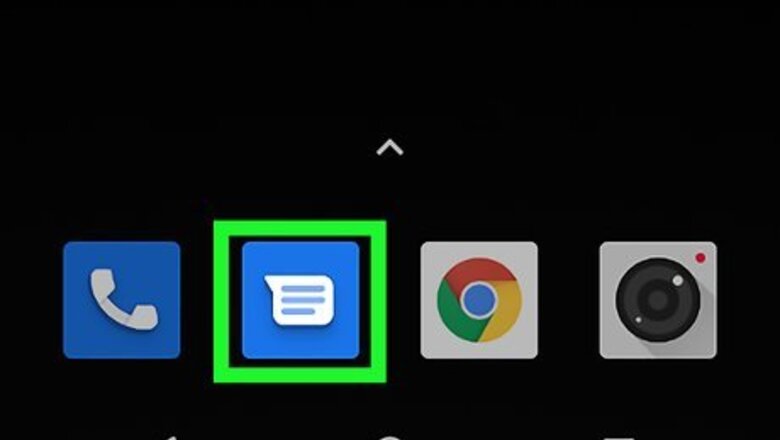
views
Open your Messages app.
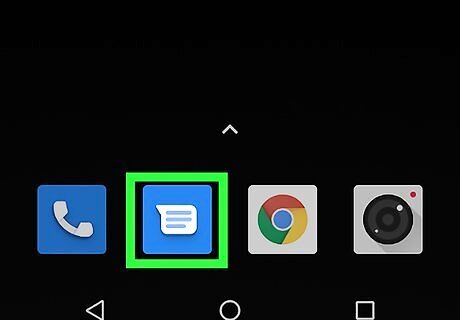
Tap the app you use to send and receive text messages. This displays your inbox.
Select a conversation.
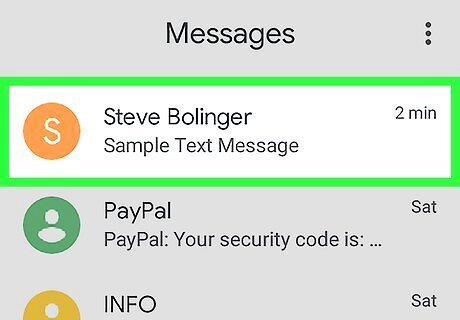
Tap the name of the person who sent you the message you want to forward. This displays the full conversation with that person.
Tap and hold the message you want to forward.
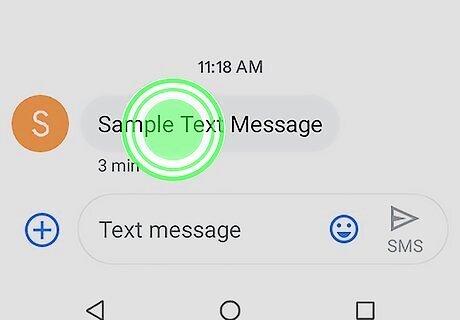
When you tap and hold a message, a menu will expand. This menu contains the forwarding option, as well as several other helpful tools.
Select the Forward option.
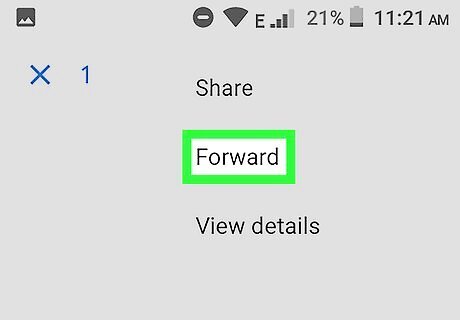
Tap the word Forward or the arrow icon. The look of this button will vary depending on your messaging app. Once you choose the right option, you'll be asked to select a contact or enter a phone number or address. If you don't see a list of contacts, tap Contacts at the bottom of the screen.
Select the contact who should receive the message.
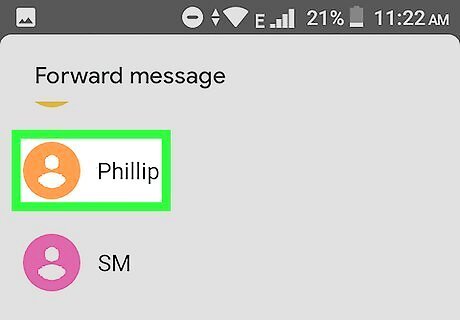
Tapping a contact opens a new message to that contact. The content of the forwarded message will be copied and pasted into this new message. You can edit or add your own thoughts to the before forwarding it.
Tap the Send button.
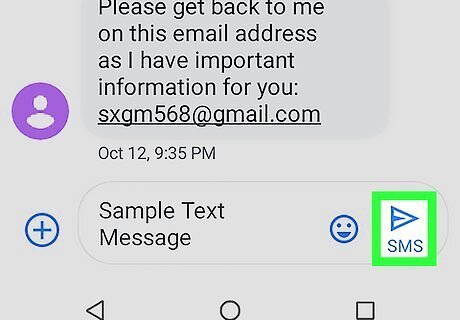
The Send button is usually a paper airplane icon at the top or bottom-right corner of the screen. Once you send the message, the recipient will receive the message you forwarded.


















Comments
0 comment