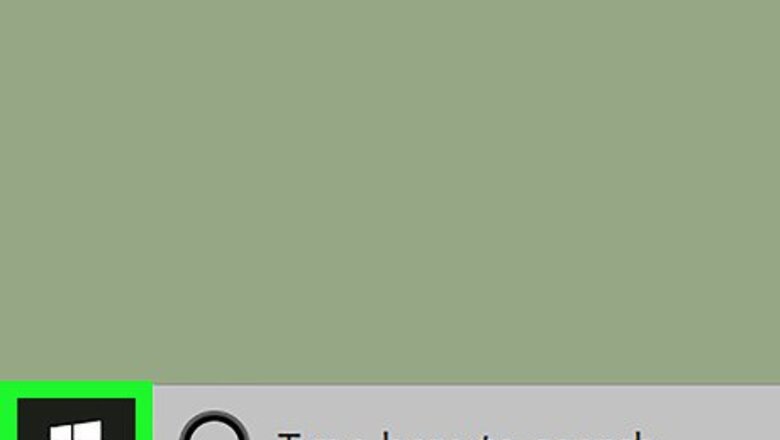
views
On Windows

Open Start Windows Start. Click the Windows logo in the bottom-left corner of the taskbar to open the Start menu.
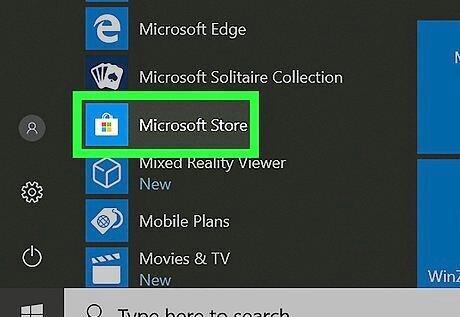
Click the Windows Store Microsoft Store. It's the app that resembles a white shopping bag with the Windows logo on it.
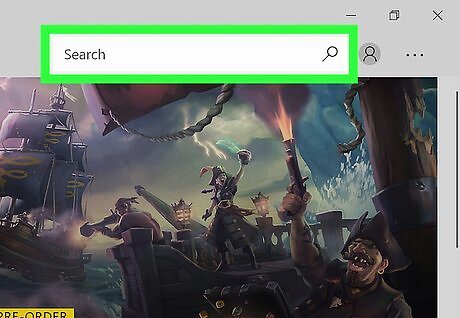
Click Mac Spotlight. The magnifying glass icon is in the upper-right corner of the Windows Store.
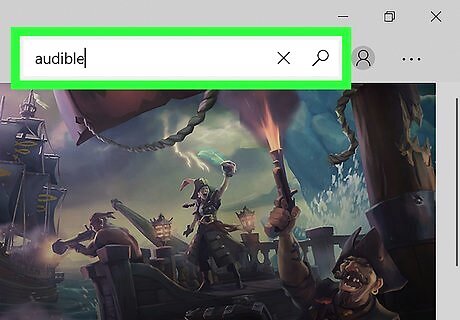
Type audible in the search bar. The search bar is next to the magnifying glass icon. You will see a list of apps that match your search in the pulldown menu.
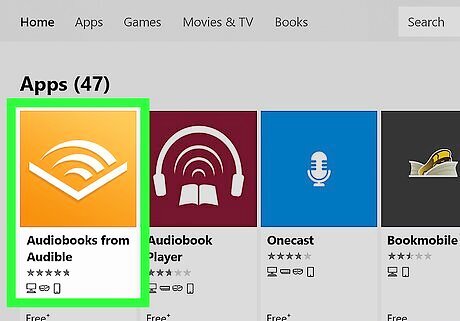
Click Audiobooks from Audible. It's the app that has an orange icon that resembles an open book.
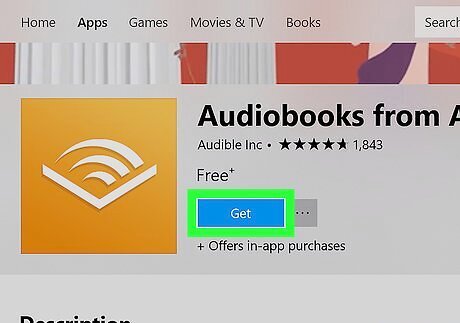
Click Get. It's the blue button below the app's title. Allow a few minutes for the app to download.
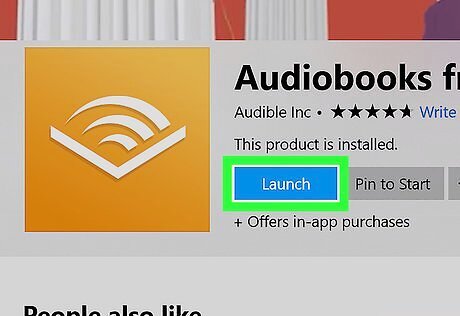
Click Launch. It's the blue button that appears when the app is finished downloading. This will launch the Audible app.
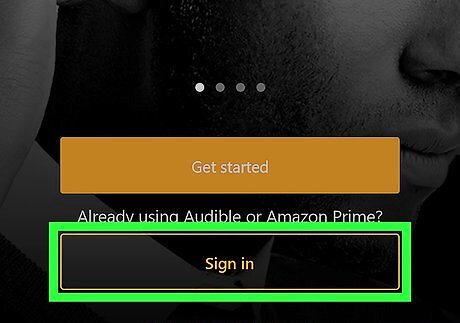
Sign in to Audiobooks from Audible. Click the yellow button that says "Sign In" and sign in with the email address and password associated with your Amazon account. If you don't have an Amazon account, click "Get Started", then click "New to Amazon". This will walk you through the process of setting up an Amazon account.
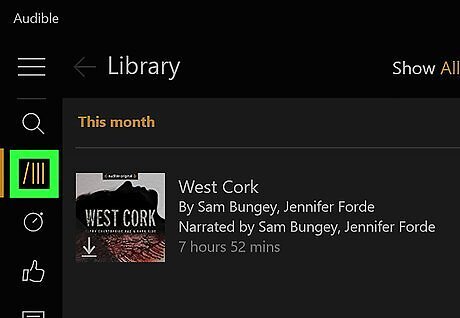
Click the Library icon. It's the icon that resembles four books on a bookshelf. This will display your Audible library.
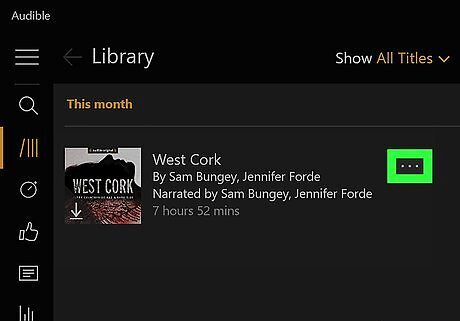
Click ⋯ next a book. The options button is the button with three dots next to all your Audible books in your library. Clicking this button will display a list of options.
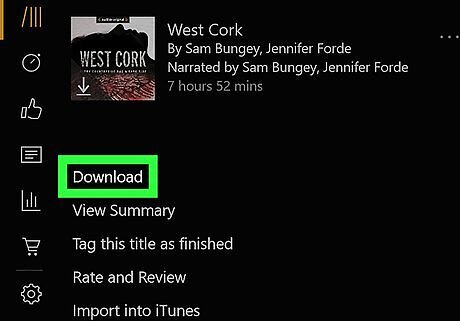
Click Download. It's the first option in the options menu. If you don't have any books in your library, you'll need to purchase one before you can download an audiobook. You can search for books to purchase by typing the name of a book, author, or narrator in the search bar in the top-right corner of the window.
On Mac
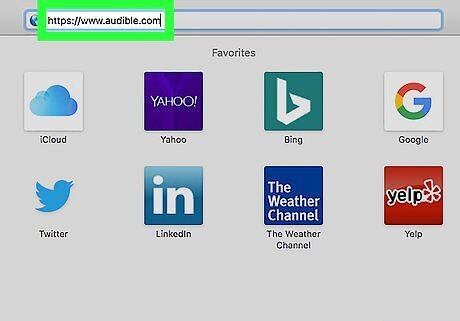
Go to https://www.audible.com in a web browser. Using your preferred web browser, navigate to the official Audible website.
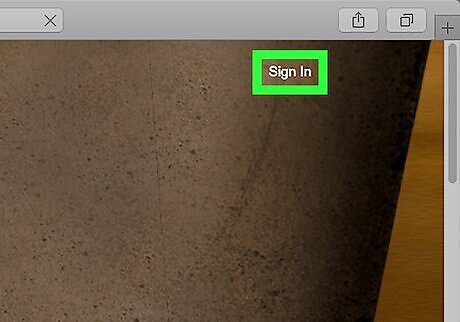
Click Sign In and log in to your Amazon account. It's in the upper-right corner of the Audible webpage. Sign in with the email address and password associated with your Amazon account. If you don't have an Audible account, click "Try Audible Free" and create an Amazon account when prompted.
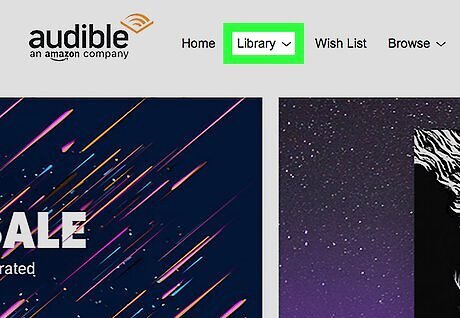
Hover the mouse over Library. It's the second tab at the top of the page next to the Audible logo. This opens a small drop-down menu.

Click My Books. It's the first option in the Library drop-down menu. If you don't have any books in your library, you'll need to purchase one before you can download an audiobook. You can search for books to purchase by typing the name of a book, author, or narrator in the search bar at the top-right corner of the page.
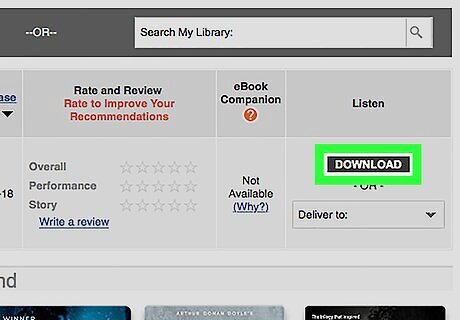
Click Download across from a book. The download link is across from all the books in your Audible library. This will download an .AAX file which can be opened and played in iTunes on your Mac computer.
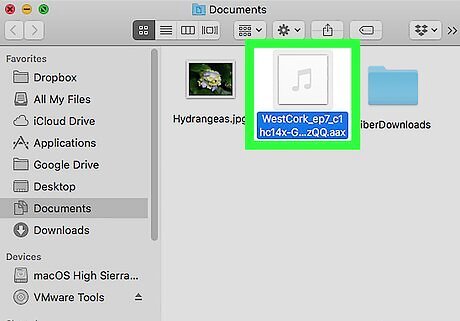
Open the audiobook file. Double-click the .AAX file to open it with iTunes. By default, your downloaded files can be found in your Downloads folder. This will play the audiobook in iTunes. The first time you open these files in iTunes, you may be required to sign in to the Audible website and authorize iTunes to play content from Audible. If you are prompted, log in with the email and password associated with your Audible account, and then click "Click here to complete the activation!"




















Comments
0 comment