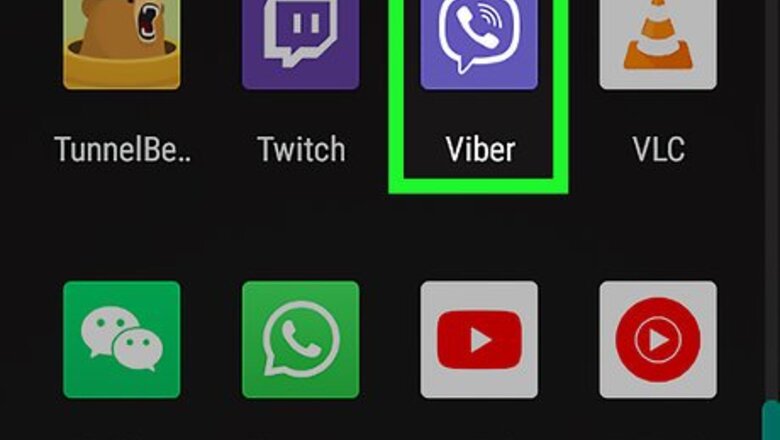
views
Creating a Group Chat
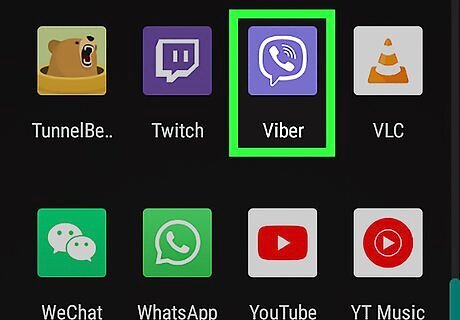
Open "Viber." It has a purple icon with an image that resembles a phone inside of a speech bubble. Tap the icon on your phone’s application screen to open Viber.
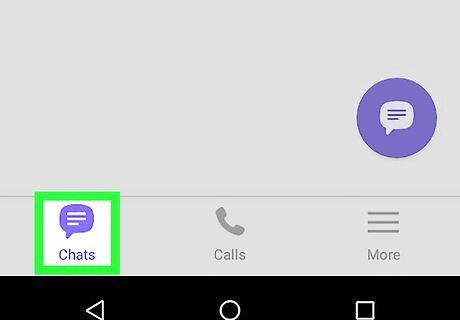
Tap the Chats tab. It's in the lower-right corner of the screen. It has an icon that resembles a purple speech bubble. This displays your chats list.
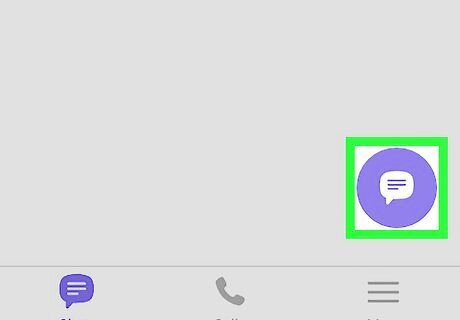
Tap the New chat icon. On Android, it's the purple button with a speech bubble in the middle. On iPhone and iPad, it's the icon that resembles a pencil and paper in the upper-right corner. To convert an existing chat into a group chat, tap the chat in the chat menu, then tap the icon with three dots (⋮) in the upper-right corner on Android, or the contact name at the top on iPhone and iPad. Then tap Create a group chat with [current contact].
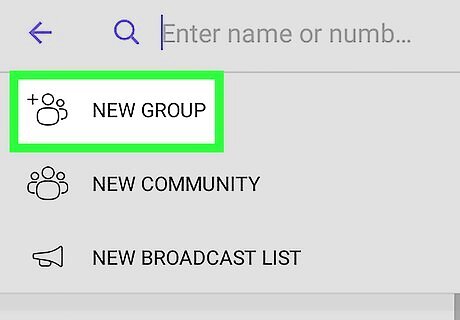
Tap New Group. It's the first option in the "New Chat" menu. This displays your contact list.
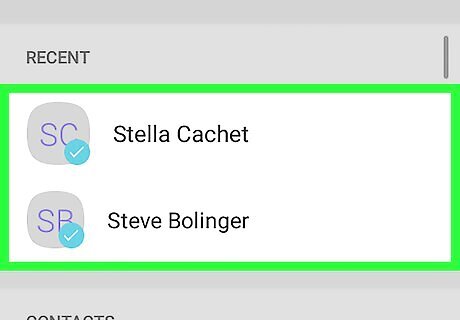
Select the people you want to include in the group chat. Tap the names of the person you want to include on your "Contact List" to select. Anyone can add a new participant to a Viber group chat. The maximum number of participants is 250.
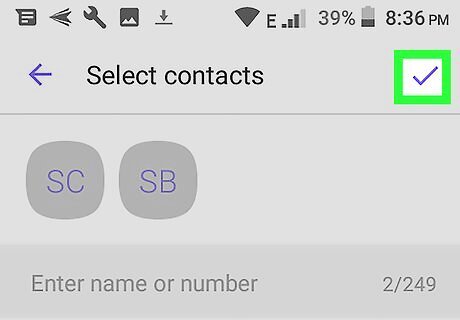
Tap on Done. This should be on the upper-left corner of the screen to proceed. A new chat window will open.
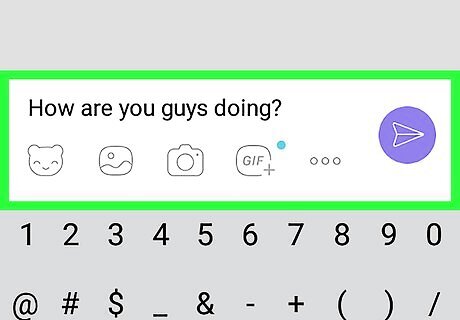
Start the chat. Type in your message and tap the paper plane icon on the right side to send it. Wait for the other members of the group chat to respond.
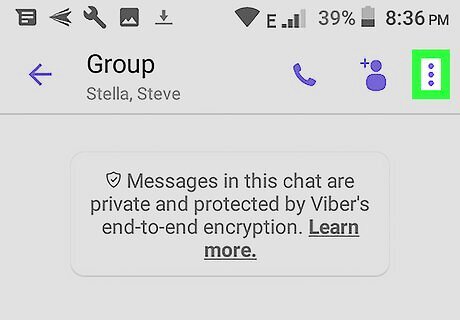
Tap ⋮ or the chat name. If you are using an Android smartphone, tap the icon with three dots in the upper-right corner. If you are using iPhone or iPad, tap the chat name at the top of the chat. This displays a drop-down menu.
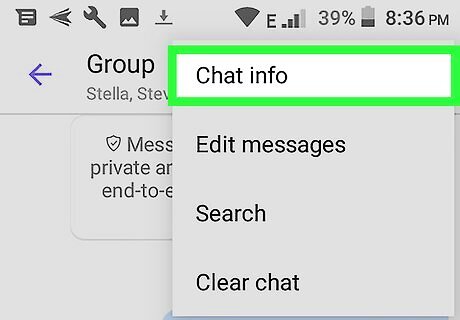
Tap Chat Info. It's in the drop-down menu when you tap the icon with three dots, or the chat name at the top of the screen. On iPhone and iPad, it says Chat Info & Settings.
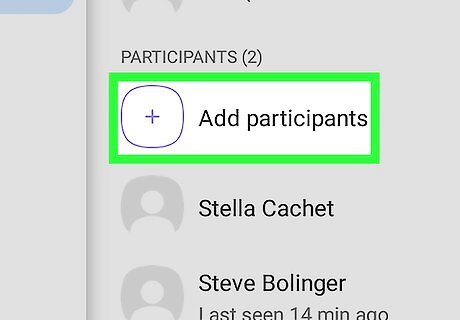
Tap Add Participants. This displays your contacts list.

Tap contacts you wish to add. This allows you to add more participants to your group chat.
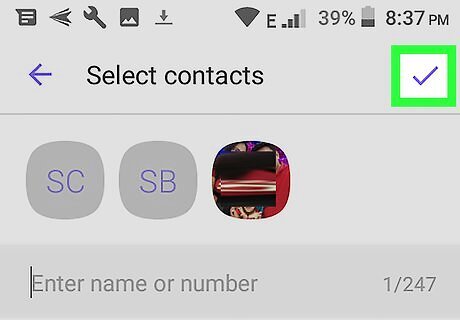
Tap Done or Android 7 Done. It's the upper-right corner. On iPhone and iPad, it's the blue text that says "Done". On Android, it's the checkmark icon.
Creating a Community
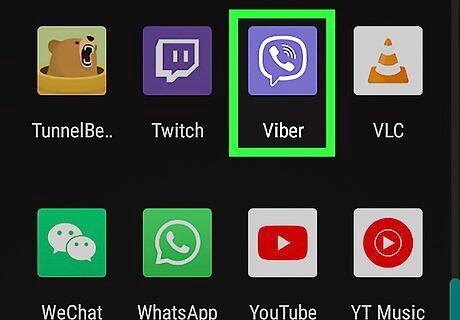
Open "Viber." It has a purple icon with an image that resembles a phone inside of a speech bubble. Tap the icon on your phone’s application screen to open Viber.
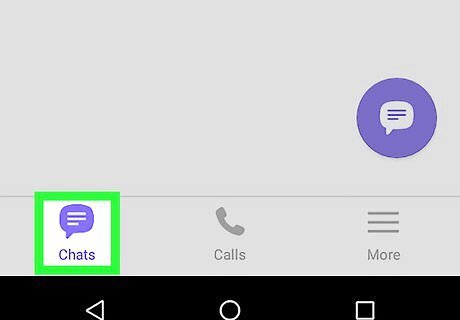
Tap the Chats tab. It's in the lower-right corner of the screen. It has an icon that resembles a purple speech bubble. This displays your chats list.
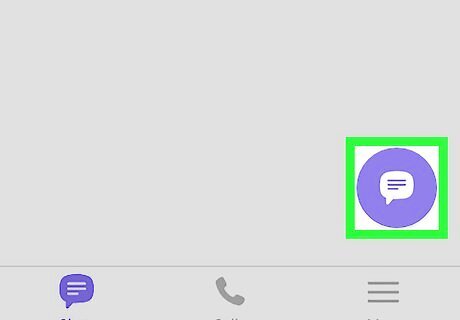
Tap the New chat icon. On Android, it's the purple button with a speech bubble in the middle. On iPhone and iPad, it's the icon that resembles a pencil and paper in the upper-right corner.
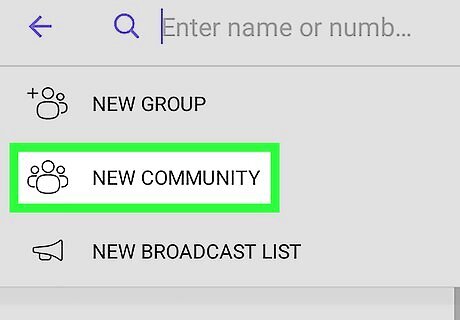
Tap New Community. It's the second option in the New Chat menu.
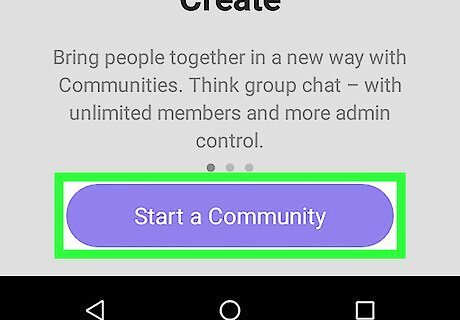
Tap Start a Community. It's the purple button at the bottom of the screen. If you are asked to add a name to your account, tap Add in the pop-up, and then type a name for your account.
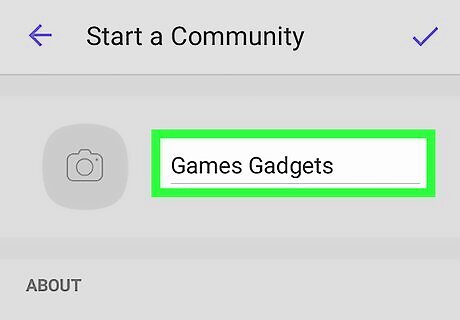
Type a name for your community. Tap the line that says "Add a name" and then type a name for your community.
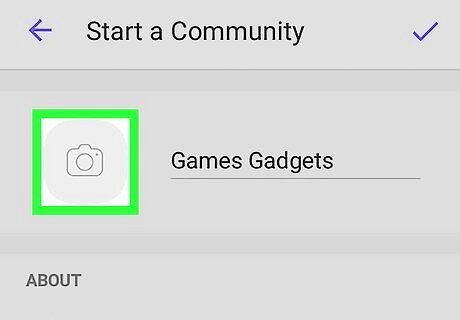
Tap icon that resembles a camera (optional). This is where you can add a profile image for your group.
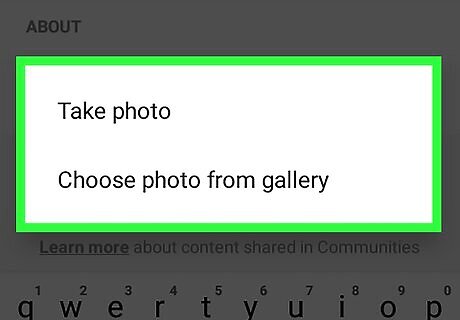
Tap Take a new photo or Choose photo from gallery. If you want to take a photo with your camera, tap Take photo. If you want to choose a photo, tap Select photo from your gallery.
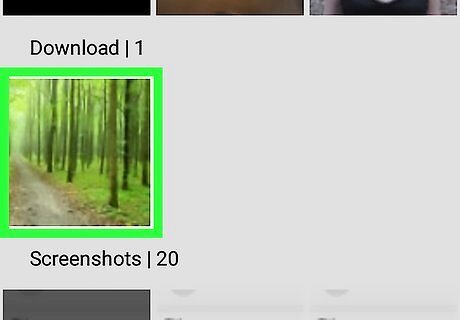
Take a photo or select a photo. If you want to take a photo, use the camera app to take a photo. If you are select a photo, tap the photo you want to select and tap Save or Done on iPhone.
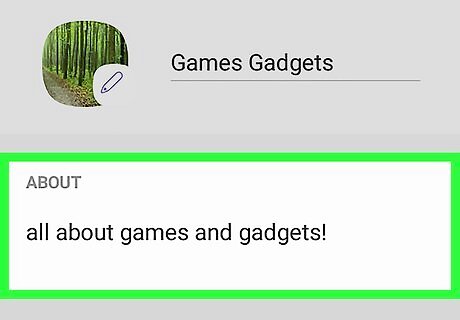
Add a description. Tap the line that says "Add a description for your community" and then type a brief description of what your community is about.
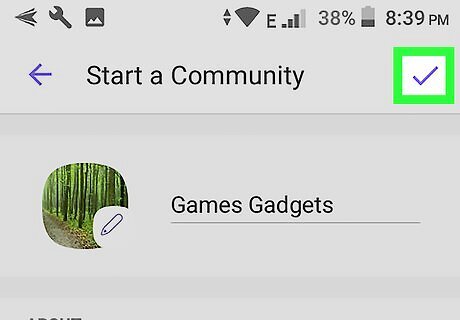
Tap Save or Android 7 Done. On iPhone and iPad, tap the button that says "Save" in the upper-right corner. On Android, tap the checkmark icon in the upper-right corner.
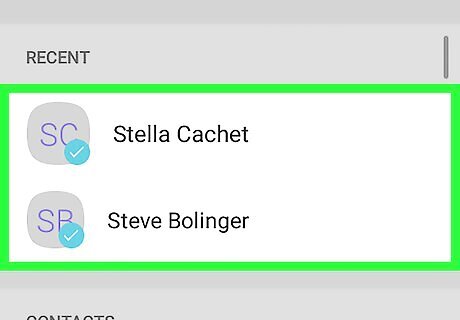
Tap contacts you want to add. You can tap any contacts you want to add in your contacts list.
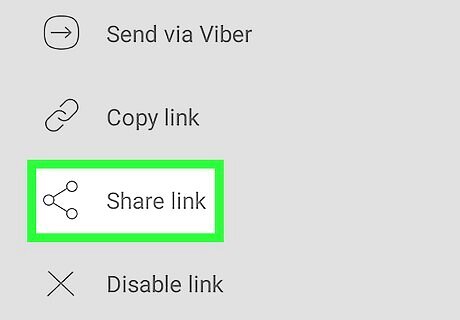
Tap Share link. It's at the top of the "Add members" menu. It's next to a light-blue icon that resembles a chainlink. This is where you can get a share link you can use to invite people to your community.
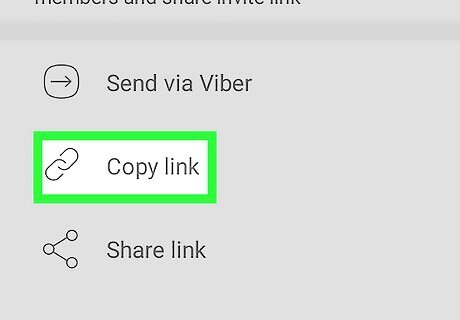
Tap Copy Link. It's next to an icon that resembles a chainlink. This copies the community link to your clipboard.
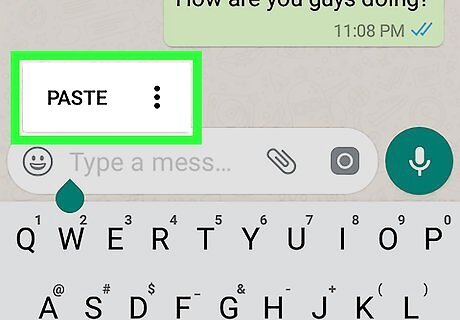
Paste the link in an invite message. To invite people to your community paste the link in an email, text message, or social media post. Anyone with a Viber account can click the link and join your community. There is no limit to how many people can join a community. Other features of a community include appointed admins, the ability to reply to another poster, members can view the entire chat history, and important messages can be pinned to the top of the chat.














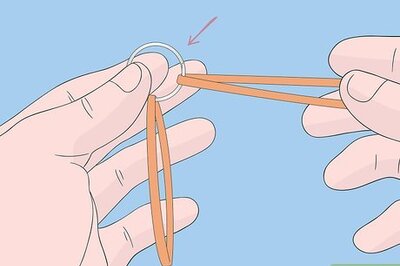

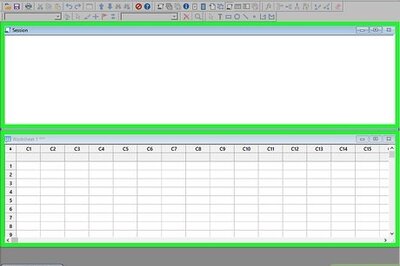


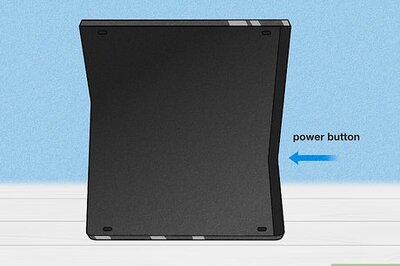
Comments
0 comment