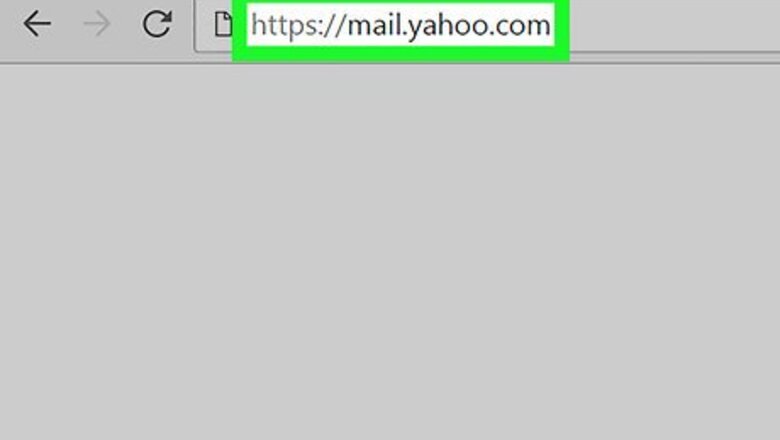
views
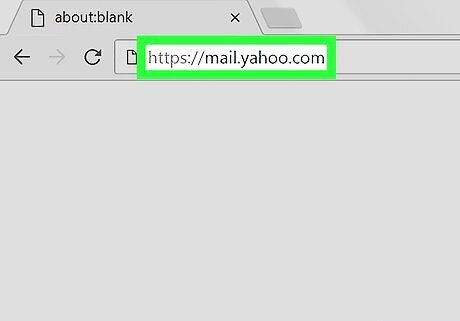
Open Yahoo Mail. Go to https://mail.yahoo.com/ in your computer's web browser. This will open your Yahoo inbox if you're logged in. If you aren't logged in, enter your email address and password when prompted.
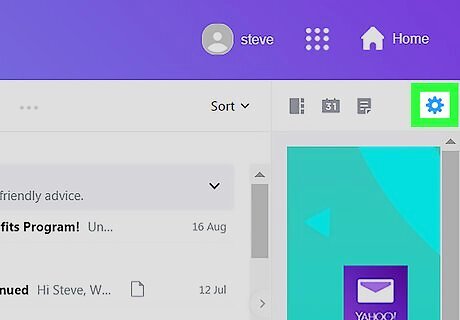
Click Settings. It's in the top-right corner of the inbox. A drop-down menu will appear. If you just see a gear icon here (but not the word "Settings"), make sure you're using the updated Yahoo Mail interface by clicking the blue One click away from your upgraded inbox button on the left side of the page before proceeding.
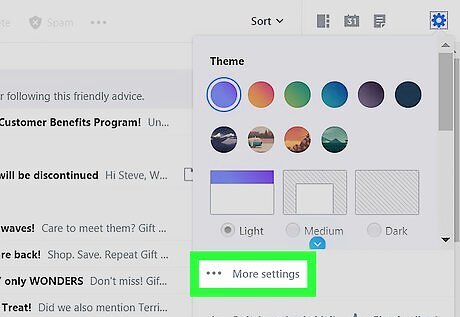
Click More Settings. This option is near the bottom of the drop-down menu. Doing so opens the Settings page.

Click Security and privacy. It's a tab on the left side of the page.
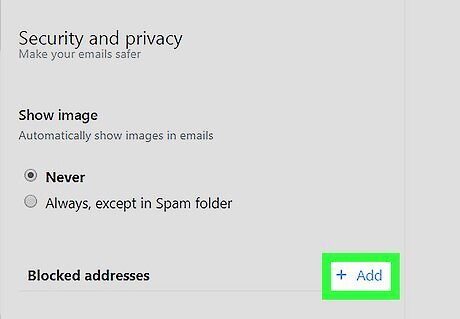
Click + Add. This option is to the right of the "Blocked addresses" heading in the middle of the "Security and privacy" column.
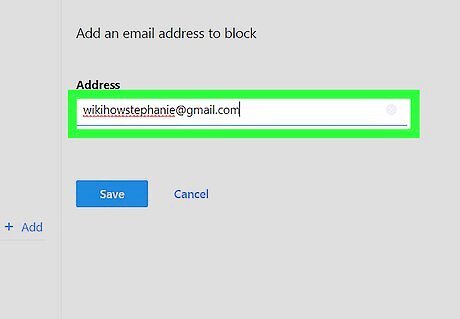
Enter an email address. Type in the full email address of the person whom you want to block.

Click Save. It's a blue button below the "Address" text box. Doing so adds the sender to your list of blocked email addresses; from now on, any emails from them will automatically end up in the Spam folder.










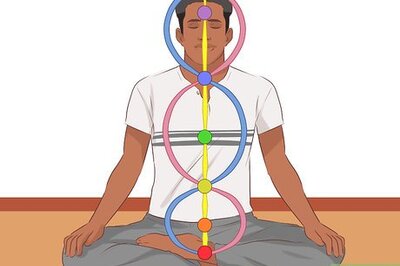



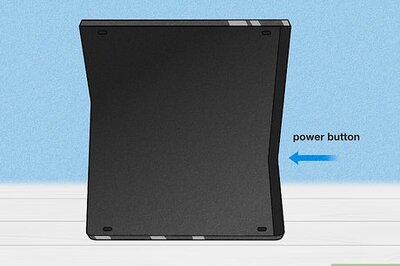

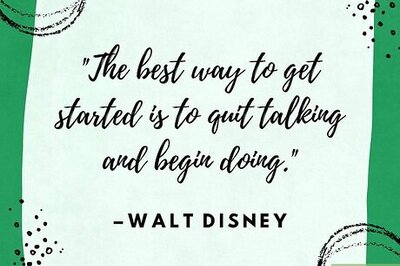
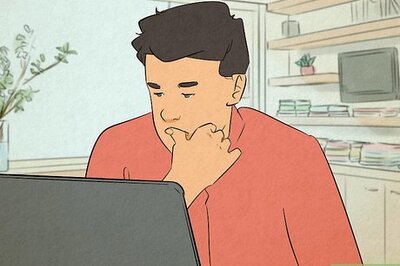
Comments
0 comment