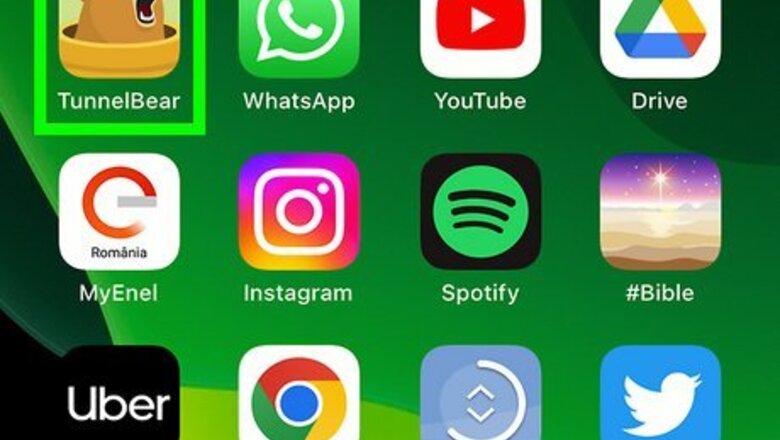
views
- You can disconnect in Settings > General > VPN and Device Management > VPN. Just tap the switch to turn off the VPN.
- If the VPN won't turn off, tap the "i" in a circle next to your VPN, then toggle off the "Connect on Demand" switch.
- If your VPN app has a Disconnect switch, you can use it to disconnect when needed.
- Some VPNs have a kill switch that disables the internet if you disconnect the VPN. In this case, use the Disconnect switch in the VPN app.
Disconnect in the VPN App
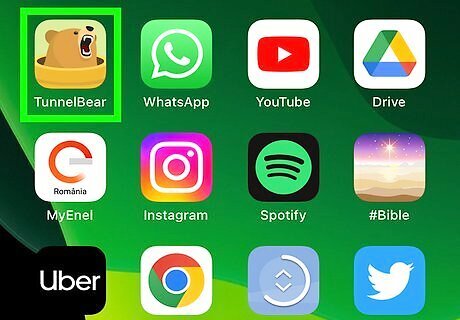
Open your VPN service's iPhone or iPad app. If you're using a VPN app like Private Internet Access, Nord VPN, or SurfShark, you can easily turn the VPN on and off from within the app itself. This method is great if you just need to switch off the VPN temporarily so you can access certain websites or speed up your connection.
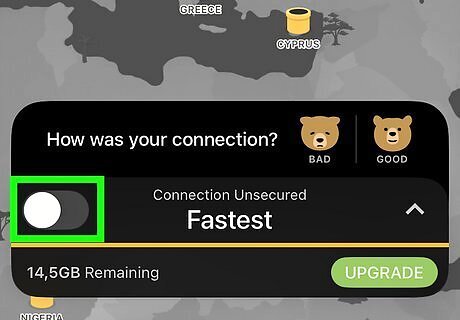
Tap the Disconnect or Off switch. This switch will look a bit different depending on which VPN service you're using. Once disconnected, you can browse the web without sending your traffic through the secure server. Some VPN services don't let you disconnect through their app. In this case, you can disable the VPN in your Settings when you don't want to use it, or delete the app entirely.
Disable in Settings
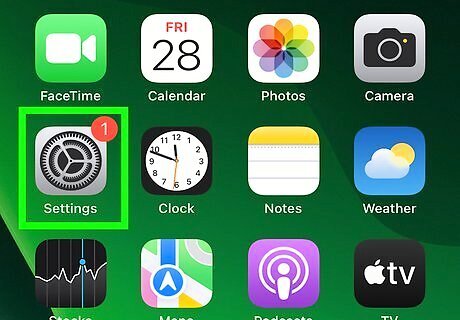
Open your iPhone or iPad’s Settings iPhone Settings App Icon. It's the gray gear icon on your Home screen. One of the easiest ways to disable a VPN is in your Settings. If you've already tried to turn off your VPN but it keeps reconnecting, this method will help!
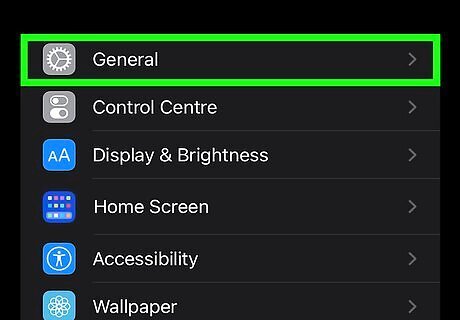
Scroll down and tap General. It's in the third group of settings.
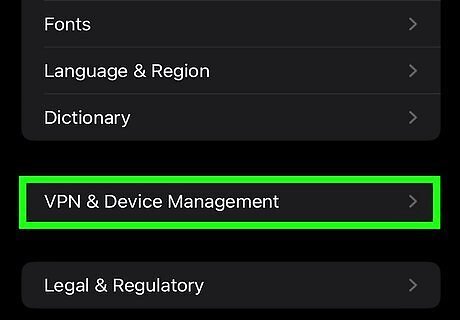
Tap VPN and Device Management. You'll see this toward the bottom of the page. You may have to scroll down a little to find it. If you don't see this option, tap VPN instead.
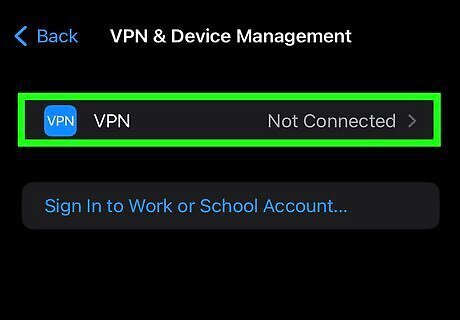
Tap VPN. You'll see this at the top of the screen. All VPN services on your iPhone or iPad will appear here.
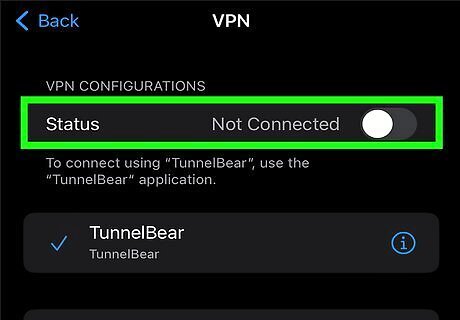
Toggle the switch to the Off position iPhone Switch Off Icon. If the VPN was previously connected, this will disconnect you from the VPN instantly.
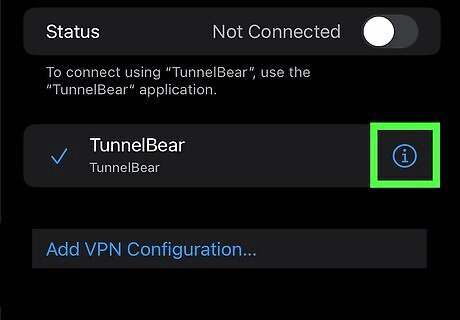
Disable Connect On Demand if your VPN turns back on. If your VPN turns back on automatically after you disconnect, you'll need to disable Connect On Demand: Tap the “i” in a circle next to the name of your VPN. Tap the "Connect On Demand" switch to turn the feature off. Your VPN will now stay off until you return to Settings > General > VPN and Device Management > VPN and tap the switch.
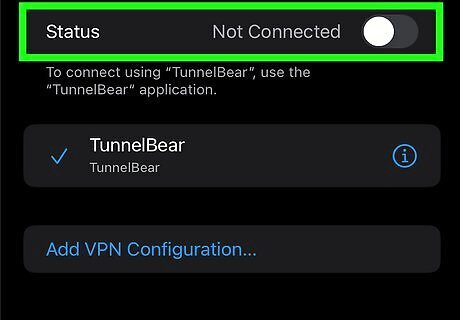
Turn off your VPN service's kill switch if necessary. Some VPNs services (including Surfshark) come with a "kill switch" feature that instantly disconnects you from the internet if you turn off the VPN in your settings. If disconnecting the VPN temporarily makes it so you can no longer use the internet, you'll need to turn off the Kill Switch feature in your VPN app. In Surfshark, you'll find this option in the app under Settings > VPN Settings > Kill Switch. Some services, including Nord VPN, do not allow you to disable the kill switch. Instead, use the Disconnect button in the VPN's app when you don't want to use it.
Delete the VPN Permanently
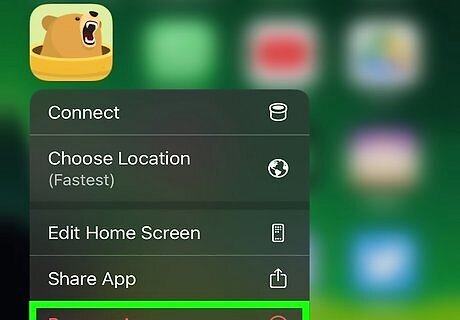
Delete your VPN's app (if you've installed one). If you've been using a VPN service that offers its own app, you can easily delete the app from your iPhone or iPad. To delete the app: Tap and hold the app's icon on your Home screen. Tap Remove App. Tap Delete App. In most cases, this is all you'll need to do to disable the VPN permanently. If you're still connected to the VPN, continue with this method to delete the VPN profile from your settings.
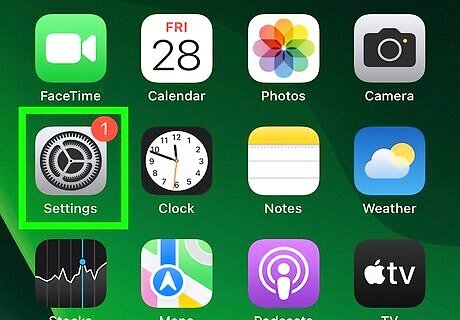
Open your iPhone or iPad’s Settings iPhone Settings App Icon. It's the gray gear icon on your Home screen or in your App Library.
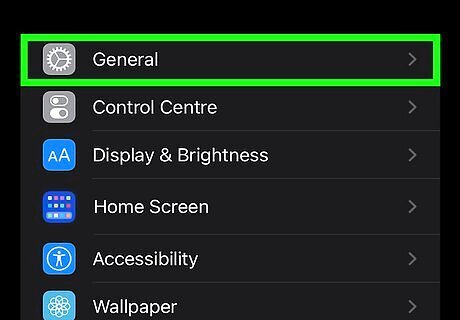
Scroll down and tap General. It's in the third group of settings.
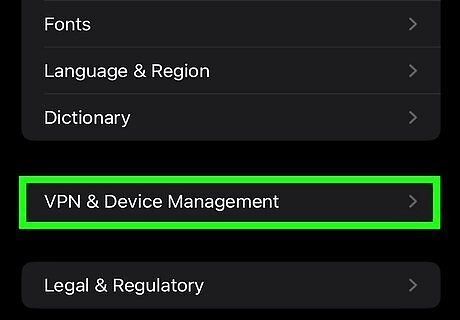
Tap VPN and Device Management. You'll see this toward the bottom of the page. You may have to scroll down a little to find it.
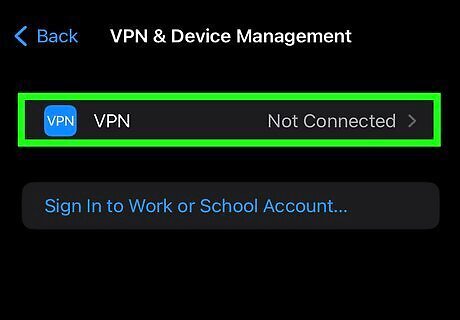
Tap VPN. You'll see this at the top of the screen. All VPN services on your iPhone or iPad will appear here.
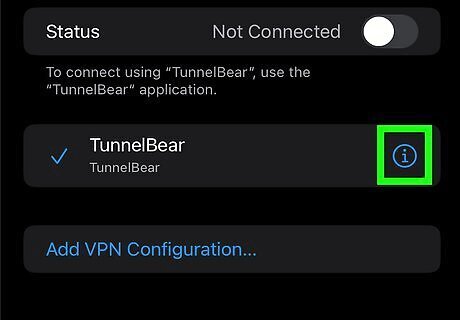
Tap the "I" in a circle next to the name of your VPN. This opens the server details for your VPN service.
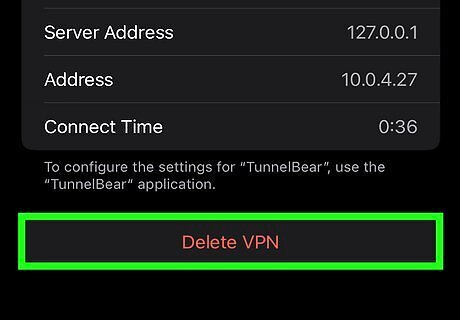
Tap Delete VPN. You'll see this at the bottom of the page.
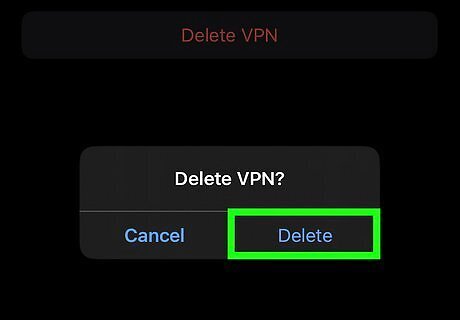
Tap Delete to confirm. Now that the VPN profile is gone, you'll no longer connect to the VPN.


















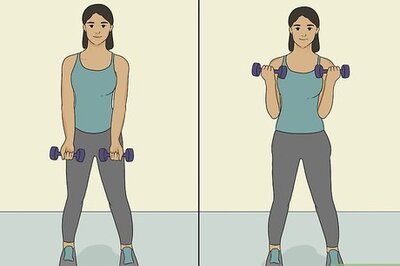

Comments
0 comment