
views
You're using the wrong number format.
Try dialing the number again. Make sure you are dialing the correct number. Some areas require you to use a specific format. For example, some areas require you to dial a number in a 10-digit format that includes the area code and then the number. Make sure you are dialing the correct area code and that you didn't swap any digits.
You forgot to include the long-distance code.
Make sure to include the long-distance code. If you are dialing a long-distance call, you may need to enter a "1" before dialing the area code and number. If you are calling an international number, make sure you are dialing the correct long-distance country code. If the long-distance country code is correct and you are still getting this error message, try dialing the number without the long-distance ISD code.
Your contact info is wrong.
Check the contact phone number(s). If you are calling from your contacts on your phone, check the contact card and make sure you have the correct number. If the contact has multiple phone numbers, make sure the correct default number is selected. If the problem continues, try calling them manually instead of using your Contacts list.
The number is not in service.
Make sure you have the correct number. It could be possible that you have the wrong number. The number you are could be disconnected and no longer in service. If you are calling a number from your caller ID, the number could be spoofed.
The number is blocked.
Make sure the number isn't blocked. Check your blocked contacts on your phone and make sure you didn't accidentally block the number. You can also contact your mobile carrier and make sure you didn't block the number through your carrier. Use one of the following steps to unblock a number: To unblock a number on iPhone, open the Settings app and tap Phone. Tap Blocked Contacts. Tap Edit to edit the list of blocked contacts. To unblock a contact on Android, open the Phone app and tap the icon with three dots (⋮) in the upper-right corner. Tap Settings, followed by Blocked numbers. Tap the minus (-) button to remove a number. You can use the mobile app for your specific carrier to unblock numbers through your carrier or dial 611 to contact customer support.
Your number is blocked.
Check if your number is blocked. If your number is blocked by the person you are trying to call, you won't be able to get through to them. Try calling from a different phone line, or try communicating through another means, such as email, or instant message to see if they have blocked your number.
There are reception issues.
Try your call again in another area or try again later. If you are trying to make a call in an area that has poor cellular reception, your call may not be able to go through. It's also possible the person you are trying to call is in an area that has poor cellular reception. In this case, you will need to try your call again later.
The phone network is overloaded.
Try you call again at a later time. If the phone network is overloaded with calls, you may get delayed or blocked when trying to make a call. Wait a little bit and try making your call again.
There is a problem with your phone.
Restart your phone. If you are experiencing minor bugs and glitches with your phone, you may be able to fix these by restarting your phone. To restart your phone, press and hold the Power button (Power and Volume down on iPhone X and above). Then swipe the slider bar on the Power screen, or tap Power Off. Wait a few minutes and then press the power button to turn your phone back on.
Your operating system needs an update.
Update your phone. If you are using an out-of-date operating system on your phone, your phone may have some bugs and glitches. Make sure you keep your phone up-to-date. To update an iPhone, open the Settings app and tap General. Tap Software Update and then tap Download and Install if an update is available. To update an Android device, swipe down from the top of the screen and tap the Gear icon to open the Settings menu. Tap System followed by Software Update. Tap Download and install if an update is available.
Airplane Mode is on.
Turn off airplane mode. You can do so by swiping down from the top of the screen on Android or swiping down from the upper-right corner on iPhone. Tap the icon that resembles an airplane. If you are getting this message on every call you try to make, some users have reported that turning Airplane mode on and then off fixes the problem.
You don't have mobile phone service.
Switch to Wi-Fi calling. Some mobile plans only include data but do not include mobile phone service. If this is the case, switch to Wi-Fi calling to make calls over the internet. Use one of the following steps to do so: To switch to Wi-Fi calling on iPhone, open the Settings app and tap Phone. Tap Wi-Fi Calling and ensure "Wi-Fi Calling on This iPhone" is turned on. To switch to Wi-Fi calling on Android, open the Phone app and tap the icon with three dots (⋮) in the upper-right corner. Then tap Settings followed by Call. Ensure the toggle switch next to "Wi-Fi Calling" is turned on.
Your mobile network is set to Global.
Change your network mode from Global to LTE/CDMA. If you are experiencing network issues, you may need to change your mobile network mode from Global to LTE or CDMA. You can generally do so in the Settings under "Connections."
Your SIM isn't properly inserted.
Remove and reinsert your SIM card. Your SIM card is tied to your mobile carrier service. If your SIM card is not properly inserted, you won't be able to get proper cellular service. The SIM card tray is usually on the side of most phones. Insert a paperclip in the pinhole and press down to eject the SIM tray. Remove the SIM card and inspect it for damage. Put it back in the tray and reinsert it. If your SIM card is damaged, you will need to contact your mobile carrier to get a new one. If you have an eSIM, make sure all the eSIM information is entered correctly. You can contact your mobile carrier to make sure your eSIM information is correct.
There is an unforeseen problem.
Contact customer service. There could be a problem with the network, a problem with your wireless phone, or your plan. If you continue to have problems, contact customer support and report the problem. They may be able to walk you through additional troubleshooting steps or tell you if there is a problem on their end that they are working on. Dial 611 in the phone app to contact customer support.












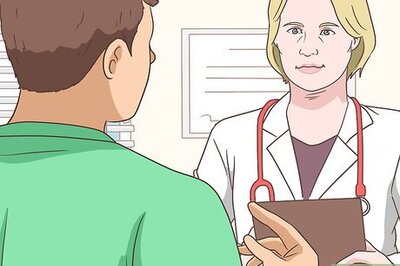
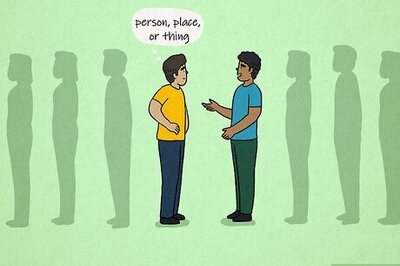




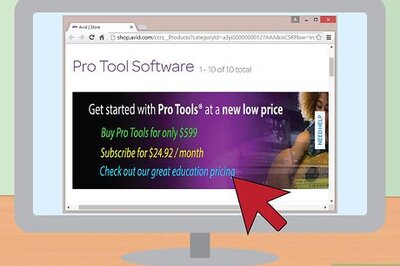

Comments
0 comment