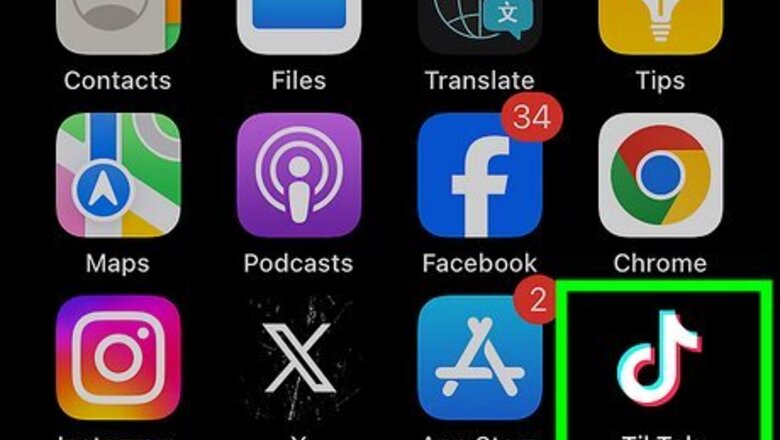
views
Adding Auto Captions
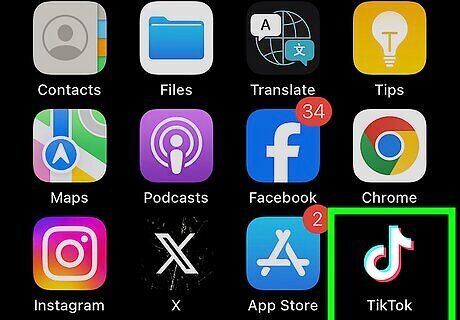
Open the TikTok app. This looks like a music note with a black background. If needed, you can install TikTok or create an account. Use this method if you're a creator and you want to add auto-generated captions to your video before posting.
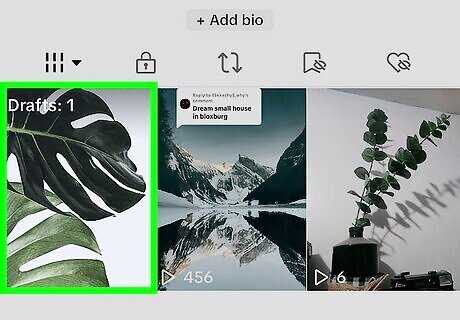
Open a video from your drafts. To find your drafts, tap your profile icon in the bottom-right corner and select the Videos tab. You can't edit the captions for a video that has already been posted. You'll need to delete the video, edit the captions, and then upload it again.
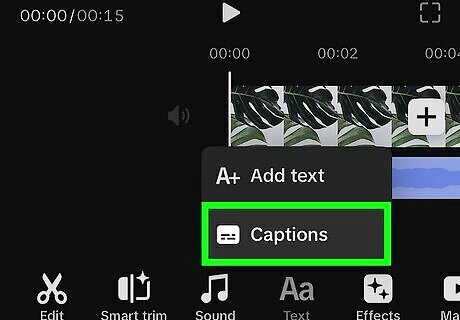
Tap Captions. This is on the right side of the page, underneath the icon of a square with text lines. It may take a moment for TikTok to process the audio and generate captions.
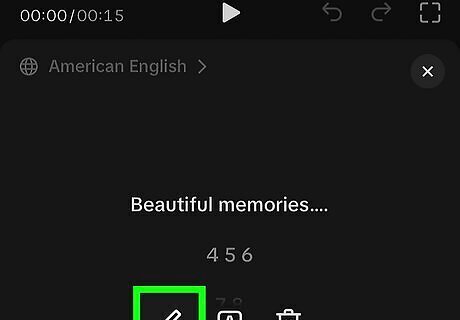
Edit the caption text. With all auto-generated content, you'll need to review it for accuracy. Proofread the captions as you watch the video. If you need to edit the text, tap the Pencil icon. Manually input the correct text, and then tap Save.
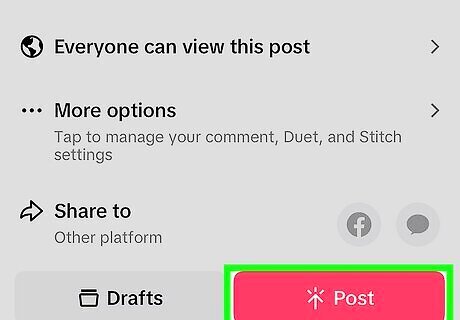
Upload the video. Once the text has been finalized, you can now post the video. By default, automatic captions are visible to all viewers.
Disabling Automatic Captions
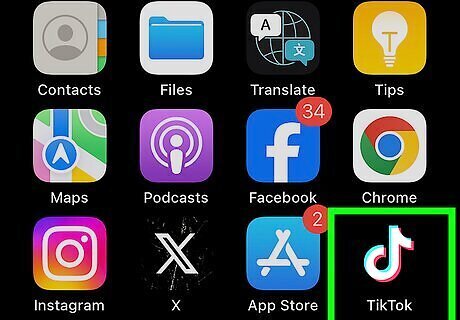
Open the TikTok app. This looks like a music note with a black background. Use this method to hide captions as a viewer. This feature is now enabled by default.
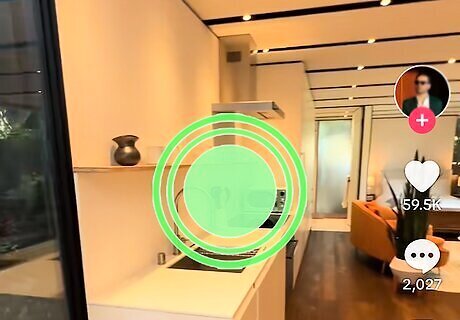
Long-press on a video. A pop-up menu will appear.
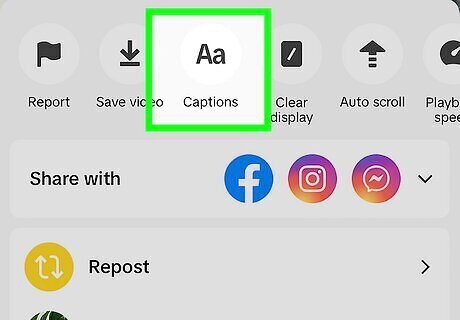
Tap Captions. This is at the top of the pop-up menu.
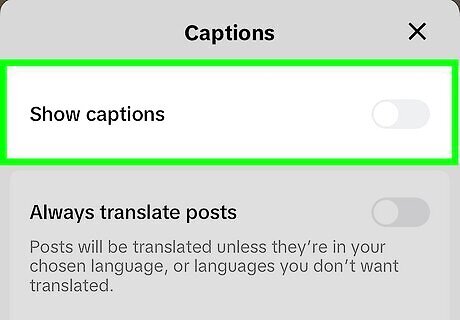
Toggle off iPhone Switch Off Icon "Show captions". This will disable automatic captions generated by TikTok.
Why should I use auto captions?
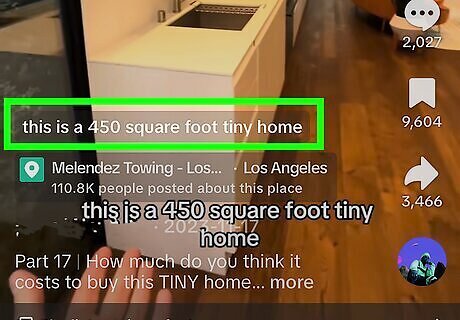
Auto captions provide more accessibility for your viewers. Whether a viewer is hard of hearing, deaf, or has their device's volume off, they'll be able to consume your content more easily. Since this feature can be disabled on the viewer's end, it can make a difference for those who use it.




















Comments
0 comment