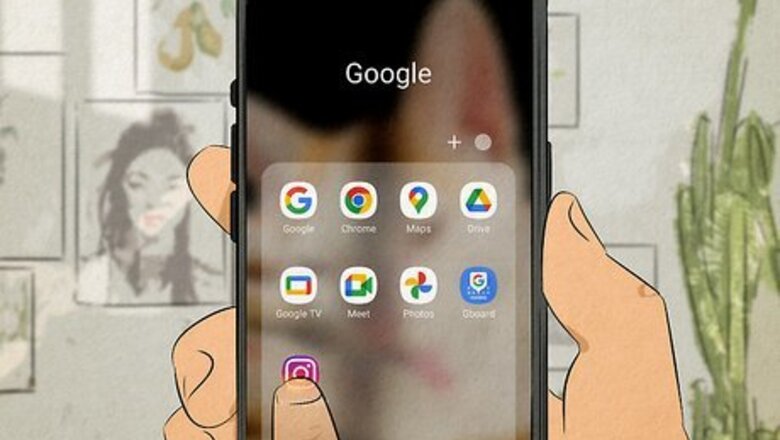
views
- To create a new video with a boomerang, open Instagram, swipe right, and select the Boomerang effect.
- Any music you add to the video will not be saved with the video if you download it.
- Use 3rd party services to turn your existing videos into boomerang clips.
Boomerang on Instagram
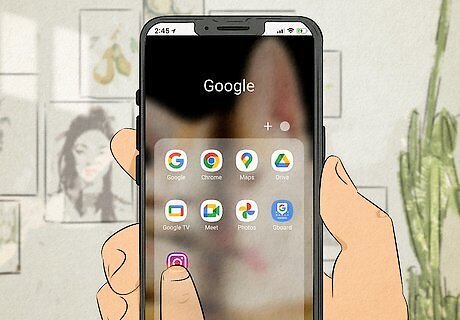
Open Instagram on your Android, iPhone, or iPad. Tap the app icon that looks like a camera lens on a pink-to-orange gradient background. Even though the Boomerang app disappeared in 2022, you can use the Instagram app to add a boomerang effect to your Story! Use this method if you want to record a new video for a Story on Instagram with the boomerang effect. Since Boomerang is something introduced by Instagram, you'll be able to Boomerang videos on Instagram easier than if you don't want to use Instagram. In that case, you'll need to use third-party apps like Loop Videos or Clideo.
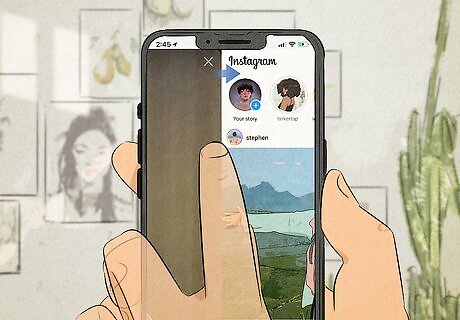
Swipe right. Drag your finger from the left side of the screen to the right, and your Story Camera will open. Alternatively, tap + and select Story using the menu dial at the bottom of your screen.
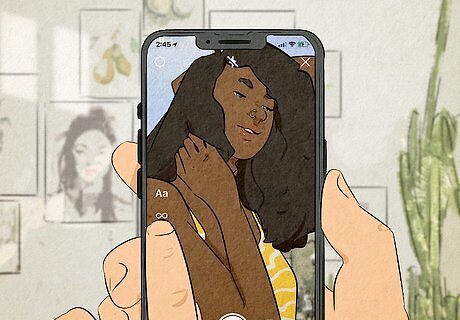
Tap the Boomerang icon. It looks like the infinity sign on the left side of your screen. The "Capture" button also changes to an infinity sign, so you know you're using the right effect. Before you press it, you can swipe left or right to select a filter. If the infinity symbol remains as your capture button, no filter will be applied to your Boomerang video. You cannot upload an existing video to have it with the Boomerang effect. You must record a new video.
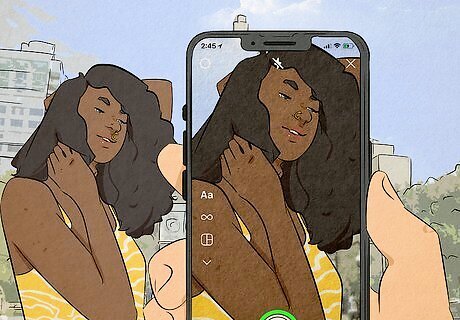
Tap the "Capture" icon. It's the round button centered near the bottom half of your screen. You'll need to capture what you want quickly since you only have a second. Once it's done recording, you'll see a preview of your Boomerang. If you want to re-record it, tap the arrow icon in the top left corner of your screen. You can also select a smaller portion of the entire recorded clip by tapping the Boomerang icon in the top right corner of your screen. Tap the other icons in the top right corner to add more effects, like text, stickers, or music from Instagram's catalog. Note that if you add music to your video, you will not hear that music if you view the downloaded Story from your Photos app. That music will stay with Instagram.
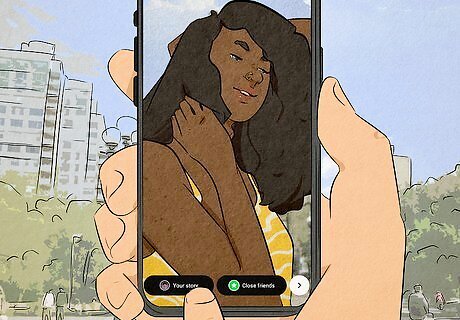
Share it. Tap Your Stories in the bottom left corner or Your friends next to it, or tap the white circle with the arrow inside it for more options. That's how you create a boomerang on Instagram!
Boomerang Existing Videos
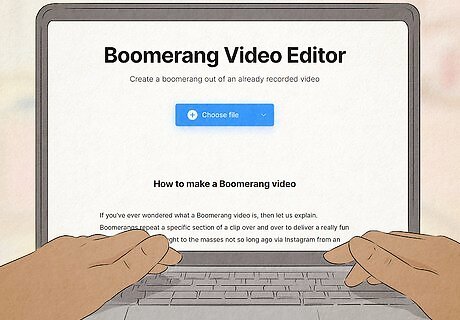
Web-based: Clideo and FlexClip. These are websites that offer to boomerang your existing videos. You can use a file in your local storage or a file in cloud storage. Simply upload your video and follow the on-screen instructions to create the Boomerang effect on your existing videos!
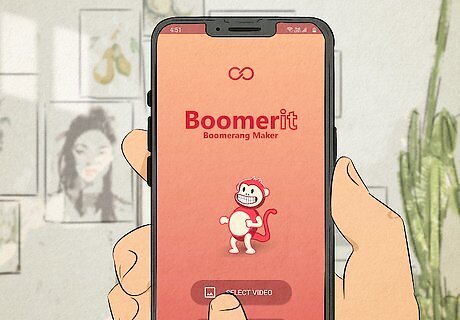
Smartphone apps: Loop Videos & GIF Maker for iOS and Boomerit Boomerang Video Maker for Android. You can get these apps for free from the App Store or the Google Play Store. They offer to let you turn your existing videos into boomerang videos. After you've added the boomerang effect to your videos with a website or an app, you can share them with TikTok, Facebook, and other places! You can also use Capcut to add clips in reverse order to manually create a boomerang effect.

















Comments
0 comment