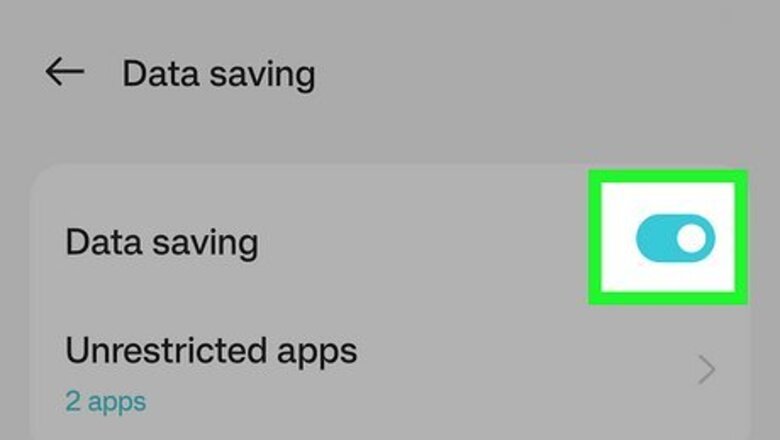
views
- If you turn on data saver mode and shut off Wi-Fi, your Life360 location will be listed as "Internet connection problem," which can be easier to explain than a paused location.
- Buying a burner phone and using that to track your Life360 location can allow you to roam freely with your personal phone, but has a high up-front cost.
- If you have an iPhone, faking your location isn't as easy as it is on Android, as it requires jailbreaking your phone.
Enable Low Data Mode
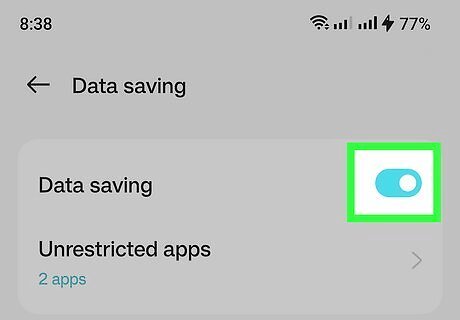
Turn on your phone's data saving mode. Both iOS and Android have the option to turn on a data saving mode, which turns off background app refresh. Eliminating background app refresh will ensure Life360 doesn't automatically refresh to show your location when you're not using the app. iPhone: Open Settings and select Cellular. Tap Cellular Data Options > Data Mode and change the setting to Low Data Mode. Samsung: Open Settings and select Connections. Tap Data usage > Data saver, then toggle on the switch. Google Pixel: Open Settings and select Network & internet. Then select Data Saver and turn it on. Note that not all Android phones have the same layout, so you may need to look for data saver in your phone's connections or network settings if you cannot find it.
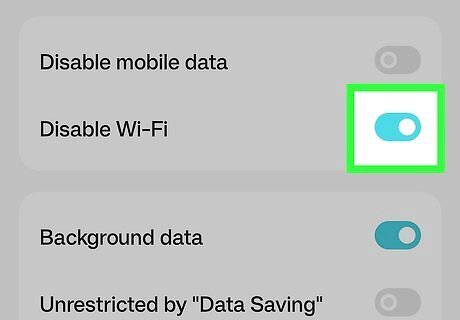
Turn off Wi-Fi. You can either turn off Wi-Fi for your entire device by disabling it, or you can turn it off for the Life360 app individually via your app settings, if your device allows it. Enabling low data mode is preferable to simply turning off Wi-Fi and data completely, as turning off your connection can set your Life360 location to "Location paused." By using the low data method your location will be set as "Internet connection problem."
Get a Burner Phone

Purchase a prepaid phone. Some prepaid phones, sometimes called burner phones, can install apps. If you get a burner phone and install Life360, then log in to the app with your account, you can leave that phone in a location while you are actually somewhere else with your actual phone. Prepaid phones can be purchased at most major retailers such as Walmart, Target, and Best Buy. Prices on prepaid phones can range from $20 to a couple hundred dollars. Ensure the phone you're buying can install apps. Talk with the employees at the store you're buying from to find the right phone for you.
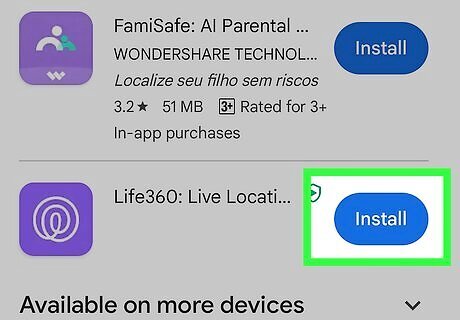
Install Life360 on the phone. Once you have your burner phone and have it set up, you'll need to install Life360 on the phone. Open the app store on the burner phone and search for Life360 to download it.
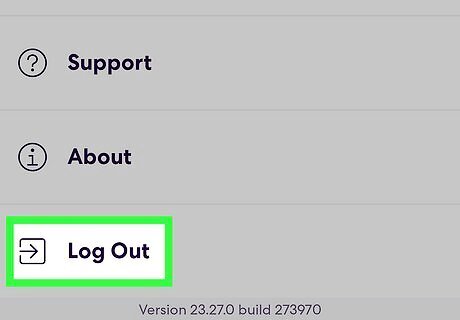
Sign out of Life360 on your personal phone. You can only be logged into Life360 on one phone at a time, so to avoid any weird glitches, you should sign out of the app on your personal phone first. This will notify your circle that your phone is off or you have no network.
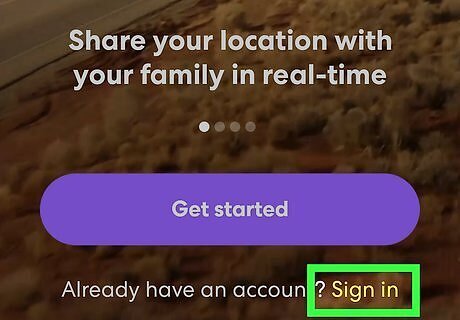
Open Life360 on the burner and sign in with your email. You'll want to use email sign in, as your burner phone will have a different phone number from your personal phone. This will restore your Life360 connection and your circle will be notified that you are online at your current location. Make sure to perform this switch at a location where you're supposed to be, such as at home, school, or work.
Spoof Your Location
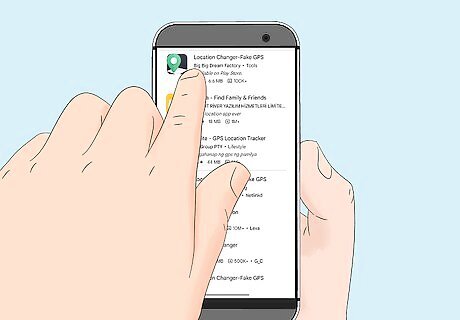
Download a location spoofing app. While there are many apps that promise to spoof your location, wikiHow has found the best ways to spoof (or fake) your location depending on if you're on an iPhone or Android.
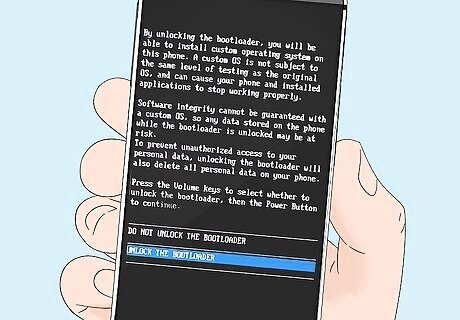
Jailbreak your phone, if necessary. If you're on an iPhone, you'll have to jailbreak your phone before you can spoof your location.
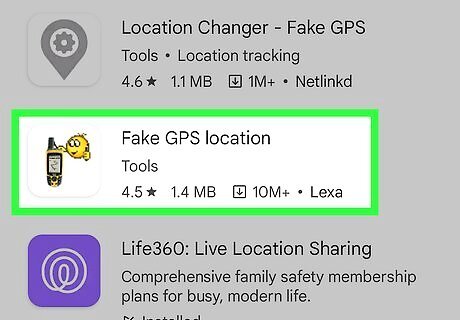
Install the spoof app. On iPhone this is LocationFaker or LocationHandle, and on Android the app is called Fake GPS location.
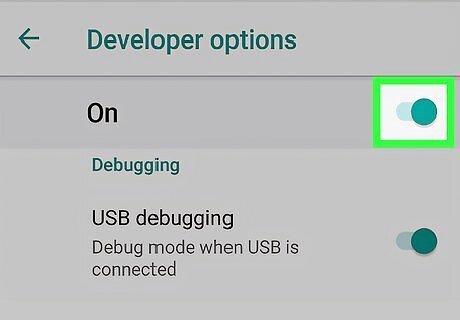
Enable developer mode, if necessary. If you're on an Android, you'll have to enable developer mode in your settings to spoof your location.
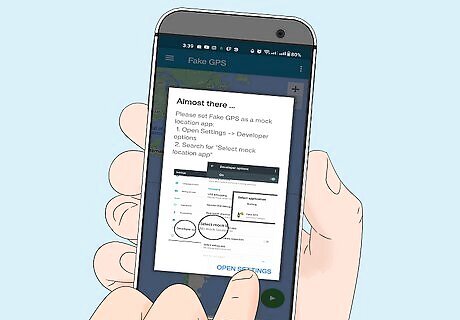
Spoof your location. The steps vary whether you are on iPhone or Android.
















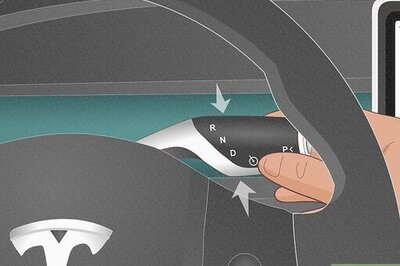
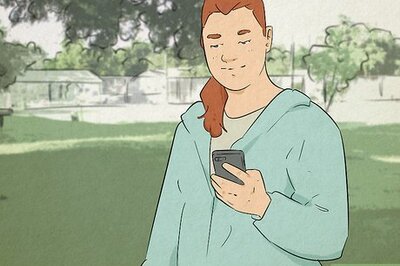

Comments
0 comment