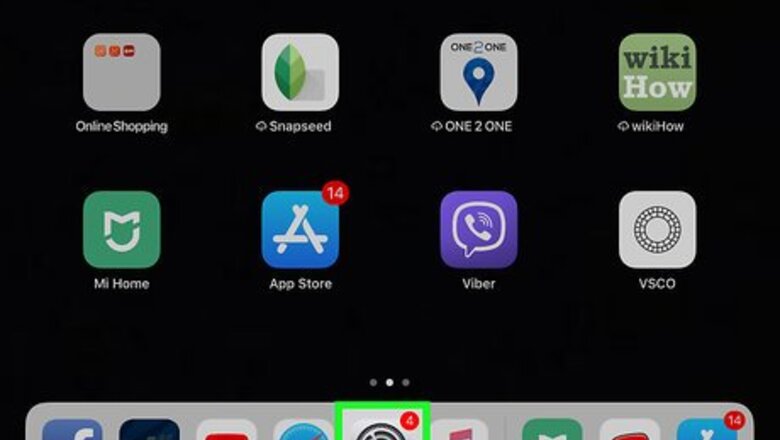
views
Using your iPhone or iPad
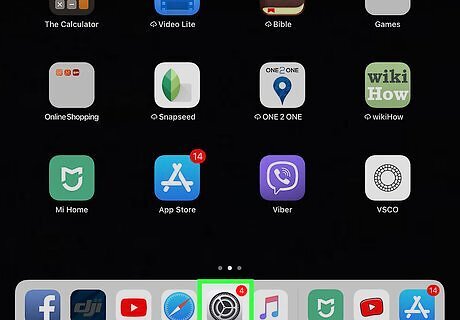
Open Settings iPhone Settings App Icon. This is a grey gear icon usually found on your Home screen.
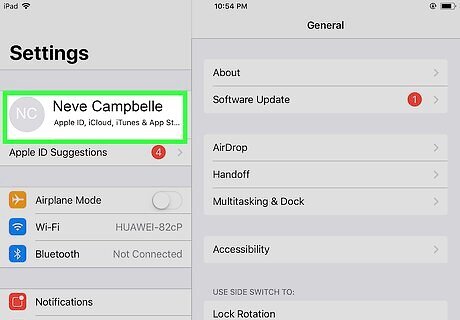
Tap on your name. You should see your name at the top of the menu. If you don't see your name, you need to login to your Apple ID by tapping on Sign into your iPhone and follow the on-screen prompts.
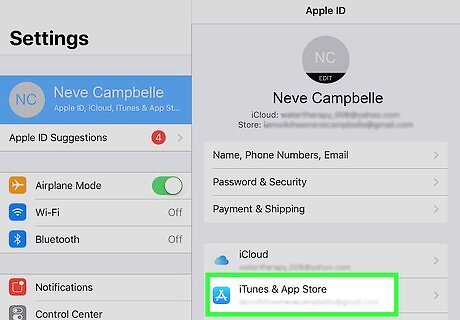
Tap iTunes & App Store. You'll find this in the second grouping of options with iCloud.
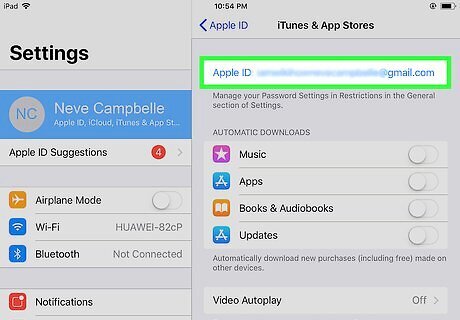
Tap your Apple ID. You'll see this at the top of your screen in blue text.
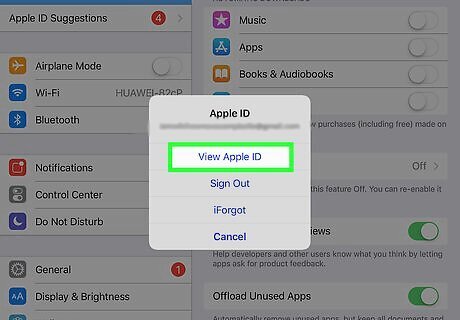
Tap View Apple ID. You might be asked to enter your Apple ID password here to confirm it's you doing this.
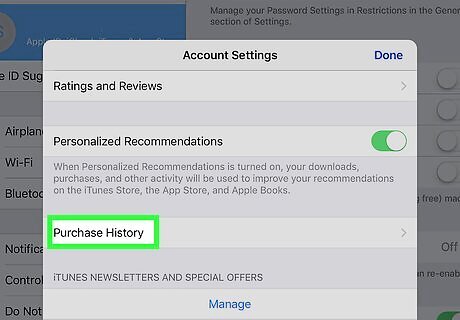
Tap Purchase History. You might have to swipe the screen up to see this. You can change the range of the purchase history results by tapping on Last 90 days at the top of your screen. Tap the arrow next to the purchase to see the details of the bill.
Using a Computer

Open iTunes on your computer. If you’re using Windows, you’ll find this program in your Start Menu or, if you’re using a Mac, in your Applications folder. If you don't have iTunes on your computer, you can try another method shown here, or install iTunes from https://www.apple.com/itunes/download/ for either a Windows or Mac.

Click the Account tab. You'll see this along the top of the program window or the top of your screen.

Click View My Account. You'll need to sign in with your Apple ID account.

Click See All next to "Purchase History"." You might have to scroll down to see the purchase history section. You can change the range of the purchase history results by clicking on Last 90 days at the top of your screen. Click the arrow next to the purchase to see the details of the bill.
Using a Browser
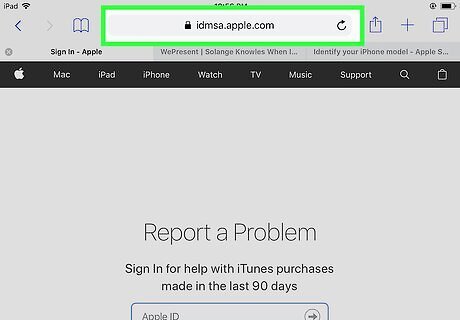
Go to https://reportaproblem.apple.com in a web browser. You can use this method if you can't get the other methods to work. You can also use this method on either a computer or a mobile device.
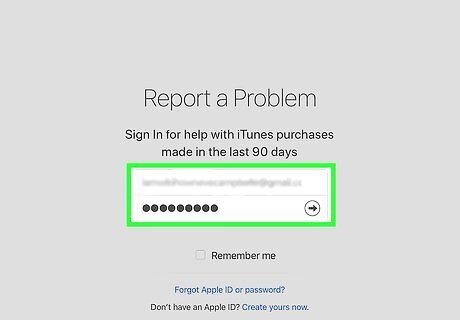
Login with your Apple ID and password. This needs to be the same Apple ID that makes purchases from iTunes or the App Store.
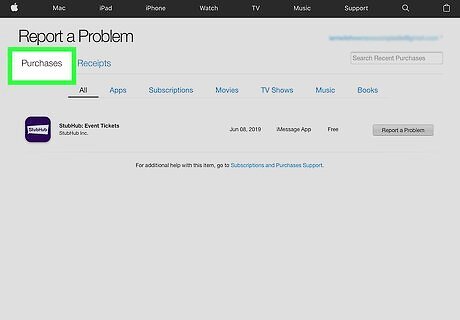
Click the Purchases or Receipts tab. You'll either see your items listed individually or by receipts, depending on which tab you selected. You can change the range of the purchase history results by clicking on Last 90 days at the top of your screen.











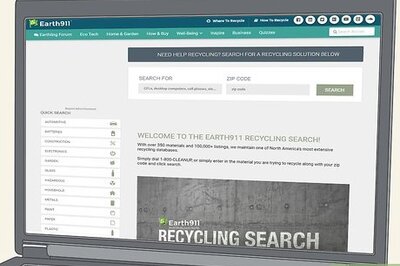

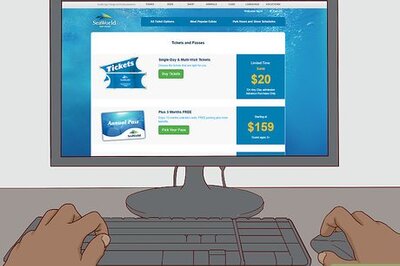


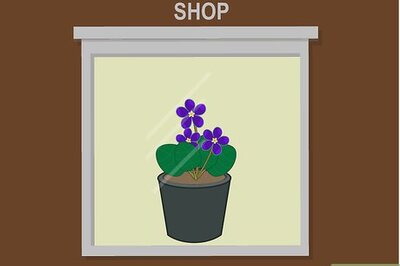

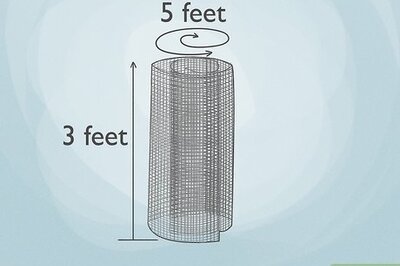
Comments
0 comment