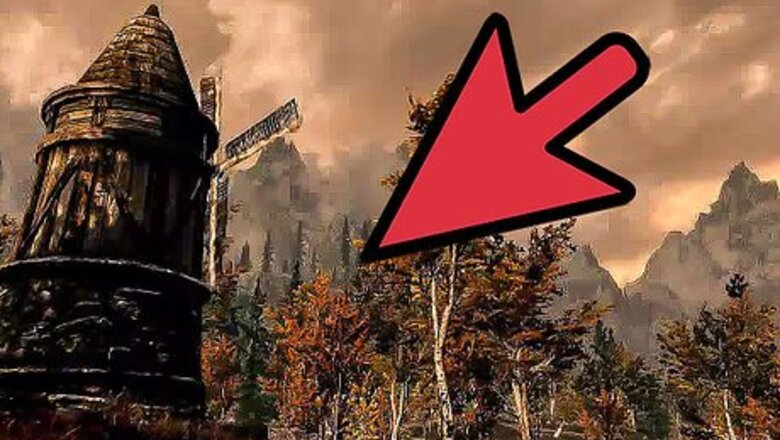
views
Knowing the Different Maps

Know local maps. Local maps are maps of specific areas in Skyrim. When you open the map in towns or cities, or inside buildings, you will be viewing the local map. Local maps are relatively easy to figure out without much help. The different houses, huts, inns, merchants, chapels are all marked on the map, so long as you have already been to them.
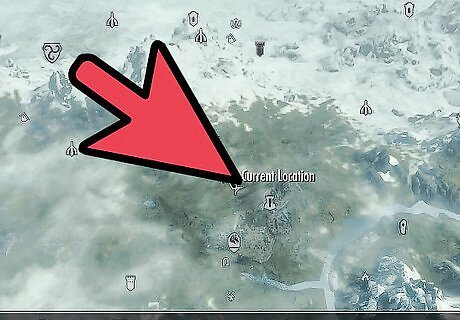
Know the world map. As the name implies, it is the map of the world of Skyrim. When you’re out in the fields, moving from one city to another, the map you’ll be viewing will be the world map. There are a number of different locations that appear on the map’s legend. Each of the keeps has their own symbol, and all of them appear at the start of the game: Falkreath Whiterun Windhelm Riften Winterhold Dawnstar Morthal Markarth Solitude In addition to the cities, there are other types of markers on the world map: Camps Castles Caves Clearings Docks Dragonlairs Dragon Claws Dragon Priests Dwemers Farms Forts Giant Camps Groves Imperial towers Imperial Camps Landmarks Lighthouses Mines Nordic Ruins Nordic Towers Nordic Dwellings Orc Strongholds Passes Potential Marriage Partners Settlements Shacks Shipwrecks Shrines Stones of Barenziah Stables Standing Stones Stormcloak Camps Treasure Maps Wheat Mills Wood Mills Word Walls The world map takes a little bit of time to get used to because it does not take long for there to be an overwhelming number of locations on it.
Using Local and World Maps
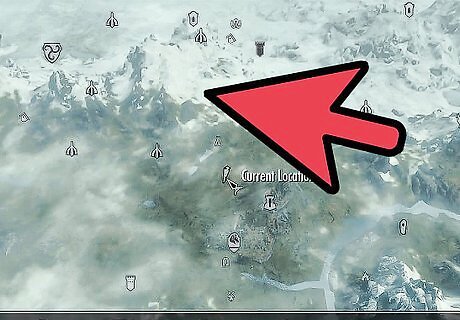
Access the map from the main menu. If you are in an area that has a Local Map, it will automatically open to the location specific map. The map appears in a box in the middle of the screen, indicating that it is just for the town, camp, or building you are currently in. If you are out in the wilds of Skyrim, it will open to the world map.
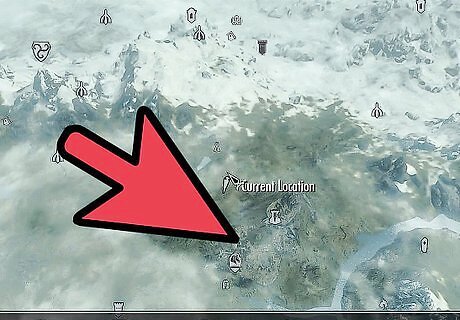
Look over the map. Anywhere you have been or that you have been told about will appear on the map. If you are in town, the areas where you have been will be filled in; areas where you have not been will be blacked out. If you are looking at the world map, you will see everywhere that you have either discovered or been told about will appear on the map.
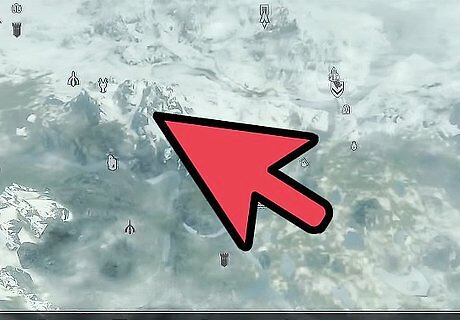
Find a current quest. Look for the white arrow to find your currently selected quest. The white arrow pointing down indicates your current location on the world map. The white arrow pointing down with a diamond on top shows the next main quest location. The white arrow on the local map indicates your current location there, and the direction shows which direction you are facing. The white arrow that appears to be pointing towards a door shows you where to go to get to your next quest (either in the local area or on the world map).
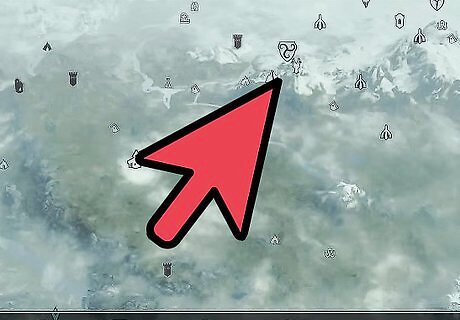
Check quests that you’ve finished. Look over different areas to see what quests you have finished. For example, once you have gone to the Embershard Mine and killed all of the bandits, it will be marked “Cleared.” You can find this for all locations where you have been and completed a side quest.
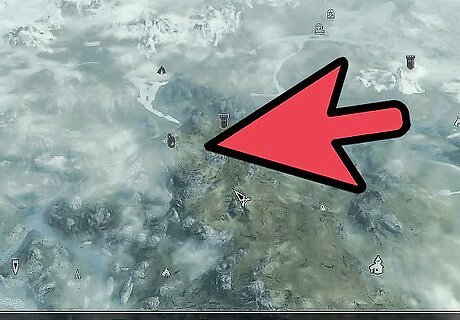
Fast travel to another place. Click on a location where you have been if you want to fast travel to it. A pop-up window will appear and ask if you are sure you want to fast travel there. Select “Yes” to automatically go there.
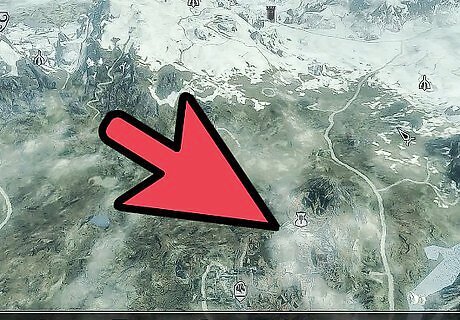
Place a marker. Click on a location where you want to go but have not been to place a marker on it. It will ask if you are sure you want to add a marker. Select Yes and a blue arrow pointing down You can only mark one place at a time, so choose the quest or location that is most urgent. You cannot mark a location on a local map.
Referencing the Map without Pausing the Game
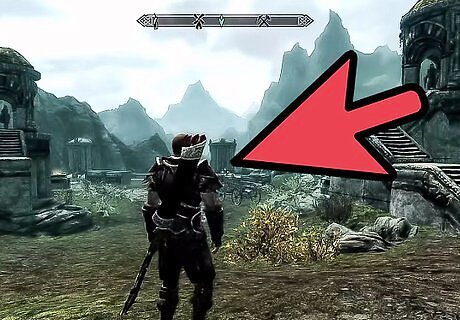
Look at the bar at the top of your screen.
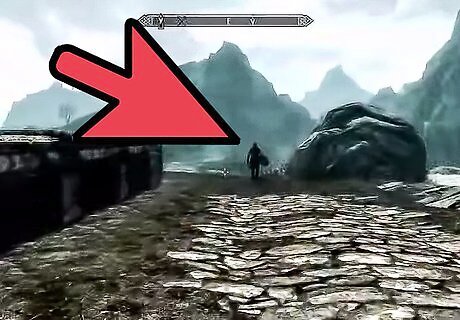
Move your character. Notice the different symbols that appear on the bar depending on the direction you are facing.
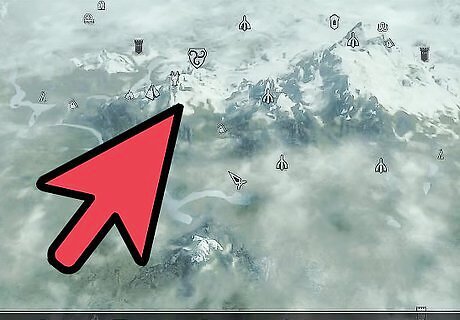
Open the world map. If you were to open up your world map, it would show you what those symbols mean.
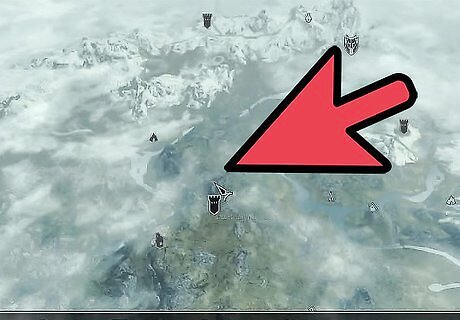
Familiarize yourself with the symbols. As you become more familiar with the game, you will be able to look at those symbols and understand them without having to open your maps. When you first start, the only one that is very clear is the white down-pointing arrow that indicates your main quest. If you’ve set a secondary quest location, it will show as blue on the bar. This will help you to maneuver to your quest without having to open the maps.
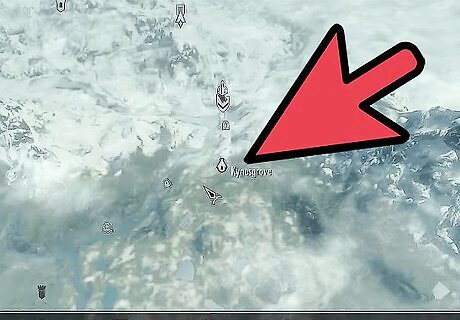
Keep the bar as your map guide. Like the local and world maps, this bar shows you everywhere you have either been or been told about, as well as all of Skyrim’s major cities within easy traveling distance. For example, if you are in Whiterun, it will not show you the direction to Solitude because that is too far away, unless you set it as your destination from the world map.




















Comments
0 comment