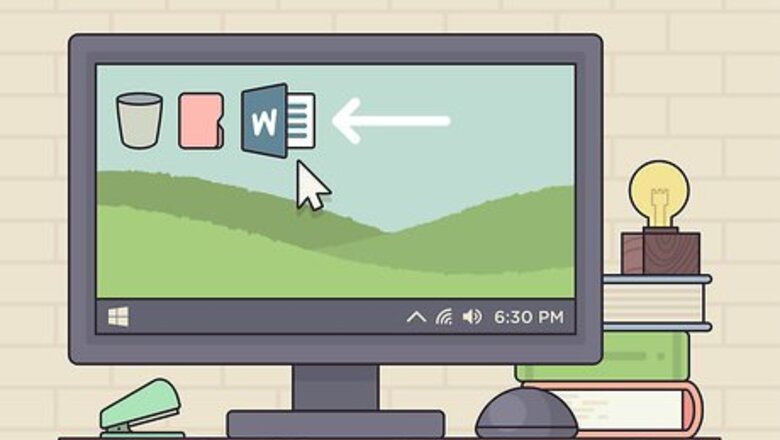
views
Using Windows

Open your text document. You can use any word-processing program like Word, Notepad, or Google Docs. If you're using a keyboard without the keypad, you'll need to press the "Fn" key and "Num Lock" key. Your number lock will turn on and the right half of your keyboard should act as the keypad. You'll see the number in small, blue text on the corresponding key.
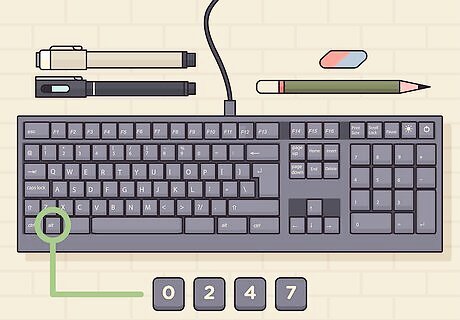
Press and hold Alt and type 0247. You won't see any text appear even though you just pressed some keys. Make sure you use the keypad to enter these numbers, as the number row above the letters will not produce the same results.
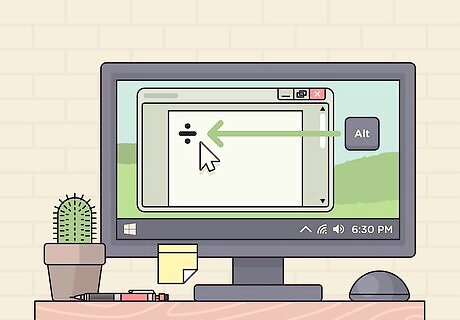
Release Alt. When you let go of the Alt key, you will see the division symbol (÷) appear. If nothing appears, make sure your number lock is activated and try again. You can also try Alt+246.
Using a Mac
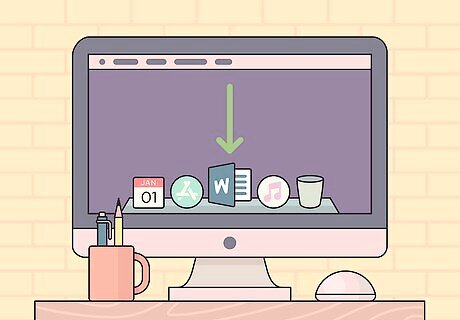
Open your text document. You can use any word-processing program like Word, TextEdit, or Google Docs.
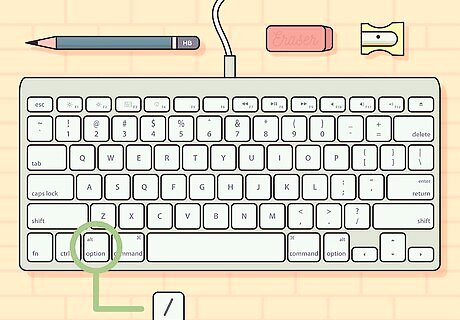
Press and hold ⌥ Option and press /. The Option key is a modifier key and has the ability to input special characters into your page. See https://www.webnots.com/option-or-alt-key-shortcuts-to-insert-symbols-in-mac-os-x/ for more shortcuts.
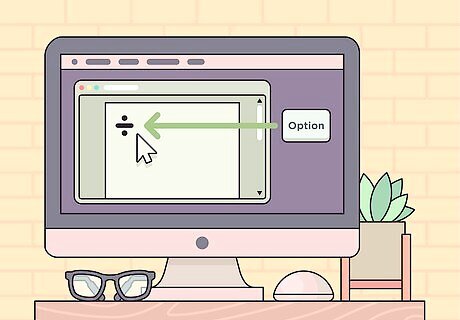
Release ⌥ Option. When you press those buttons at the same time, you'll see the division symbol (÷) appear.

















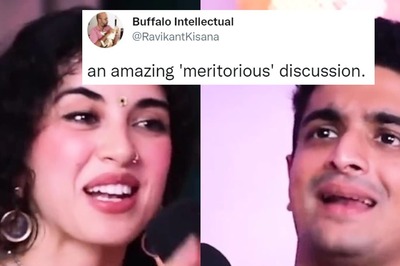


Comments
0 comment