
views
Run OBS as an Administrator.
OBS may not have the needed permissions to run. To run OBS as an administrator, first you need to be logged into Windows with an account that has administrative privileges. Right-click OBS in the Windows Start menu and click Run as Administrator. You can also use the following steps to ensure that OBS always launches with administrative privileges: Locate the “obs64.exe” file. (it’s usually at "C:\Program Files\obs-studio\bin\64bit\obs64.exe") Right-click the “obs64.exe” file and click Properties. Click the Compatibility tab Click the checkbox next to “Run this program as an administrator.” Click Apply.
Update OBS.
OBS may be outdated. If OBS is not up-to-date, some features may not work properly. Ensure you are running the latest version of OBS. Use the following steps to check for updates: Open OBS. Click Help in the menu bar at the top. Click Check for updates.
Turn off conflicting software.
Other programs may conflict with OBS. If you are running any other programs with OBS (including overlays, frame counters, MSI Afterburner, Rivatuner, etc), close them and then run OBS. Just run OBS and your game. If you are able to run Screen Capture properly, you can relaunch the other programs one at a time to see which one is causing the issue. Some programs may be running in the background. Press Ctrl + Alt + Esc to open Task Manager and close any programs running in the background you are not using.
Remove and re-add the game capture source.
There may be an issue with the Game Capture settings. You can try to fix any issues by manually deleting the game capture source and re-adding it. Use the following steps to do so: Open OBS. Right-click the Game Capture source. Click Remove. Click Yes. Click the Plus (+) icon below “Sources.” Select Game Capture and click Yes.. Select your game next to “Window.”
Select a high-performance GPU in OBS.
OBS may be using the wrong GPU. If you are using a laptop or all-in-one PC or you have multiple GPUs, OBS may be defaulting to the integrated GPU or your CPU rather than your graphics card. You can change that in the Windows Settings. Use the following steps to do so: Click the Windows Start menu. Click the Settings/Gear icon. Click System. Click Display. Click Graphics. Select OBS from the list of apps. If you don’t see OBS listed, click Add desktop app and then navigate to the obs64.exe file and select it. Select High Performance below “GPU preference.”
Change your game to a high-performance GPU.
Your game may be using the wrong GPU. Just like OBS may default to the integrated GPU or CPU, so too will many games. Use the following steps to ensure your game is using high-performance mode: Click the Windows Start menu. Click the Settings/Gear icon. Click System. Click Display. Click Graphics. Select your game from the list of apps. If you don’t see the game listed, click Add desktop app and select the executable file for your game. Select High Performance below “GPU preference.”
Try using Game Capture with a Specific Window.
Game capture may not have the correct settings. Some programs may work better when you set Game Capture to select a specific window. To do so, double-click your Game Capture source in OBS. Use the drop-down menu next to “Mode” to select “Capture a specific window.” Then use the drop-down menu below that to select the game you want to capture.
Ensure OBS is capturing the right window.
Your Game Capture settings may be capturing the wrong-sized window. If your game capture settings aren’t aligned with the window you are capturing, there may be a conflict. Use the following to ensure Game Capture is capturing the right sized window: Open OBS. Right-click the Game Capture source. Select Transform. Click Reset Transform. Open the Transform menu again. Select Fit to Screen.
Try using Window Capture mode instead.
Game capture may not be supported. Some games don’t support Game Capture mode or don’t work very well with it. If this is the case, try using Window Capture instead of Game Capture. Use the following steps to do so: Open your game. Open OBS. Click the plus (+) icon below “Sources.” Select Window Capture. Select your game as the Window you want to capture.
Run your game in a different mode.
Some games may have issues with OBS in full-screen mode. You can switch to windowed mode in the game settings menu for most games. Switch to Windowed borderless full screen mode and see if this works better in OBS.
Switch DirectX modes.
There may be compatibility issues with DirectX. Some games were designed with DirectX 11 or DirectX 12 in mind. You can switch DirectX modes in the game settings menu. If you are using DirectX 12, try switching to DirectX 11. If you are using DirectX 11, try switching to DirectX 12 and see if that works better.
Run OBS in compatibility mode.
There may be a compatibility issue with OBS and your computer system. Enabling compatibility mode allows OBS to run in a way that allows for maximum compatibility across a variety of Windows systems (including Windows 7 and 8). Use the following steps to enable compatibility mode: Locate the “obs64.exe” file. Right-click the “obs64.exe” file and click Properties. Click the Compatibility tab. Click the checkbox next to “Run this program in compatibility mode for:” Select “Windows 8” or “Windows 7” Click Apply.
Disable Game Mode.
Game mode may conflict with OBS. Sometimes, Xbox Game Mode can conflict with OBS. Use the following steps to disable game mode on your computer. Click the Windows Start menu. Click the Settings/Gear icon. Click Gaming. Click Game Mode. Click the toggle switch to turn Game Mode off.
Disable hardware-accelerated GPU scheduling.
The Hardware-accelerated GPU Scheduler may conflict with OBS. You can try disabling this feature in Windows Settings and see if it fixes the issue. Use the following steps to do so: Click the Windows Start menu. Click the Settings/Gear icon. Click System. Click Display. Click Graphics. Click Advanced graphic settings. Click the toggle switch next to “Hardware-accelerated GPU scheduling.”










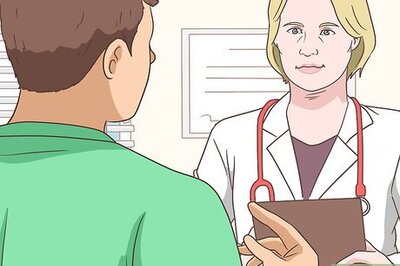
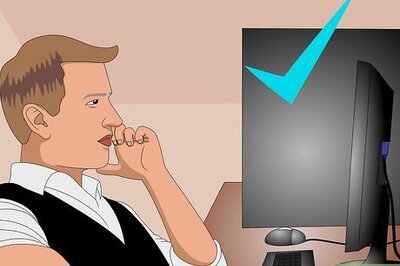


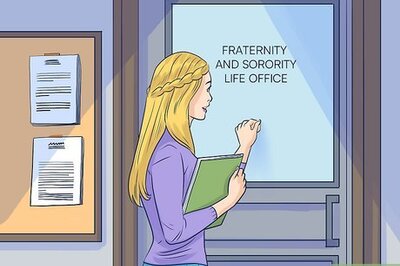
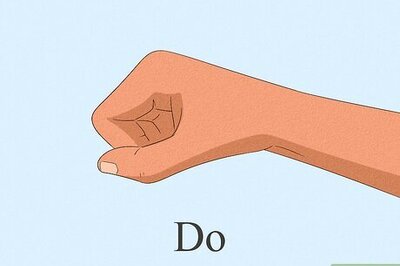
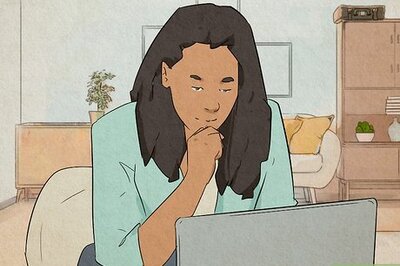
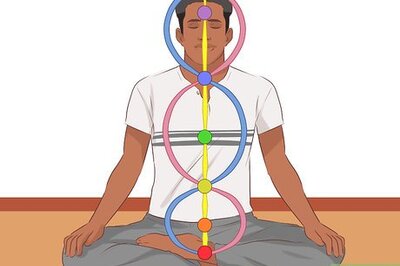
Comments
0 comment