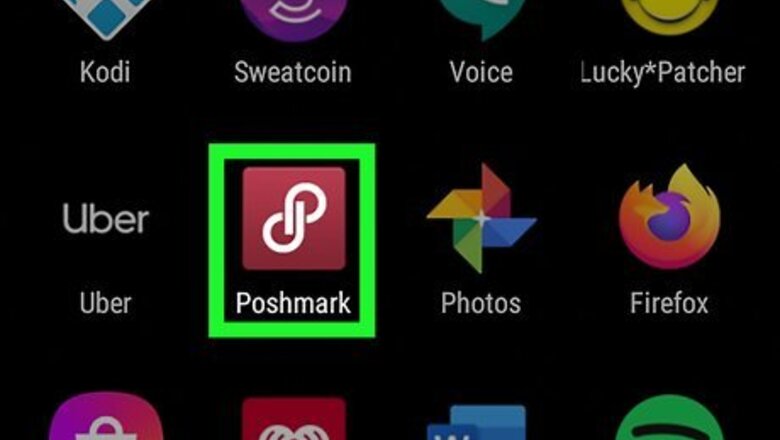
views
Asking for a Trade
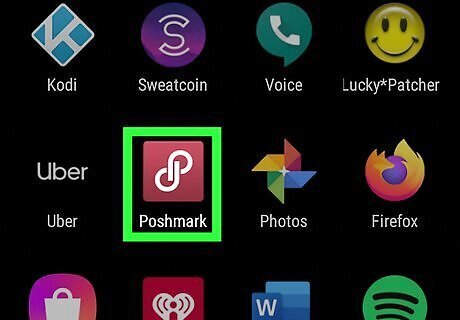
Open the Poshmark app. If you’re not already in the Poshmark app, locate it on your Android device and open it.
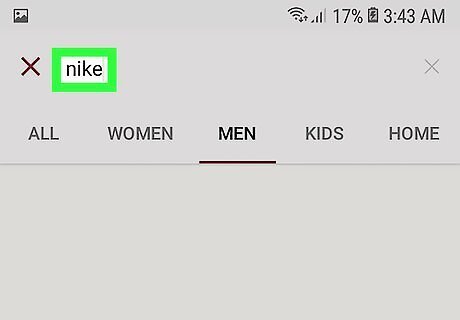
Search for an item you want to buy. Browse the homepage, also known as the feed, to look for an item you are willing to trade for. You can also use the “Shop” function to search for specific items. “Shop” is located in the bottom navigation bar and has a magnifying glass as an icon. Alternatively, if someone reaches out about an item in your closet, you will have to restrict your search to that user’s closet for the trade to be made.
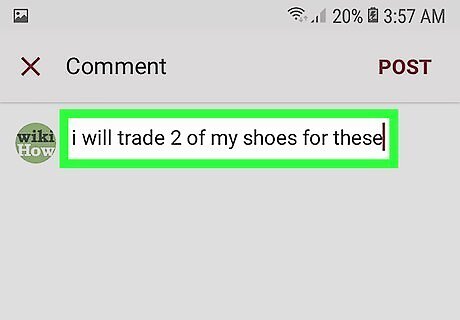
Propose a trade in the comments section on an item. At the bottom of each listing, you'll see options to like, comment, or share. Click on the "Comment" button, type out your proposal, and click "Post" in the top right corner of the screen. Alternatively, if another user proposes a trade by commenting on an item in your closet, you can respond to them there.
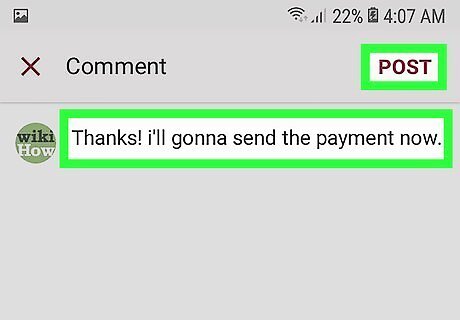
Agree upon a trade. Whether another user messages you or you contact another user, a trade must be agreed upon before moving forward. Make sure you and the other user are clear on which items you are trading for. Since Poshmark doesn't have a formal trading method, trade agreements must take place through comments.
Completing a Trade
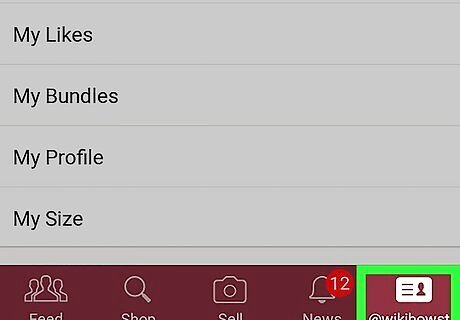
Go to your profile. To initiate the trade, you must go to your profile, which can be found by tapping the icon in the bottom right corner of the Poshmark app. The icon looks like an ID card and your “@” username should be directly below it.
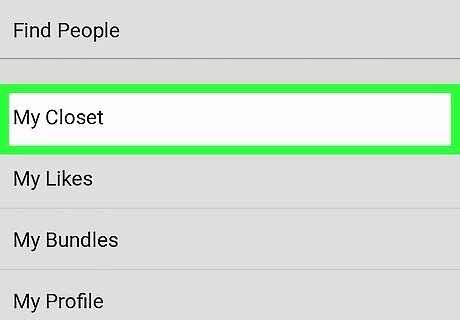
Tap on My Closet. Your profile has a number of options to choose from, but look for “My Closet” listed almost halfway down the page. Once you find it, tap on this.
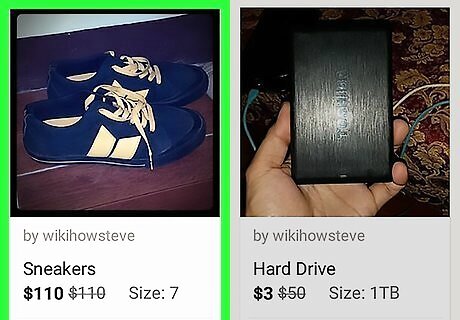
Tap on the item you want to trade. Your closet will list all of the items you are currently selling. Scroll through your closet to locate the item you have agreed to trade and select it.
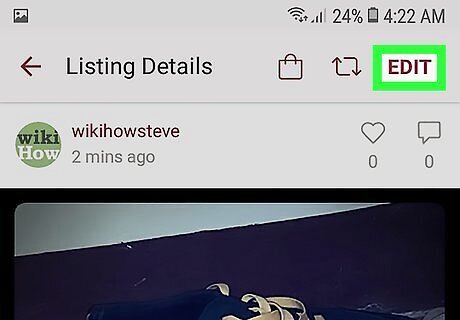
Select Edit in the top right corner. Now that you are looking at the listing details for this item, you should see a large “Edit” button in the top right corner of the app. Tap on this.
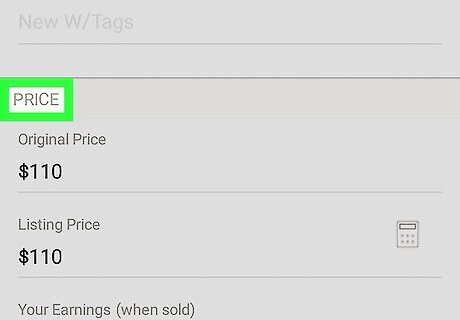
Scroll down to the Price section. You will now be on a page where you can edit all the details for the item in question. Scroll down to the “Price” section.
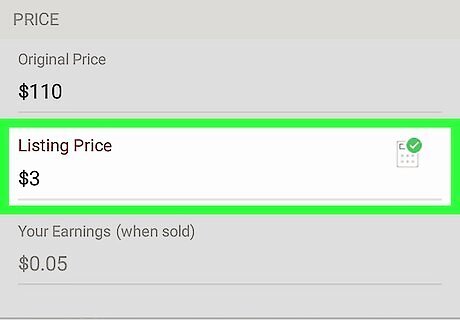
Set the Listing Price to $3. Even though you are making a trade, the Poshmark app requires the item to be sold and $3 is the general price. Tap on the text field beneath “Listing Price” and your number keyboard will appear. Make sure to set the price to exactly $3.
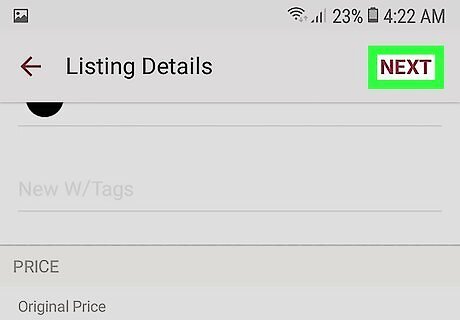
Select Next in the top right corner. Once you have set the “Listing Price,” tap the large “Next” button that is in the top right corner of the app.
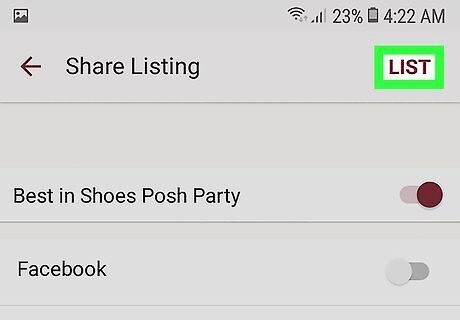
Press List in the top right corner. You will then be given the option to share this listing on social media. However, since you already have a trade in place, simply click on the “List” button in the top right corner of the app.
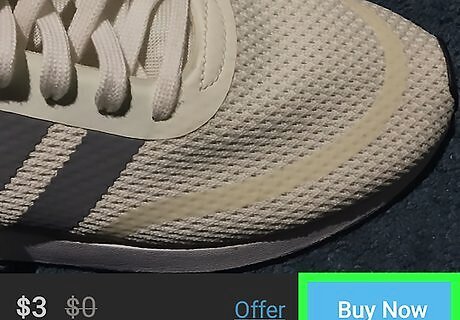
Purchase the item you want for $3. The user you are trading with should also have listed their item for $3. Make the purchase and wait for the other user to purchase your item.
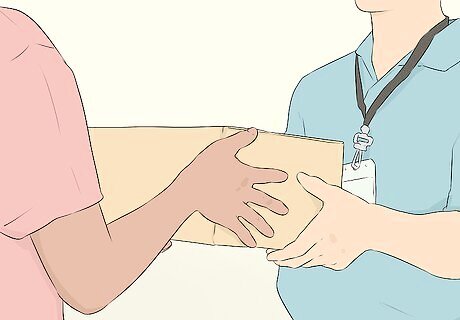
Mail your item to the person you’re trading with. When the other user purchases the item you are trading to them, you will receive an email with a shipping label. Mail the item with the shipping address as instructed.

Receive your item in the mail. You will then receive the item you traded for in the mail, completing the Poshmark trade.




















Comments
0 comment