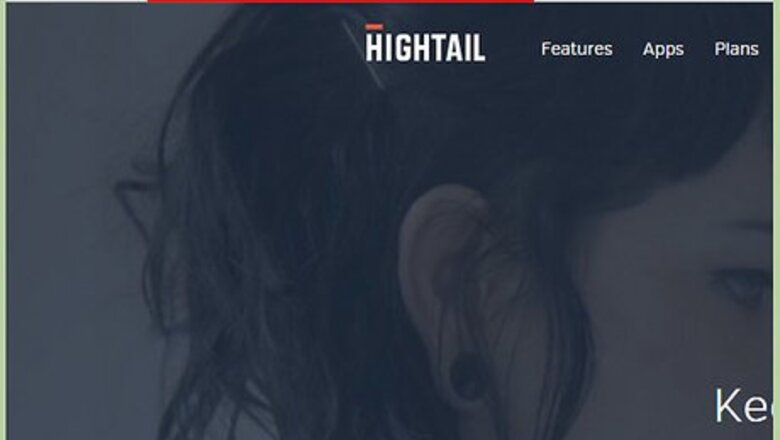
views
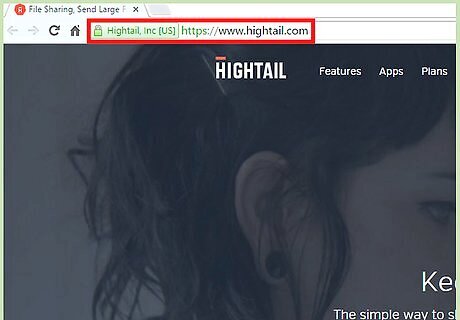
Visit Hightail. Using your preferred web browser, go to the Hightail website.
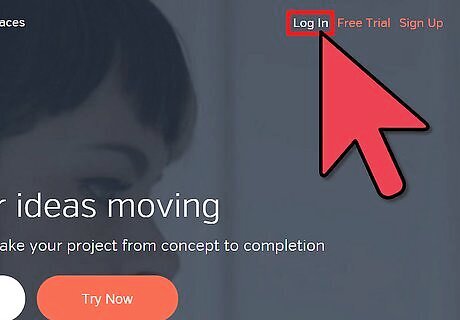
Log into your Hightail account. Click the “Log In” link on the header of the page then enter your username and password in the fields that will appear. Click the “Log In” button to continue. Upon logging in, you will be brought to your own dashboard, with an overview of all your recent file activities.
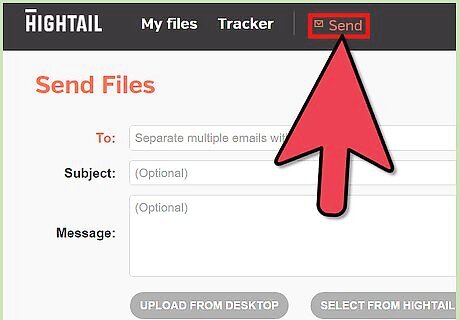
Click the Send menu from the header. You will brought to the Send Files page.
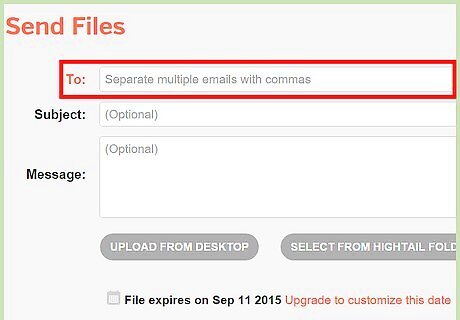
Enter the recipients. Type in the email addresses of the recipients of the files you’re sending under the To field.
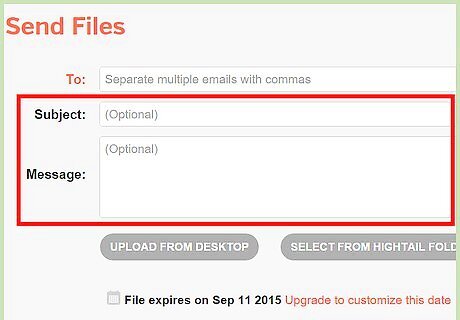
Input the subject and message. Just like composing an email, you can type in a subject in the Subject field and a message in the Message field. This is optional though.
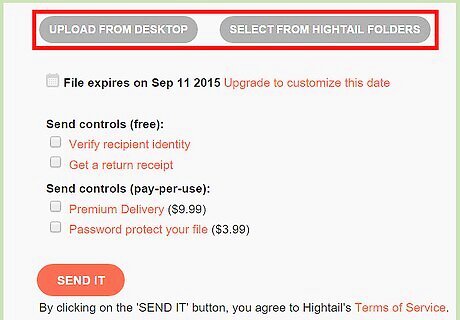
Attach files. There are two ways in which you can attach files to be sent: Uploading from the desktop. Click on “Upload from Desktop” if you want to get the files from your computer. Your file directory will pop up, and you can select all the files you want to send. Selecting from Hightail folders. Click on “Select from Hightail folders” if you want to get the files from your Hightail folders. Your Hightail file directory will appear and you can select all the files you want to send.
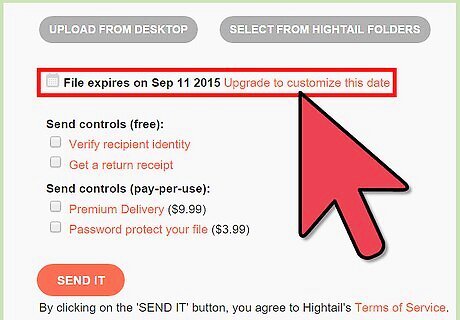
Set the expiration date. If you want to set an expiration date for the files you’re sending, tick on the checkbox. If you do, the files won’t be accessible anymore after the expiration date.
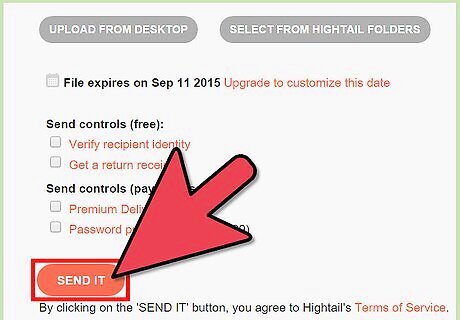
Click on the “Send It” button when you’re done. The files you’ve attached will be sent and shared with your recipients. A confirmation page will appear once the files have been successfully sent. A public link or URL to your files will also be shown to you on the confirmation page. You can use this link to share your files to others by posting it on Facebook, Twitter, or any other forums. Anyone who has access to this link can access your file, until the expiration date.




















Comments
0 comment