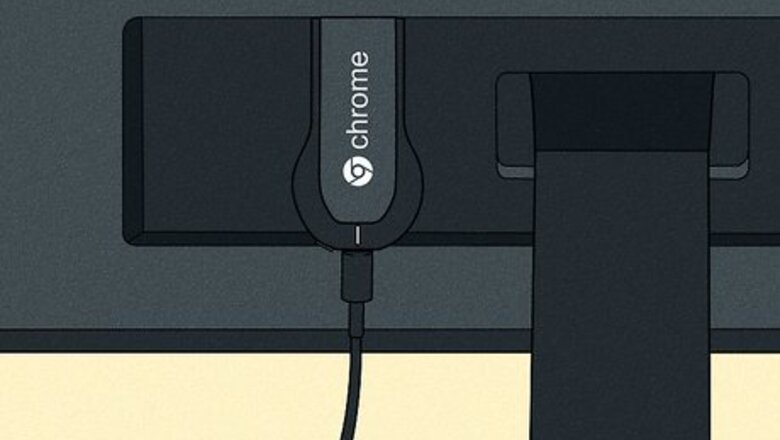
views
Using the Reset Button
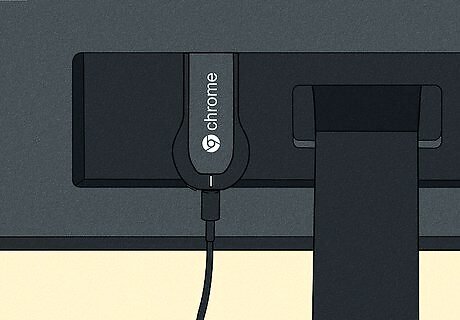
Locate your Chromecast on your TV. Make sure to leave it plugged in so that it is able to reset. The Chromecast cannot be reset when it is unplugged.
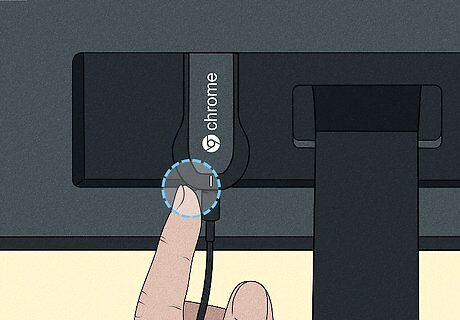
Press and hold the reset button. The button is located next to the Micro USB port at the end of the Chromecast dongle.
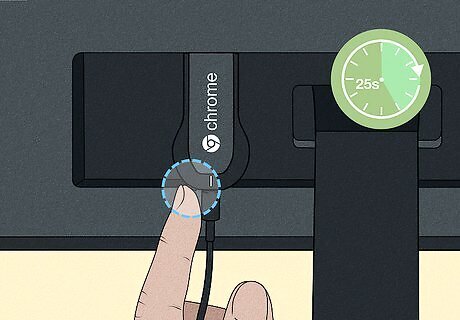
Hold the reset button for 25 seconds. The light on the Chromecast will begin blinking, and your TV screen should display the Chromecast logo and the message "Resetting to factory defaults".
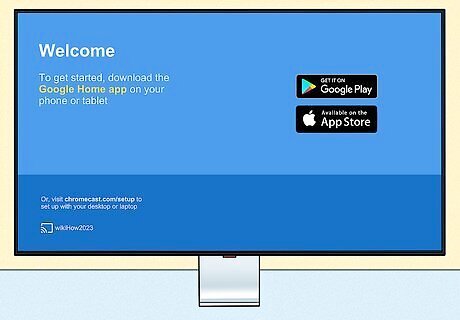
Set up the Chromecast. After it has been reset, you will need to run through the setup process again before you can use it.
Using the Mobile App
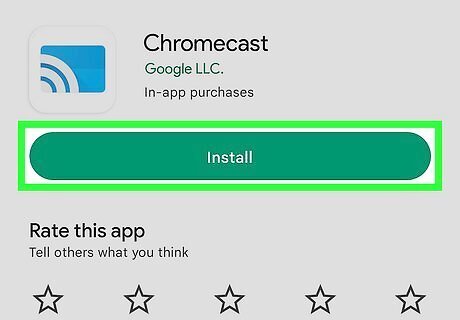
Download the Chromecast app from the Google Play Store on your Android device. You cannot perform a factory reset from the iOS app. If you only have access to the iOS app, click here to reset the Chromecast manually. This method only works if you can connect to your Chromecast. If it is not appearing as a selectable device, click here.

Tap the Menu button. This is located in the upper-left corner
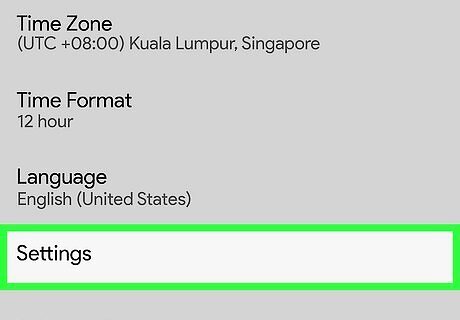
Tap "Settings". This will open the Settings menu for your Chromecast.
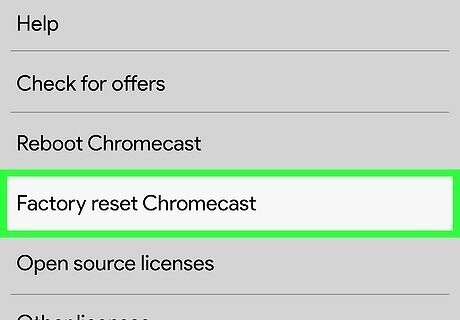
Tap "Factory reset Chromecast". After confirming, your Chromecast will reset with the factory settings. You will need to run the setup process for it again.
Using the Desktop App
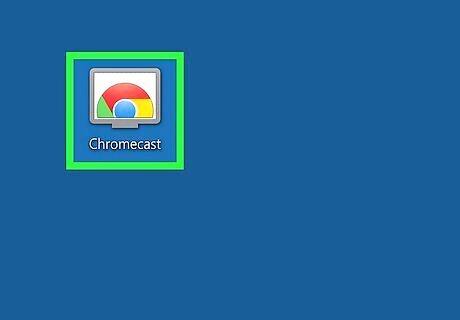
Open the Chromecast app on your computer. This may be located on your Desktop, in your Start menu, or in your Applications folder. If you don't have the Chromecast app installed, you can get it from cast.google.com/chromecast/setup/ This method only works if you can connect to your Chromecast. If it is not appearing as a selectable device, click here.
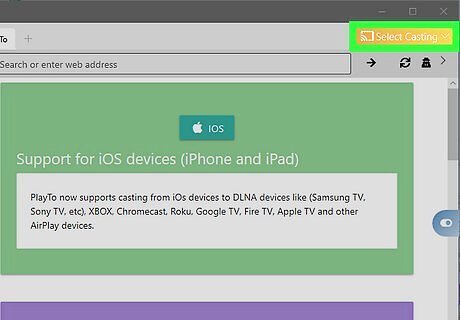
Select your Chromecast. If you have multiple Chromecasts on your network, you will need to select the one you want to make changes to.
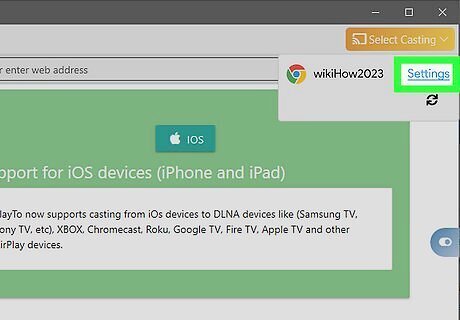
Click the .Settings button.
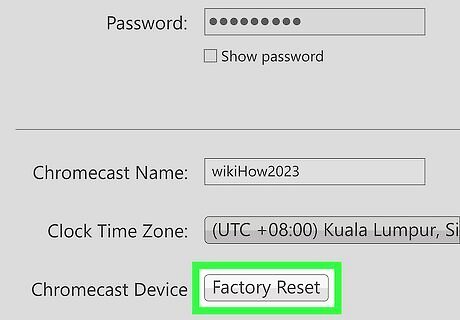
Click the .Factory Reset button. Click Reset to confirm. This will reset your Chromecast to its factory settings. You will need to setup the Chromecast dongle again to use it.


















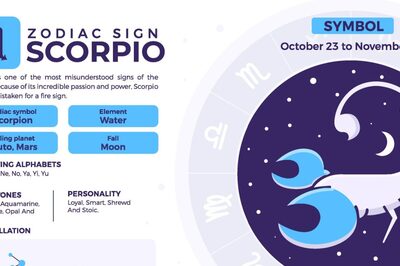

Comments
0 comment