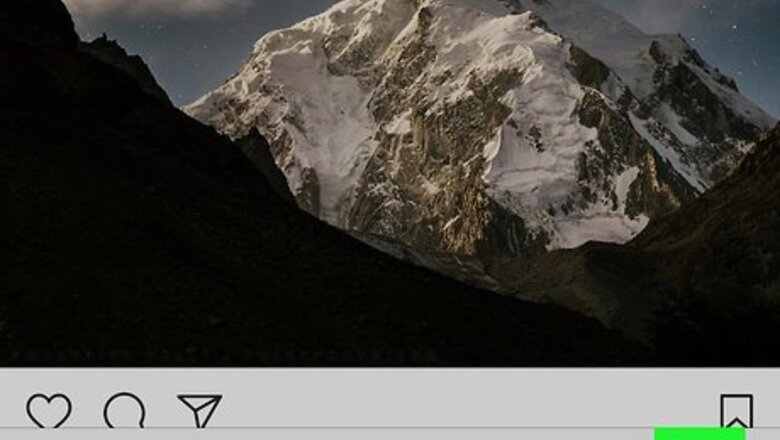
views
Checking Your Following List
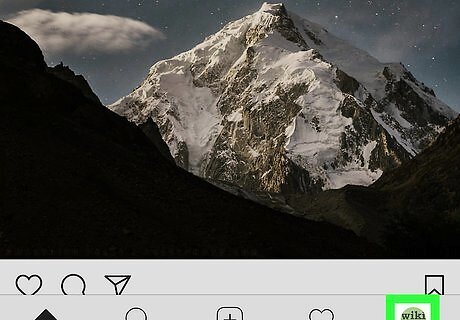
Tap on your profile at the bottom right of the screen.
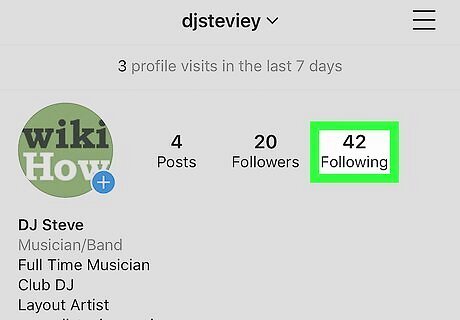
Choose "Following" at the top right.
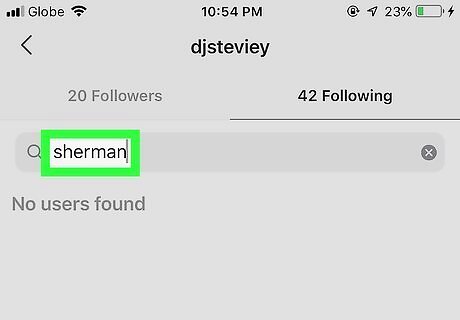
Enter the username that you think blocked you. If a user blocked you who you used to follow, they should disappear from the "Following" list.
Checking a Mention
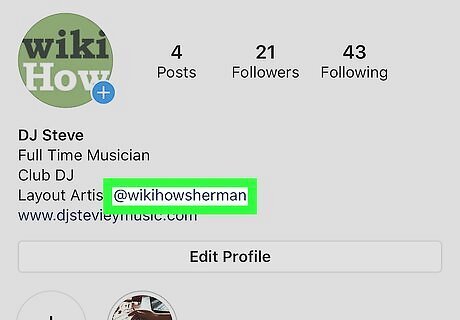
Look for a mention of the user. It is blue and looks something like this: @user. This could be on a photo/video, comment, or bio.
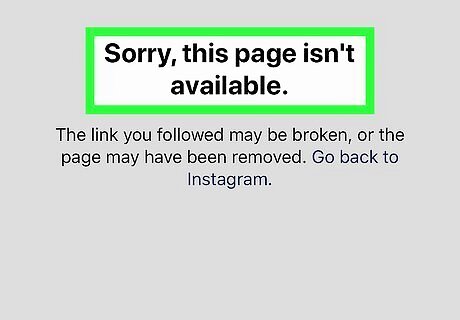
Tap on the mention. This will open their profile. If their profile does not open, or opens but you see "User not found", there is a chance that they may have blocked you.
Following the Account
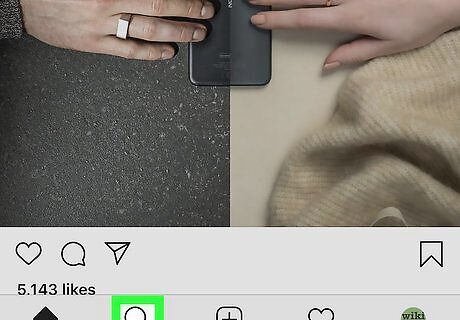
Hit the search icon (a magnifying glass). It’s at the bottom of the screen, towards the middle left.
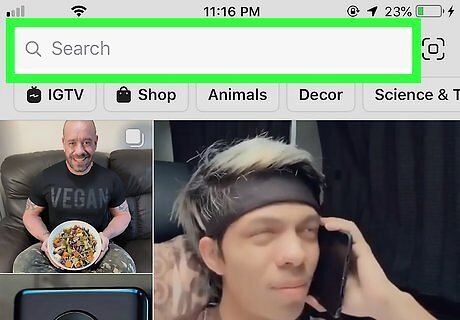
Tap on the search bar. This bar is at the top of the search page.
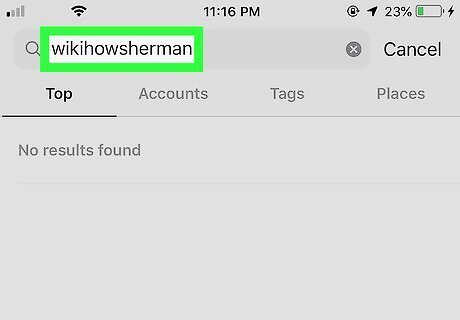
Enter in search the username of the account that you think blocked you and tap on their username. If the username disappeared, it means the account was private, and that they likely blocked you.
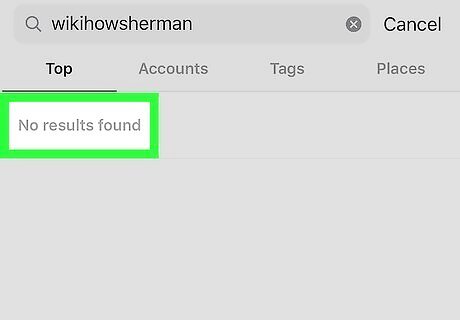
Check their profile. If you do not see any followers or fans or photos or bio, that could mean that they potentially blocked you. That could also mean that they deleted their followers/fans and pictures/videos. Also, if you see the words "User not found", they probably blocked you.
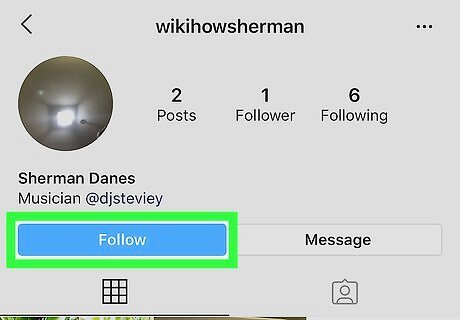
Try to follow the account. If the following button turns back to "follow" after tapping it, then the user probably blocked you.
Using the Developer Console (Browser)
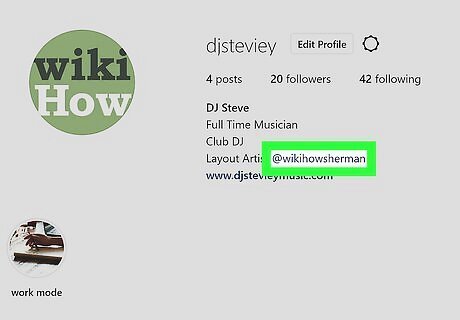
Navigate to the profile that you think blocked you. Note that you have to be logged in in order for this method to work.
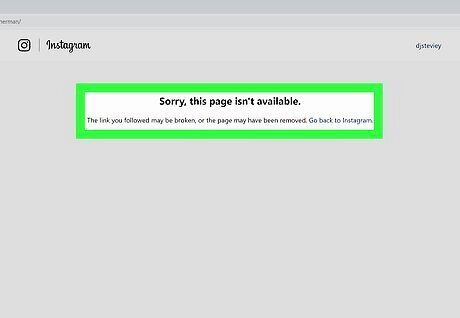
Look for a "404" error. This indicates that the page does not exist. It is the same as the "user not found" in the mobile app.
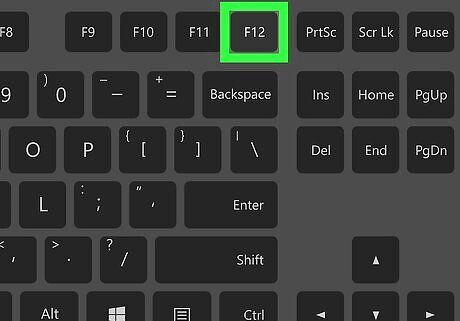
Open the developer console. To do so, use ⌘ Command+⌥ Option+I or F12.
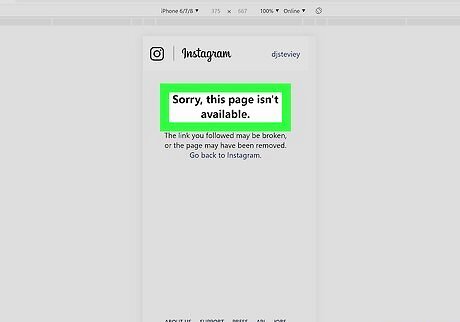
Look for a "404" error in the console. It should look something similar to this: HTTP404: NOT FOUND - The server has not found anything matching the requested URI (Uniform Resource Identifier). If you do not see the above message, then there is a chance that you have been blocked.

















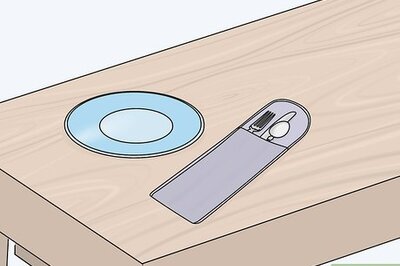
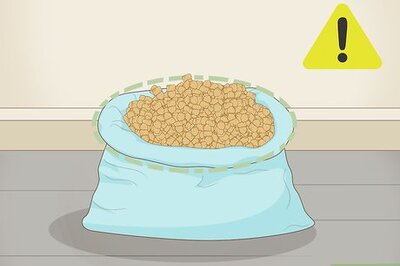
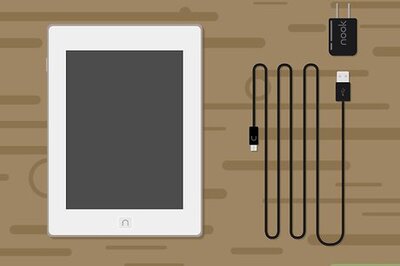
Comments
0 comment