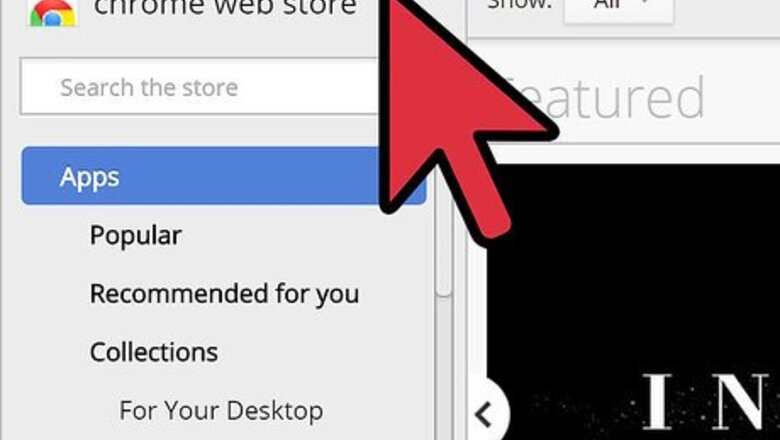
views
Installing Google+ Hangouts Plugin on Google Chrome
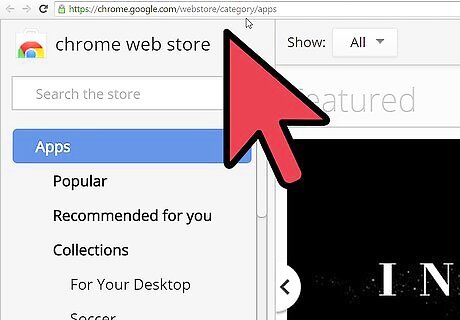
Go to the Chrome Web Store. Open your Google Chrome browser and visit the Chrome webstore at https://chrome.google.com/webstore/category/apps.
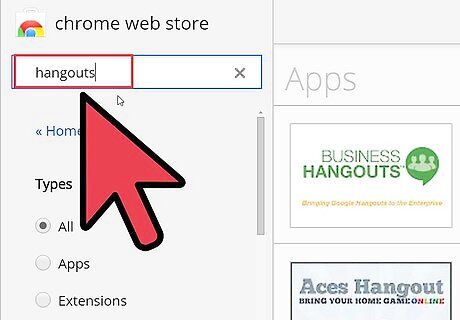
Find Hangouts. Enter “Hangouts” on the search text field on the upper-left area of the page and press the “Enter” key on your keyboard to begin searching. A list of search results will be displayed on the page.
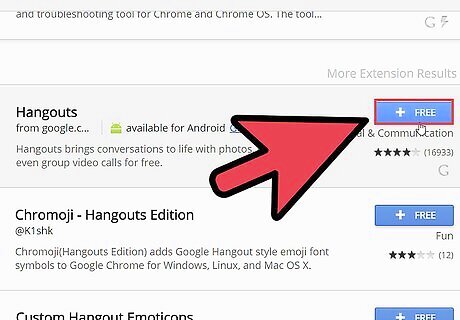
Install Hangouts. Look for “Hangouts” under the Extensions category and click the “Free” button beside it. The plugin will start installing on your Chrome.
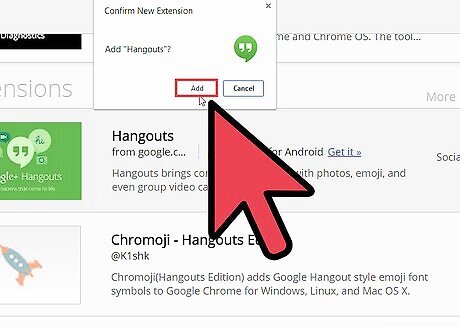
Confirm the installations. Do this by clicking the “Yes, I trust it” button on the Confirm New Extension pop up. After installing, a small notification message will appear on the bottom righthand corner of your screen telling you that the plugin has been installed.
Installing Google+ Hangouts Plugin on Other Browsers
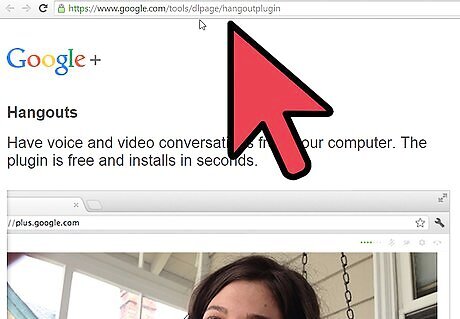
Go to the plugin’s download page. Open your browser and go to the download page of the Hangouts plugin at https://www.google.com/tools/dlpage/hangoutplugin.
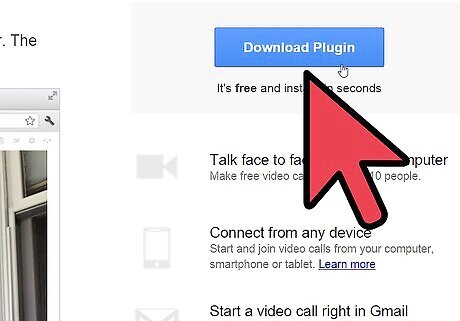
Click the “Download Plugin” button. A window prompt will ask you to download a file called “GoogleVoiceAndVideoSetup.exe.”
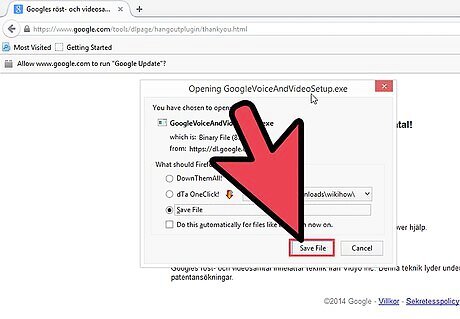
Download the file. Click either the “Download” or “Save File” button (depending on your browser) to start downloading the file.
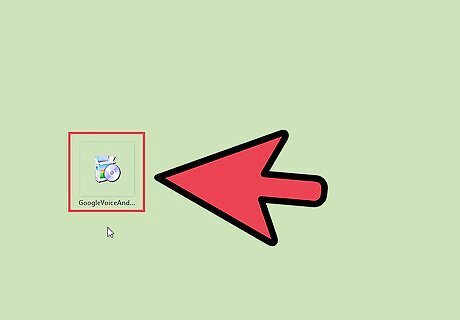
Run the installer. Double-click the downloaded file to open it and click the “Run” button on the pop-up window. The plugin will start installing itself with your web browser and a progress window will show the status of the installation.
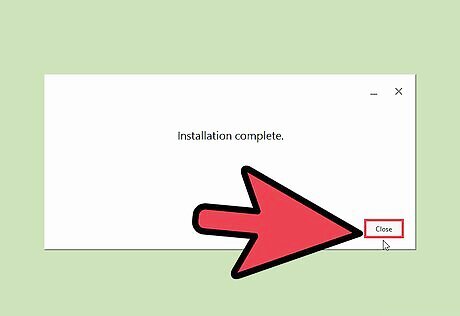
Close the window. Click the “Close” button on the progress window to finish installing the Hangouts plugin.
















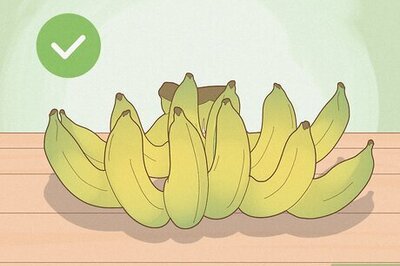
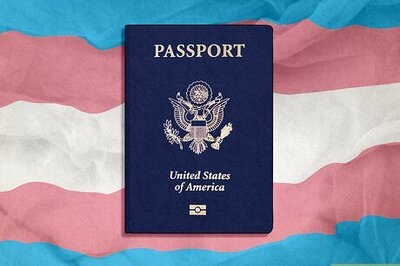
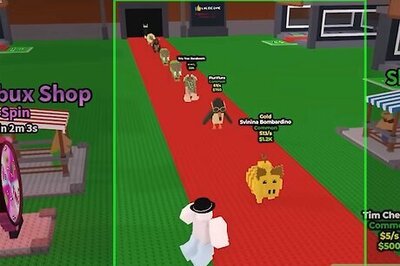

Comments
0 comment