
views
Mac OS X Snow Leopard, Lion and Mountain Lion (10.6, 10.7 and 10.8)

Turn off and unplug the printer.
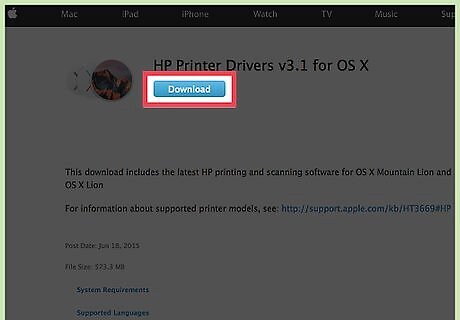
Download and install the drivers. See external links below. Note that the file is very large and will take some time to download. (If you take the time to look at the supported printer models, you'll notice that HP Laserjet 1020 isn't among them. Don't worry about that just yet.)
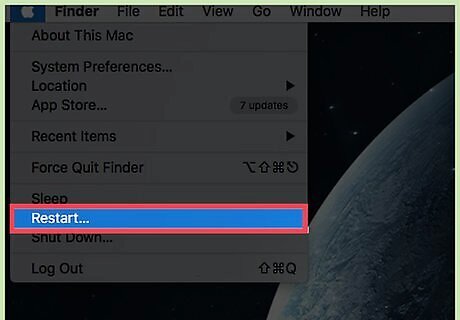
Restart your Mac computer.

Turn on and connect the printer.
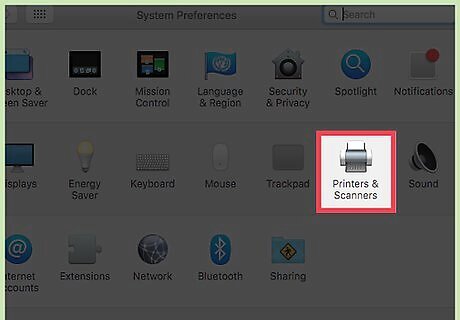
Go to System Preferences > Print and Fax.
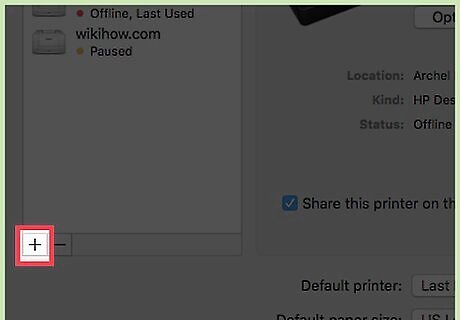
Press + to add printer.
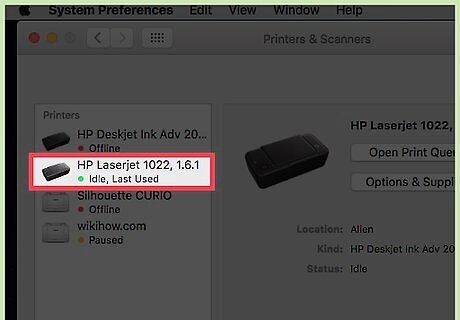
Open the driver list and select HP Laserjet 1022. Make sure not to select the Gutenberg version.
Older Macs
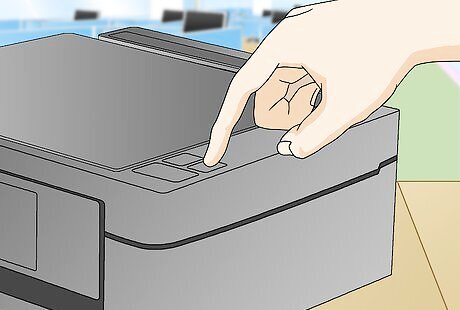
Turn off and unplug the printer.
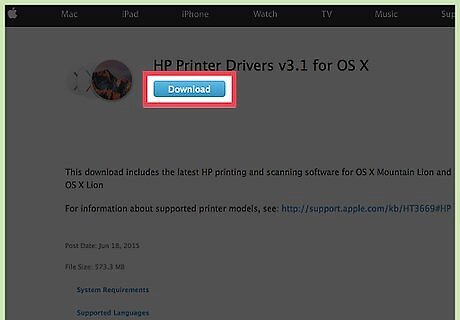
Download and install the latest HP Drivers. See external links below.
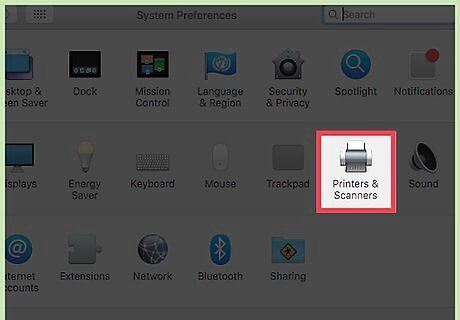
Go to the Printer Setup Utility and choose HP Laserjet 1022 1.3.0.261.
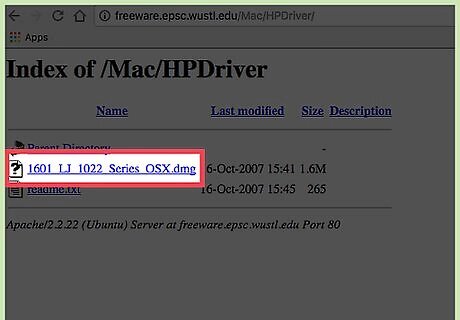
Download .
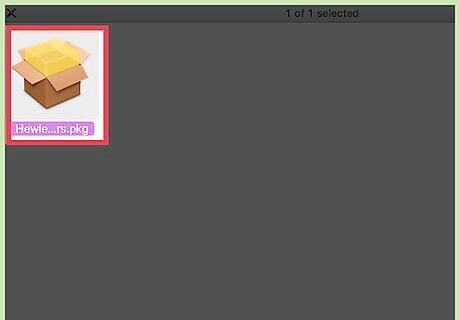
Go to /Library/Receipts and delete any files for the HP 1020. Examples include "hp LaserJet 1020 Series.pkg."
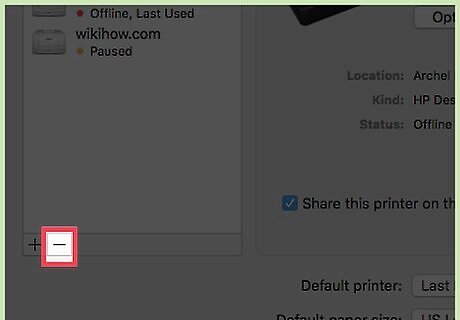
Go to the Printer Setup Utility and delete any files for the HP 1020.
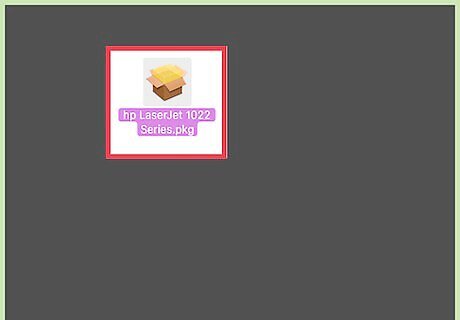
Run the DMG file. It is labeled as "hp Laserjet 1022 Series.pkg," but run it anyway.

Turn on and connect the printer.
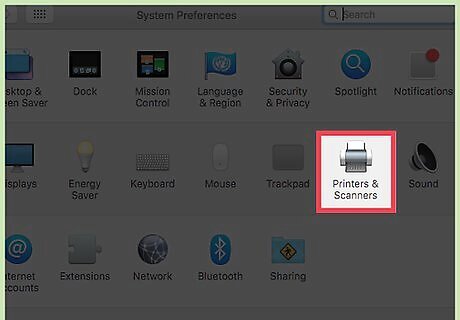
Go to System Preferences > Print and Fax.
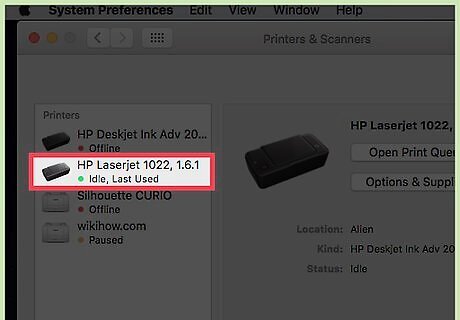
Select HP LaserJet 1020. If the printer does not show up on the Printer Setup Utility, you may need to select Browser on the same dialog box and click on the HP1020 name there.
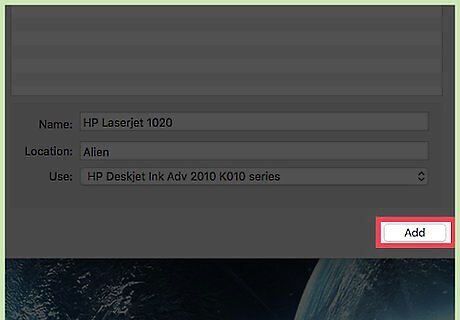
Click add.















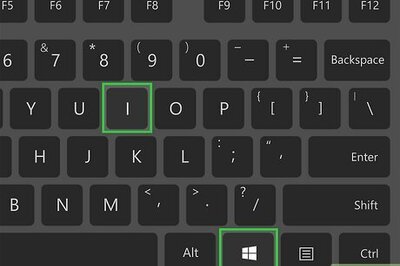
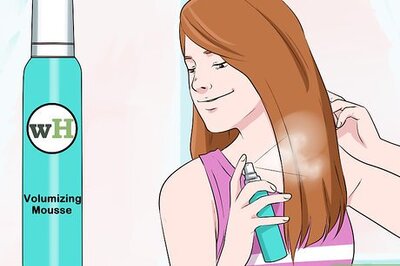
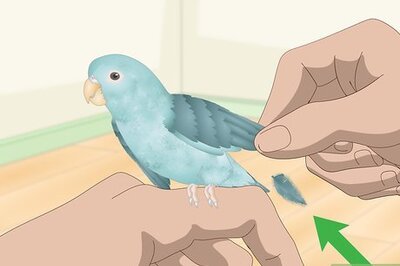
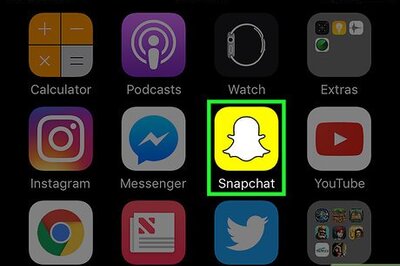
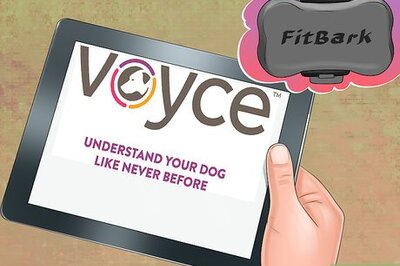
Comments
0 comment