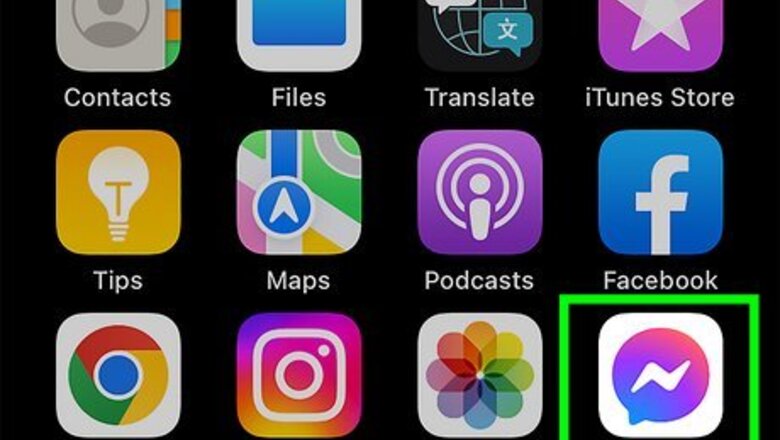
views
- Open Facebook Messenger and compose a new message. Select "Create a new group." Select the friends you want to message. Compose a message and send it.
- You can add up to 150 friends to a group. If you can't add all your friends to a group, you may need to create multiple groups.
- To tag everyone in a group message, type "@everyone" in your message.
Using the Messenger App
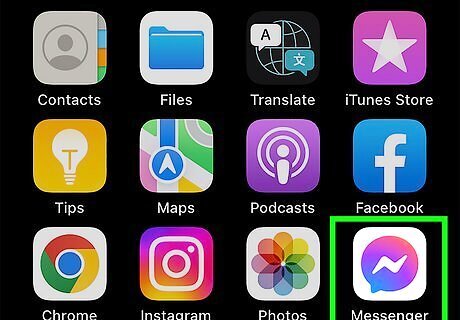
Open Messenger. This app icon looks like a blue and purple speech bubble with a white lightning bolt inside. Tap the Messenger icon on your Android device, iPhone, or iPad. You can find it on your home screen or in the Apps menu. Facebook only allows you to add 150 recipients to a single message. If you have more than 150 friends, you'll need to create multiple groups to message everyone.
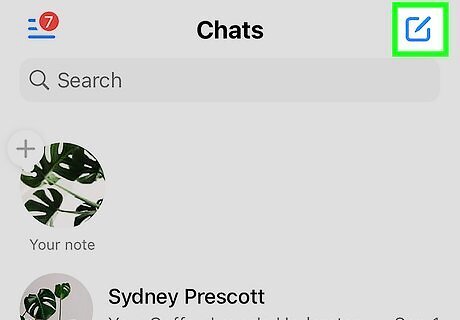
Tap the New Chat icon. On Android, it's the icon that resembles a pencil. On iPhone and iPad, it resembles a pencil and paper and is in the top-right corner of your screen.
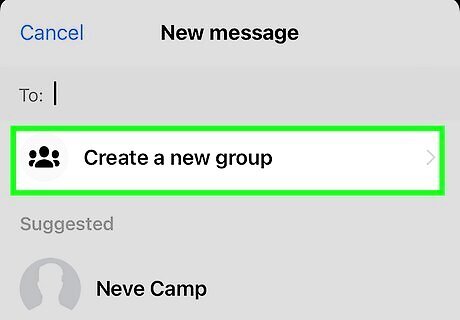
Tap Create a new group or Group chat. If you are using an iPhone or iPad, tap Create a new group. If you are using Android, tap Group chat. Both are at the top of the page.
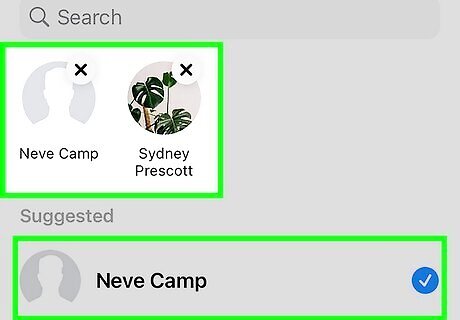
Select friends to include. Tap the names of the friends you want to add to the group. This will display their profile image at the top of your list of friends. You can add up to 150 friends. If you are having a hard time finding a friend, you can enter their name in the search bar at the top of the screen.
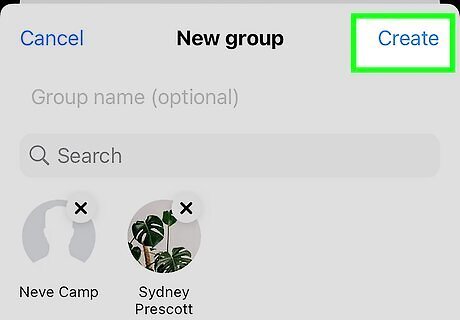
Tap Next or Create. It's in the upper-right corner. On iPhone or iPad, it says Create. On Android, it says Next. On iPhone and iPad, you can add an optional name for your group by entering it in the space above the search bar.
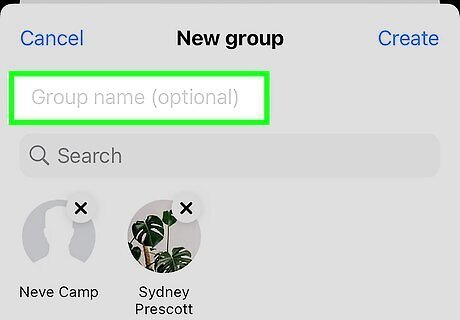
Enter a group name and tap Create (Android only). If you are using Android, you need to enter a name for your group at the top of the page. Enter a name and then tap Create to create your group.
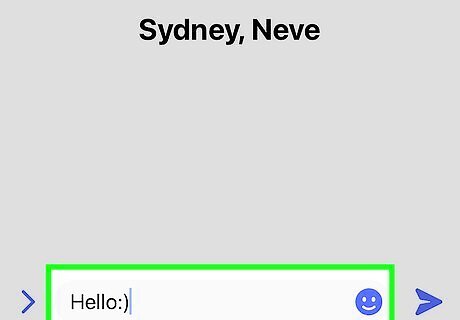
Type your message. To start typing, tap the text field at the bottom of the screen to open the keyboard. Use the keyboard to type your message. To tag everyone in the chat, type "@everyone" and then type your message.
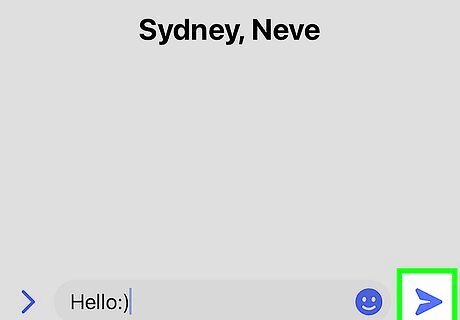
Tap the Send button. It's the paper airplane at the bottom-right corner. This sends the message. If someone responds to the message, all included recipients will see the response. If you need to contact more than 150 people, you can either repeat these steps or see the "Adding Friends to a Facebook Group" method.
Using a Web Browser
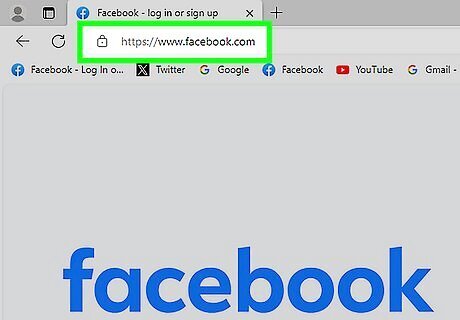
Go to https://www.facebook.com in a web browser. If you're not already signed into your account, sign in with the username and password associated with your Facebook account. Facebook only allows you to add 150 recipients to a single message. If you have more than 150 friends, you'll have to create multiple messages to reach everyone.
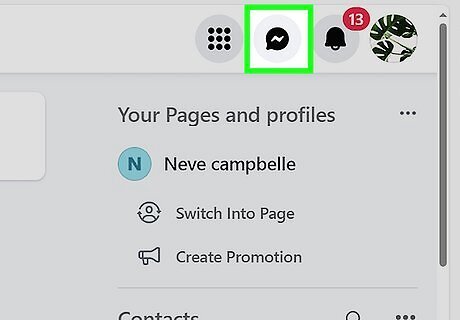
Click the Messages icon. This looks like a speech bubble with a lightning bolt inside. You can find this icon in the top-right corner. A small window with your message chats and friends will appear in the lower-right corner.
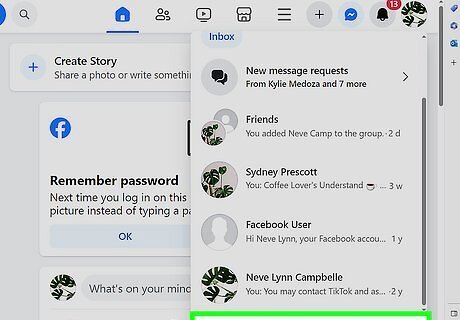
Click See all in Messenger. It's at the bottom of the Messenger window in the lower-right corner. This will display Messenger as a full-screen web page.
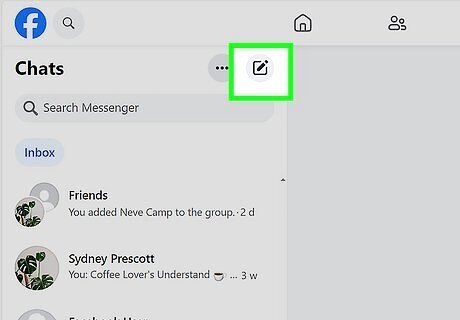
Click the New Message icon. It's the icon that resembles a pencil over a piece of paper. It's at the top of your friends list on the left side.
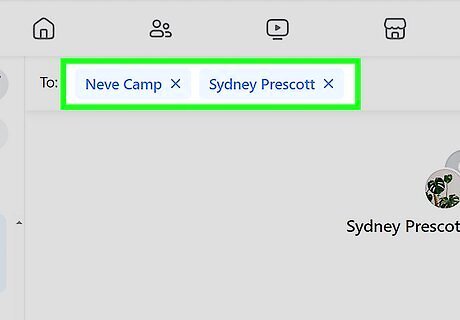
Type the name of the friends you want to add in the recipient bar. The recipient bar is at the top of the page next to "To:". A list of friends will appear as you type. Click the friend you want to add when their name appears. You can add up to 150 friends to a group. There is no way to search and select the friends you want to add in a desktop browser. However, you can do that using the mobile app.
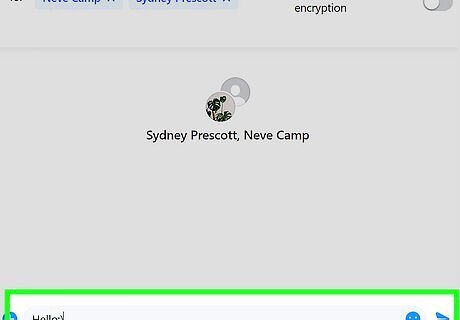
Type your message and press ↵ Enter or ⏎ Return. The message bar is at the bottom of the screen. Type your message here and press Enter. All group members will receive the message in the group chat. If anyone responds to the message, all group members will see their response. To tag everyone in the chat, type "@everyone" and then type your message.
Adding Friends to a Messenger Group
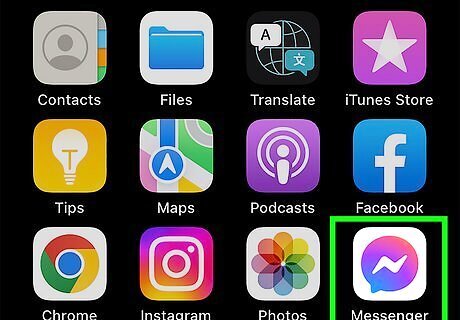
Open Messenger on your mobile device. This app icon looks like a blue and purple speech bubble with a white lightning bolt inside. You can find this app on your home screen, in the app's menu, or by searching.
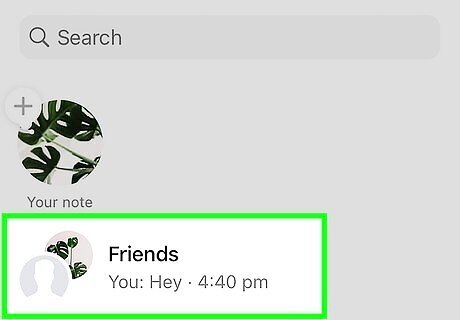
Tap the group you want to add members to. It will be in the list of chats on the main page. Chats are listed in the order they were last used.

Tap the group name. The group name is at the top of the chat. This displays the group chat options. If you did not give your group a name, it will display member's names at the top.
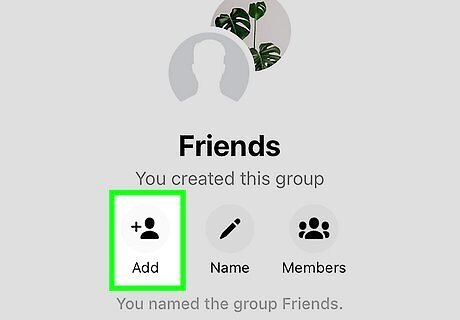
Tap Add. It's below an icon that resembles a person with a plus sign (+) next to them.
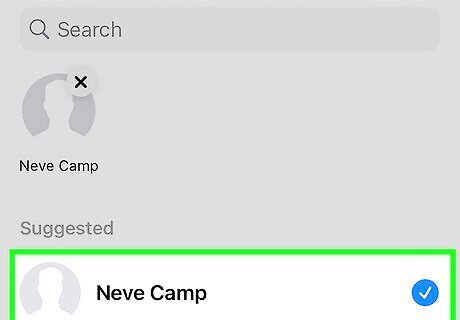
Select the members you want to add. To do so, tap the names of the friends you want to add. This will display a checkmark in the radio option next to their name. If you can't find the friend you want to add, enter their name in the search bar at the top. You can add up to 150 friends.
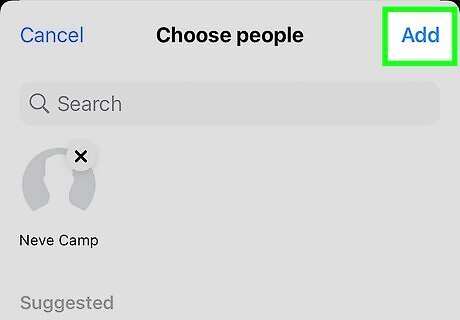
Tap Add. It's in the upper-right corner of the pop-up menu. This adds the selected friends to your group chat.
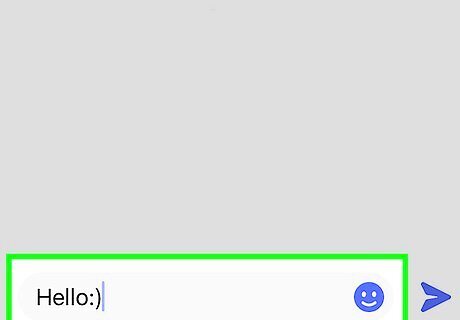
Type your message. To start typing, tap the text field at the bottom of the screen to open the keyboard. Use the keyboard to type your message. To tag everyone in the chat, type "@everyone" and then type your message.
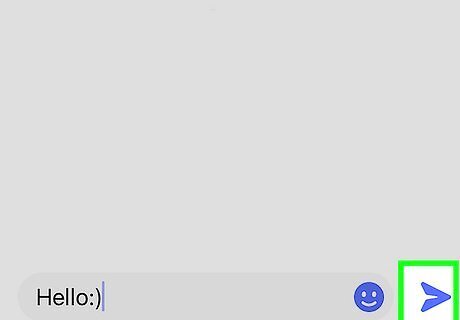
Tap the Send button. It's the paper airplane at the bottom-right corner. This sends the message. If someone responds to the message, all included recipients will see the response.




















Comments
0 comment