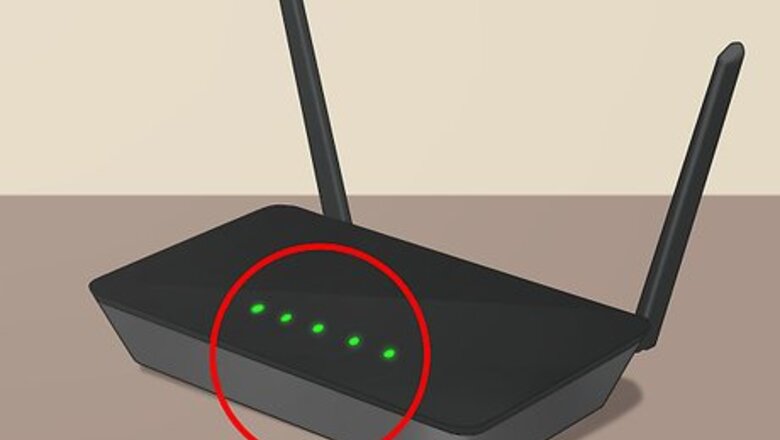
views
Configuring Your Console

Be sure that your Internet connection is running smoothly and the green lights are all up. If you have a Nintendo Wi-Fi connector, you need to have the software installed and your computer connected to the Internet.
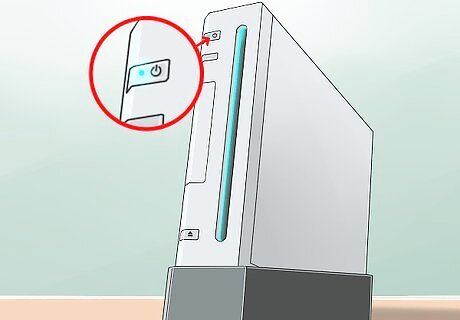
Turn on your Wii.
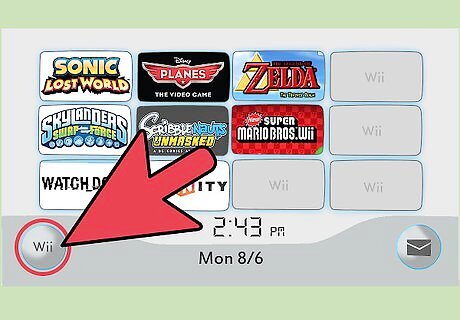
Select Wii Options, which is located on the bottom left of the screen. This is the button with the Wii logo.
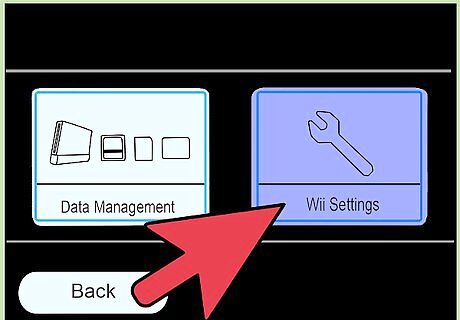
Select Wii Settings.
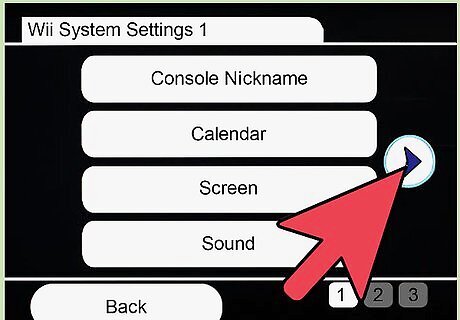
Click forward to the second menu screen using the blue arrow to the right.
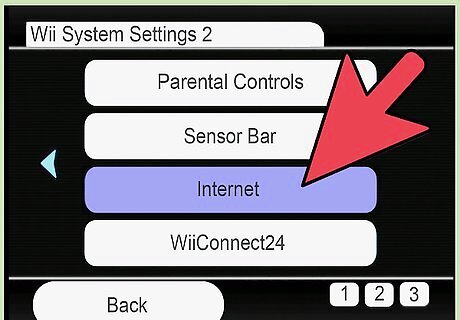
Select Internet.
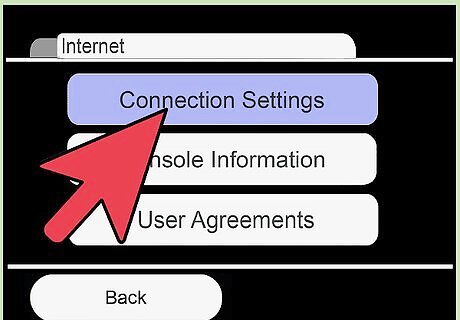
Select Connection Settings.
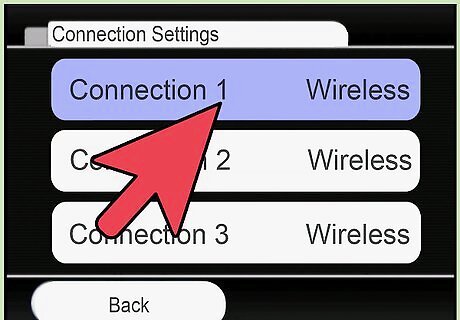
Choose an open connection, indicated by the word: "none".
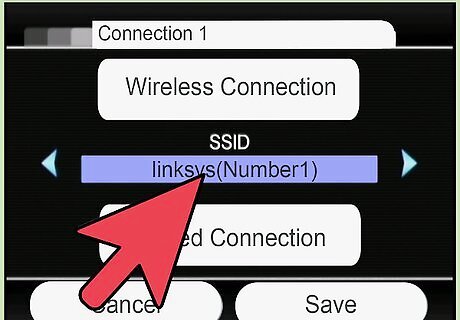
Choose a wireless connection.
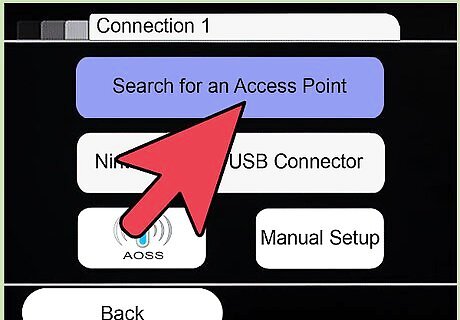
Determine the best option for you: Manual configuration or Search for an Access Point.
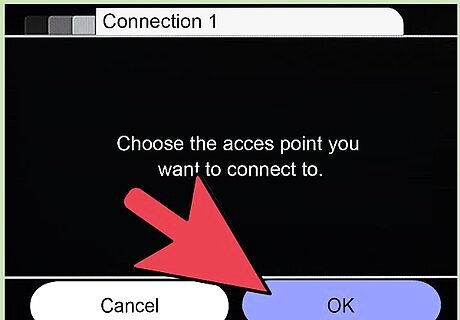
On Search for an Access Point, your Wii will search for a wireless network to connect to and will display a list of available networks. Networks identified with a closed padlock require authentication to join.
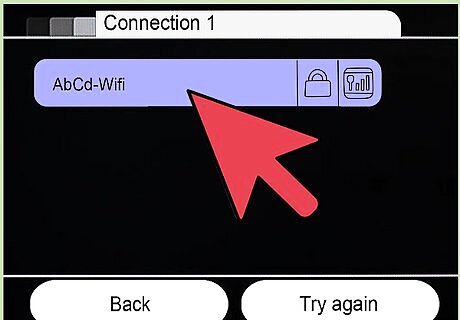
Select your network. If your connection signal appears yellow or red, the stability or strength of the connection is not strong enough for the Wii's Internet needs. If possible, remove any obstacles between the Wii console and the Access Point or change the channel on your router to avoid interference. If your wireless access point does not show up when you choose, Search for An Access Point, your router may have Broadcasting set to "No" or "Disable." Some routers also refer to this security as "Stealth" mode. You can either change your broadcast setting to "Yes" or "Enable," or you can manually enter the SSID in the manual setup screen of your Wii console.
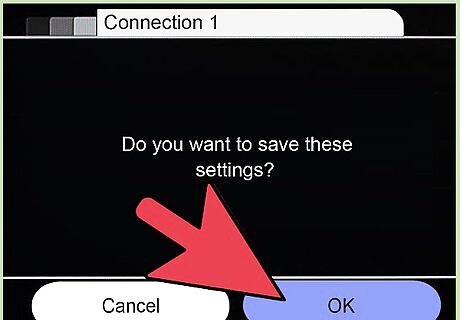
Select Save and OK.
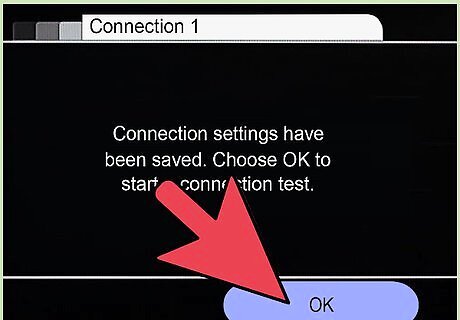
Select OK on the next screen and the Wii will perform an automatic connection test.
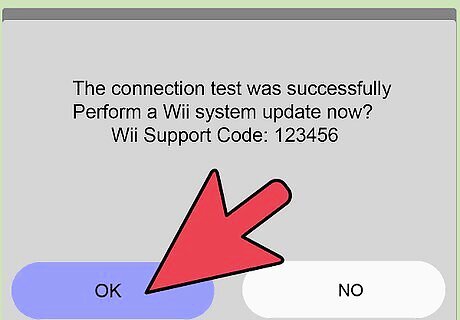
Wait for the Wii to connect and download any needed updates.
Browsing the Internet
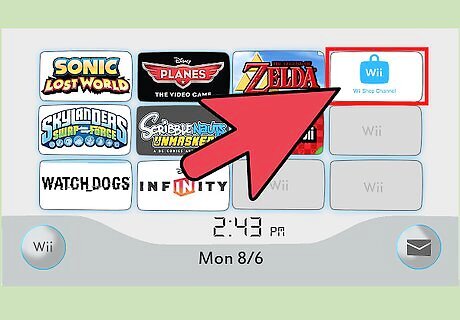
Go to the Wii Shop Channel and download the Internet Channel, which is free.
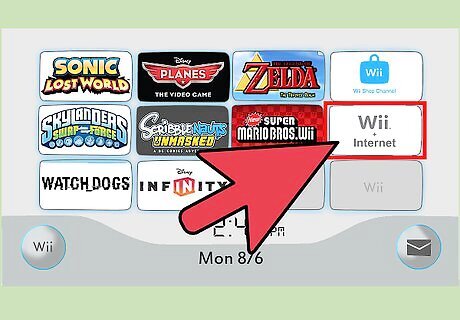
Select "Internet Channel" from the block on the main screen and follow the instructions to browse the Internet. Feel free to go on any site you want, like Facebook or Twitter.














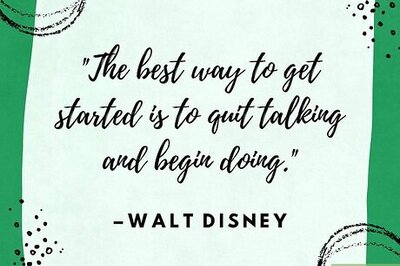
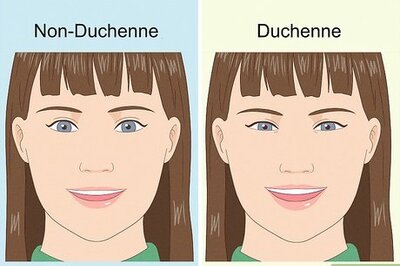

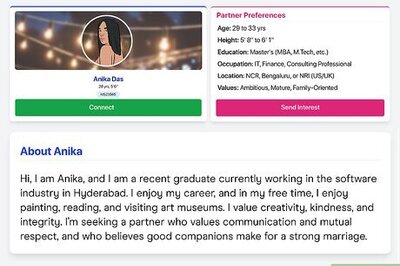
Comments
0 comment