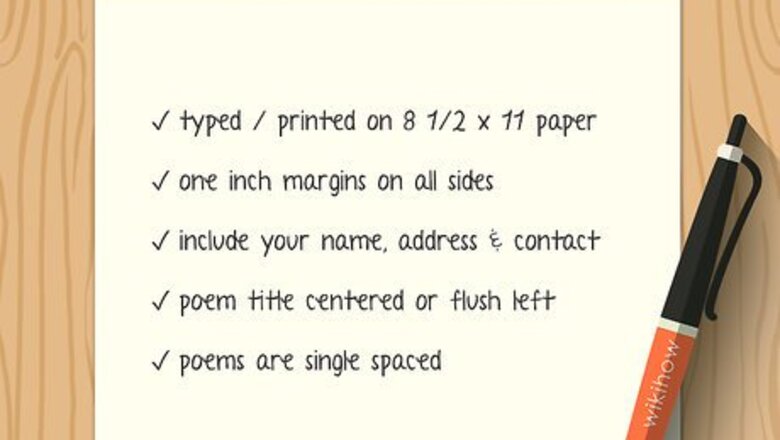
views
Adding the Text to a Word Processing Document
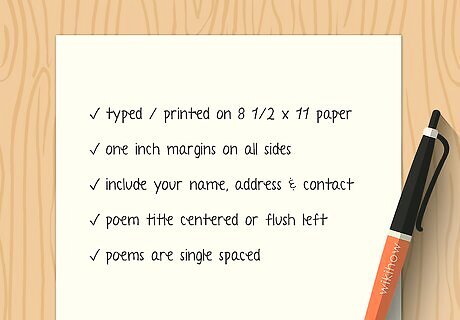
Read the publication's guidelines for formatting information. Most publications have preferred formatting. Make sure you read the submissions page to find out how they want you to format your poem before continuing. For instance, some publications prefer blind submissions, meaning you won't put your name on the document itself. Others want your information on every page. Find the button marked "Submit" or "Submissions" on the publication's home page. You might see "For Authors" instead.
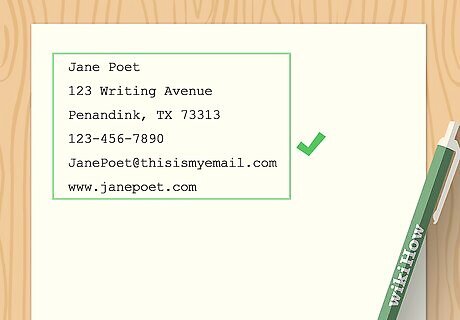
Place your name and contact information at the top. In the upper left-hand corner of the page, type your full name, followed by your mailing address, phone number, e-mail address, and website. Put each piece of information on a separate line with the address in standard format. Use left justification for the address. Highlight the text, and pick the left justification button at the top. Put this information at the top of every new poem, before the poem itself starts. Do not put this information in a header. Format your heading like this: Jane Poet123 Writing AvenuePenandink, TX [email protected]
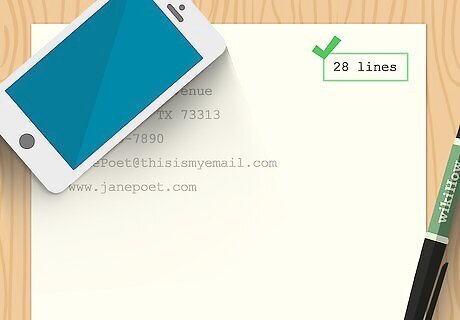
Add the number of lines in the upper right-hand corner. Count the lines in your poem, and add that to the top like this: "28 lines." When submitting more than one poem, add the number of lines for each poem at the top of the poem's first page. The poem lines should be parallel with your name across the page. Do not put this information in the header.
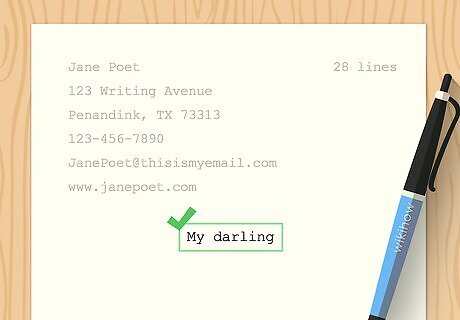
Put the title in the center of the page. Skip a couple of lines between your contact info and the title. Highlight the title, and center it on the page with the center justification button. Place the title in all caps. Do not use quotation marks or italicize the font.
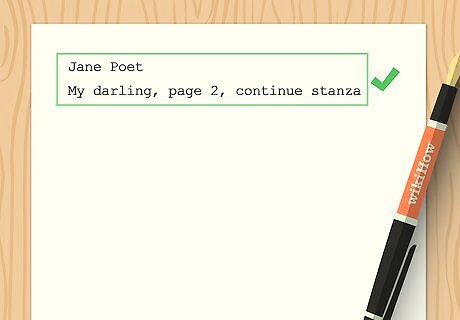
Create a new heading for the second page of a long poem. Put your name on the first line. The second line should have the name of the poem, the page number, and either the phrase "begin new stanza" or "continue stanza." That tells the reader you're starting a new stanza or you're continuing one from the previous page. Skip a line, and begin the poem. You can shorten the poem title to one word. Your heading should look this way: Jane PoetPoem Title, page 2, continue stanzaBegin the text of your poem here.
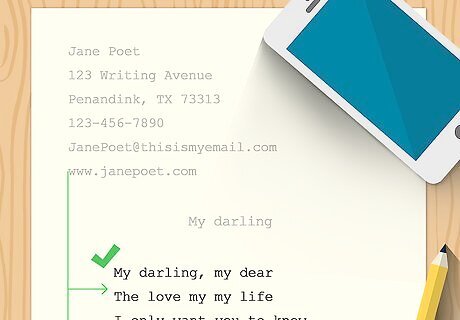
Justify and indent the text of your poem. Skip a couple of lines between the title and your poem. Indent your poem so it is about 0.5 inches (1.3 cm) further into the page than your heading (your name and address). Highlight the text of the poem, and use the tiny triangles in the ruler at the top to indent all of the text at once. Click on the bottom of the triangle where the tiny rectangle is so that both triangles move at once. Move it over 0.5 inches (1.3 cm). You can use this option in word processing software such as Microsoft Word or Google Docs. If your poem is a shaped poem with different spacing for indentions, indent for each line by highlighting it individually and using the triangle at the top to move the line over.
Formatting the Page and the Lines
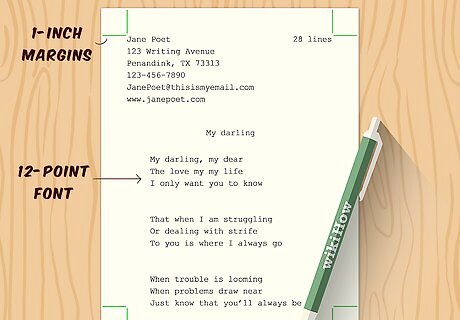
Choose 1-inch (2.5-cm) margins and a 12-point font. Typically, publications want wide margins so that the text is easier to read. You should also choose a standard font that doesn't distract from the poem. Courier is a good choice, and standard for some publications. To change the margins, look for "Margins" tab under "Page Layout." You can also adjust margins by clicking on the tiny triangles at the edges of the page that are set on rulers. Move them to 1 inch (2.5 cm). Change the font under the "Home" tab in Microsoft Word using the drop-down menus.
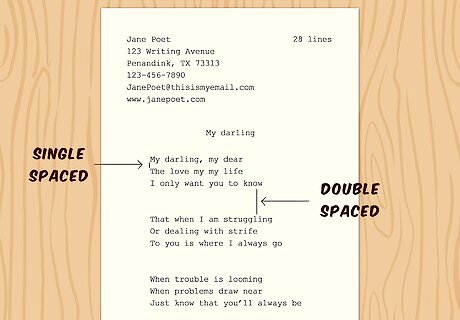
Use single spacing except between stanzas. Most publications prefer poems to be single-spaced, meaning you don't leave an extra line between each line of text. However, you should leave an extra line between stanzas to show where one ends and the next one begins. To skip a line between stanzas, hit return twice instead of once. If your word processor automatically adds a space between paragraphs, change that setting because it will treat each line like a paragraph. Highlight the text and then right-click on it. Click on "Paragraph," and check the box "Don't add space between paragraphs of the same style."
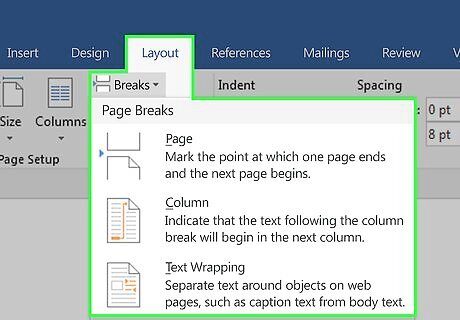
Separate poems so you have one per page. Every poem should have its own page so that it gets the attention it deserves. To make the formatting easier, use a page break at the end of each poem, which will keep them separated. Page breaks are usually located under "Layout" and "Breaks." Click on the page where you want the break, then click "Page" under "Breaks." If your poem is longer than a page, continue the poem onto the next page, adding the second page header.
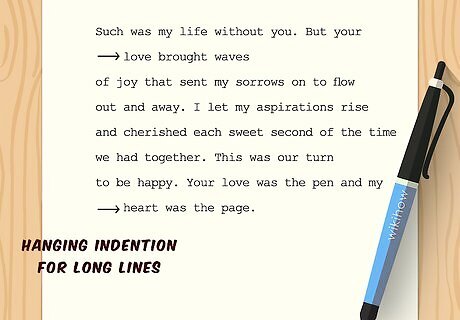
Use hanging indention for lines that are too long. If a line runs over the width of the page, continue it onto the next line. However, indent it to show it is a continued line. You can simply hit the "tab" button to move it over.
Formatting a Poem for Email
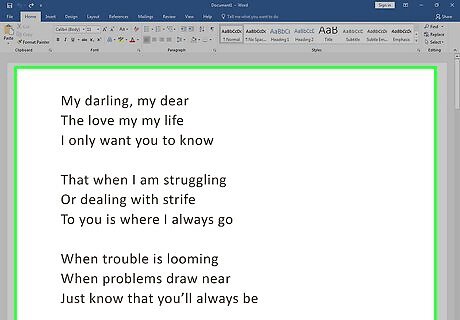
Copy the text of the poem in your word processing software. Open the poem in your word processing software. Highlight the text you want to copy, and right-click on it to find the copy button. Some editors prefer you to copy and paste your poem into an email. Unfortunately, sometimes the formatting from your word processing can create a messy poem. This process helps clean it up.
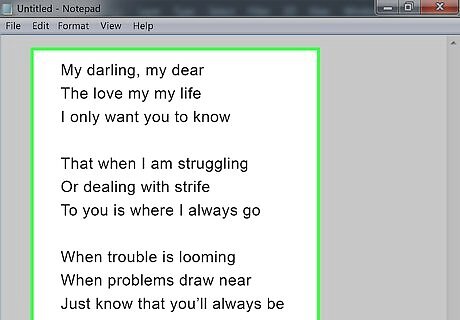
Paste the poem into Notepad. Open Notepad, which comes with most PCs and Macs. Click in the open document, and right-click. Click on "Paste" to copy the poem into Notepad. This process strips the poem of its word processing formatting, making it more suitable for email. You can also click the paragraph button that looks like a backwards "P" at the top of your word processing software. This button shows all the formatting applied to your document, which you can then erase. As another option, try using an online site that strips formatting.
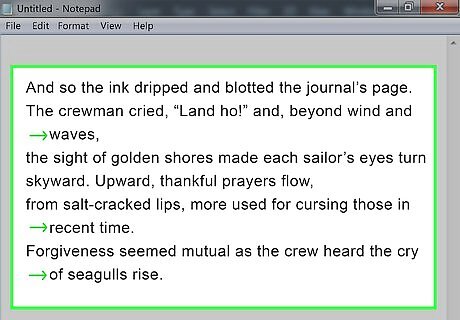
Adjust the poem by adding spaces as needed. Use the space bar to insert spaces in your poem. Tab over when you need to indent a line. You're essentially formatting the poem by hand. Keep going until the poem looks the way you want.
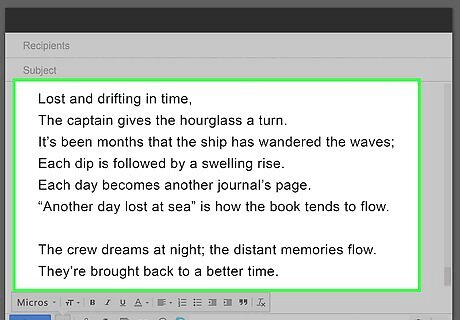
Paste the poem into your email. Copy the poem from Notepad. Open a new email, and paste the poem into the email. Make sure it still looks correct before sending it.



















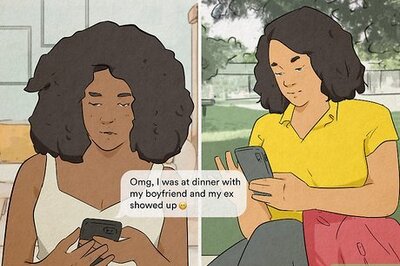
Comments
0 comment