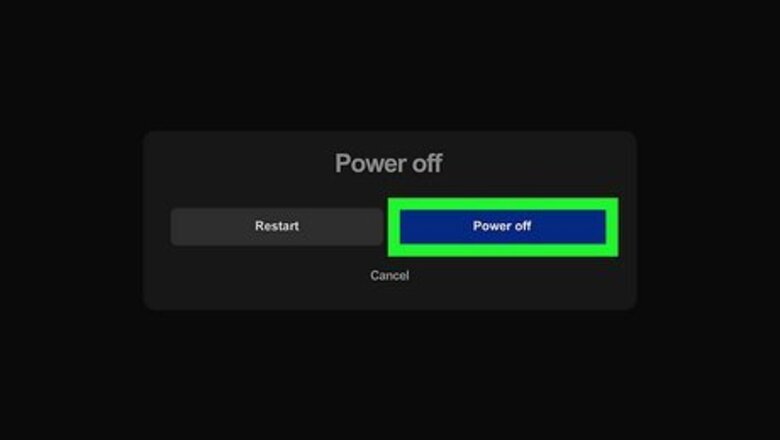
views
Warning: Factory resetting your Quest 2 will erase all your apps and account information from your device. Only do this as a last resort.
Using the Quest 2 Headset
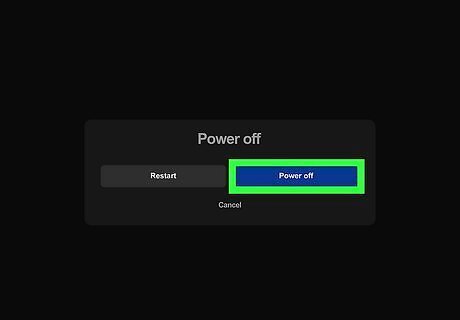
Power off your Quest 2. To power off your Quest 2 headset, press and hold the Power button until the power menu appears. Use the controller to point to the blue button that says Power Off. Squeeze the trigger to select the Power Off button.
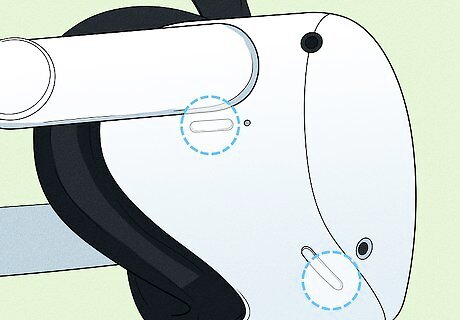
Press and hold the Power+Volume Down buttons at the same time. The Power button is the pill-shaped button on the right side of the headset. The Volume Up and Volume Down buttons are on the bottom-right side of the headset below the right lens. This loads the Quest 2 into the boot screen. Make sure you are wearing the Quest 2 headset so that you can see the menu.
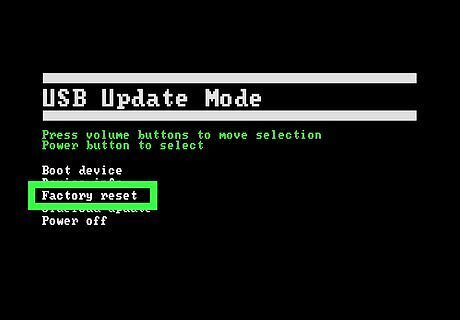
Select Factory Reset. Use the Volume Up and Volume Down buttons to highlight the different options in the boot screen menu. Highlight Factory Reset and press the Power button on the right side of the Quest 2 to select the Factory Reset option.

Select Yes, erase and factory reset. It's the first option in the Factory Reset menu. This confirms that you want to factory reset your Quest 2 headset and initiates a factory reset. Wait a few minutes for the factory reset to complete.
Using the Oculus Mobile Application
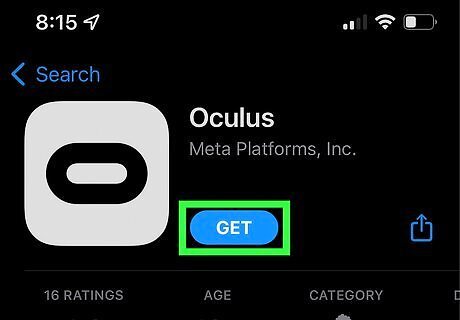
Download the Oculus app. The Oculus app is free to download from the Google Play Store on Android devices or the App Store on iPhone and iPad. If you haven't already done so, download the Oculus app and sign in with your Oculus or Facebook account.

Make sure your Quest 2 is near your mobile phone. In order for the mobile app to connect to your Quest 2, your need to have your Quest 2 near your mobile phone. You also need to have Bluetooth enabled on your smartphone.
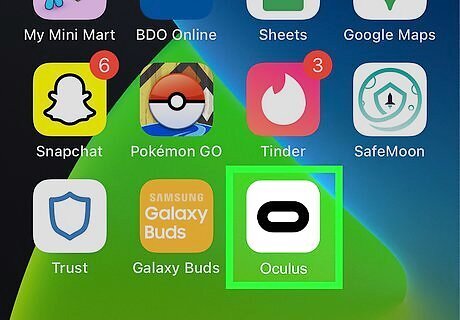
Open the Oculus app. The Oculus app has a white icon with an elongated "O". Tap the Oculus app icon to open the Oculus app.

Tap Devices. It's the second button from the right at the bottom of the Oculus app. It has an icon that resembles an Quest 2 headset. The app should connect with your device and display the device settings screen.
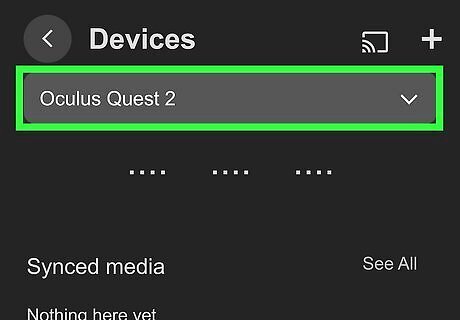
Select your devices (if more than one device is connected). If you have more than one Oculus or Quest device connected to the mobile app, tap the drop-down menu in the upper-left corner and select your Quest 2 device.
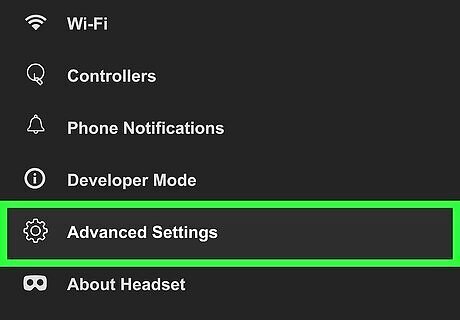
Tap Advanced Settings. It's the fifth option down in the Headset Settings menu. It's next to an icon that resembles a gear.

Tap Factory Reset. It's the last option at the bottom of the Advanced Settings menu. This displays a confirmation pop-up.
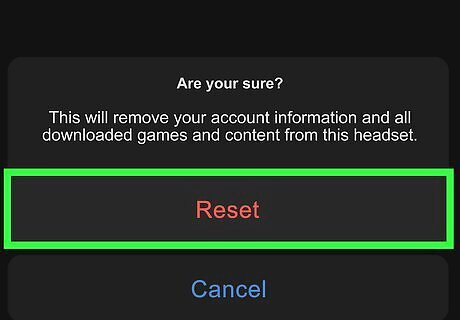
Tap Reset. It's in the lower-right corner of the confirmation pop-up. This confirms that you want to factory reset your Quest 2 and initiates a factory reset. Allow a few minutes for the factory reset to complete.














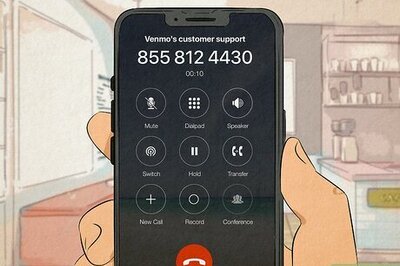




Comments
0 comment