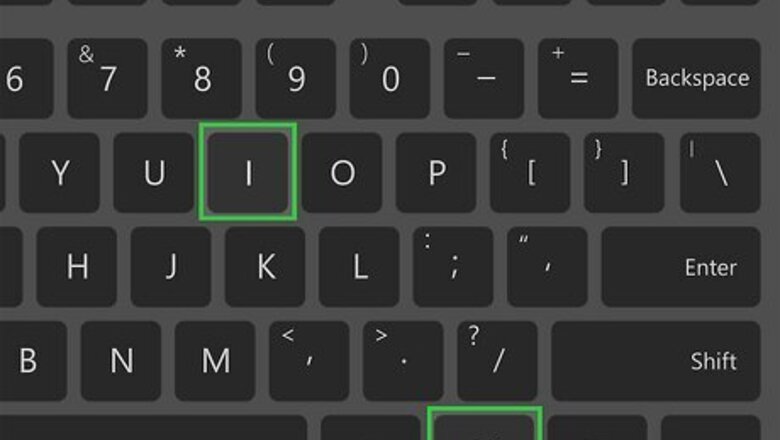
views
Note: Not every Windows 11 computer will have Bluetooth capabilities. If you don't see a Bluetooth option at all, you likely don't have Bluetooth available on your computer.
Enable Bluetooth from Settings
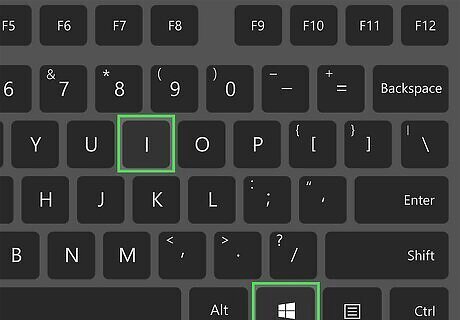
Press ⊞ Win+i. This is the fastest way to open the Settings app. Alternatively, you can open your Settings app from the Start menu, or by right-clicking on the Windows icon in your taskbar and choosing Settings.
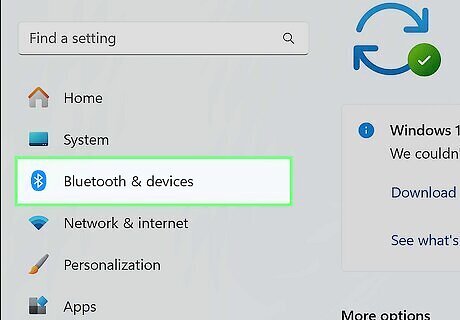
Click Bluetooth & devices. This option is in the left-hand sidebar, and it has an icon of the Bluetooth logo (which looks like a runic B on a blue background).
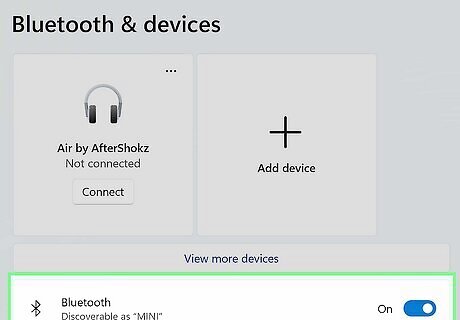
Click the toggle next to "Bluetooth." If the toggle already says On, Bluetooth is already enabled in your computer's settings, and you can proceed with pairing a device.
Enable Bluetooth from Quick Settings
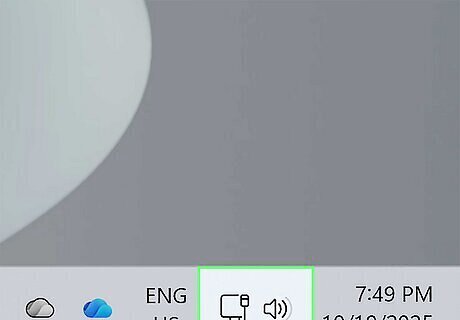
Click the network, sound, or battery icon next to the time and date. These buttons are located on your taskbar, in the bottom-right corner of the screen. The network button has a Wi-Fi signal icon, the sound button has a speaker icon, and the battery icon (only on laptops) has a battery icon.
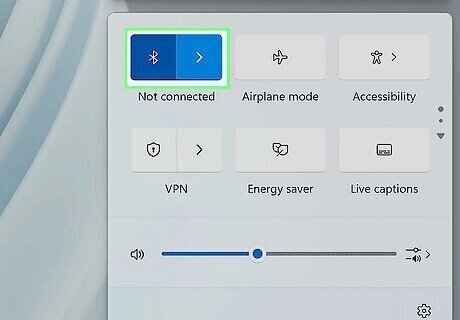
Click the Bluetooth tile to turn on Bluetooth. The Bluetooth tile is between the Wi-Fi tile and the Airplane mode tile. It has an icon of a runic B. If you don't have any Bluetooth devices connected, it'll say "Not connected" under the tile. If the Bluetooth tile already has a colored background, then Bluetooth is already enabled and you can proceed with pairing a device.
Why can't I turn on Bluetooth?
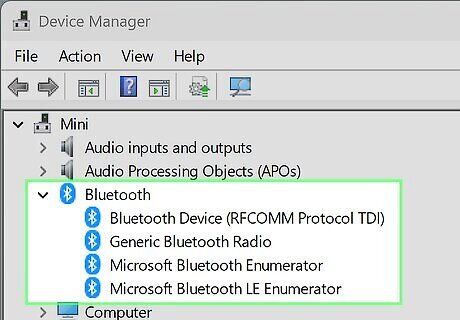
Make sure your PC supports Bluetooth. Most modern Windows PCs that are capable of running Windows 11, especially laptops, come with Bluetooth capability. However, it's possible your computer does not have a Bluetooth adapter built in. You can search the web for your model of your computer and the word "Bluetooth" to see if it's listed in the specs. You can also open Device Manager and see if there's a Bluetooth adapter listed. Here's how: Right-click the Windows menu and select Device Manager. Click the arrow next to "Bluetooth." If there is no Bluetooth adapter listed, or if there isn't a category for Bluetooth at all, you cannot turn on Bluetooth. However, you can add Bluetooth to your Windows PC by plugging in a Bluetooth adapter. You can find Bluetooth adapters on Amazon, as well as in many computer supply stores.
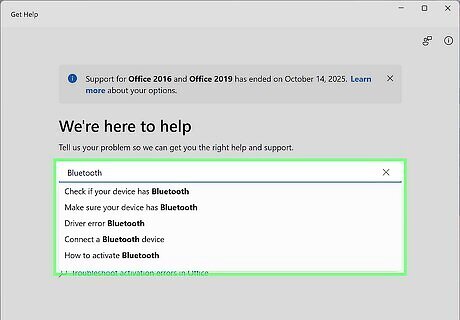
Run the Bluetooth troubleshooter. If you can't turn on Bluetooth, or you're unable to pair a device, the troubleshooter will help you fix the problem. To use the troubleshooter: Open the Get Help app by pressing the Windows key, typing help, and clicking Get Help in the search results. Type "Bluetooth" into the field in the middle of the page. At the top of the results page, you'll see a request for permission to run diagnostics to fix Bluetooth issues on your computer. Click Yes and allow the troubleshooter to run.
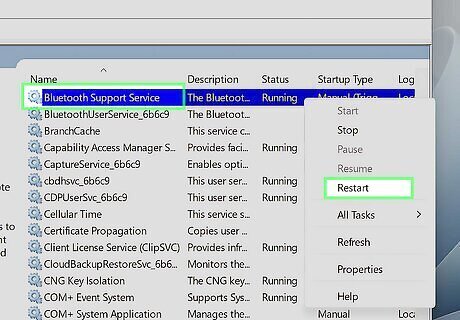
Restart the Bluetooth service. To do this, press ⊞ Win+R to open Run, then type "services.msc" into the text field and click ↵ Enter. Scroll down and find "Bluetooth Support Service." Right-click on it and choose Restart.
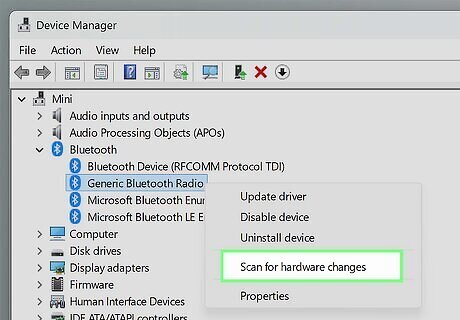
Reinstall your Bluetooth adapter. If you can't get Bluetooth to work at all on your Windows 11 computer, or your Bluetooth devices aren't staying paired, reinstalling the adapter will often fix the problem. Here's what you'll need to do: Open Device Manager and click the Bluetooth category. Right-click the Bluetooth adapter, then navigate to Uninstall device > Uninstall. Restart your computer. If the driver isn't automatically reinstalled, go back to your Bluetooth adapter in Device Manager, right-click it, and choose Scan for hardware changes.
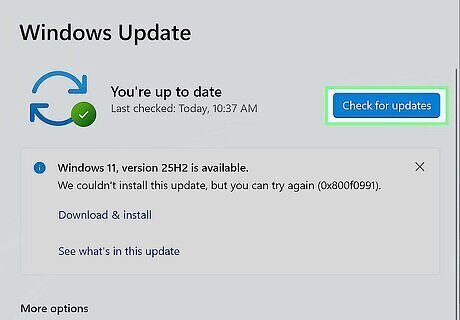
Update Windows. If your Windows 11 installation is out of date, it can cause issues if a driver update is available for your Bluetooth adapter. To check for an update, go to Windows Update in your Settings app. Click Check for updates and install the update if one is available.













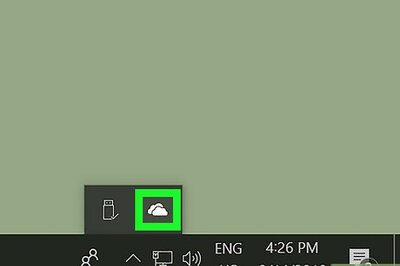



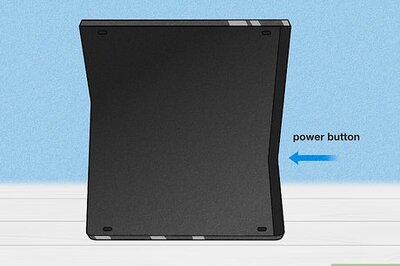

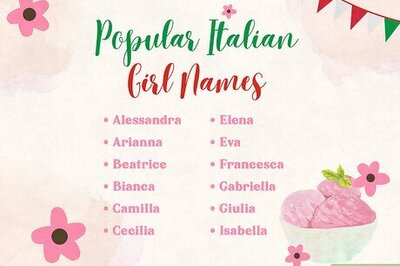
Comments
0 comment