
views
Enabling the Console

Enable the developer console. This console allows you to enter commands that change the game, including the fast switch command. The console is disabled by default. CS: GO - Open the Options menu and select "Game Settings." Set "Enable Developer Console" to "Yes." Note: Fast Switch is enabled by default for CS: GO and cannot be disabled. CS: Source - Open the Options menu and select "Advanced." Check the "Enable developer console (~)" box. You can also check "Fast weapon switch" in this screen to enable it without having to use console commands.
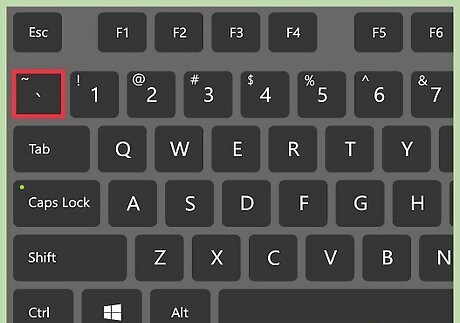
Press the .~ key to open the console. You don't need to be in a game for it to appear. This has been known to cause problems on keyboards using a French layout. If you can't get the console to open and you use a French layout for your keyboard, you'll need to change layouts when playing.

Force the console if you can't get it to work. You may need to force the console on the game's shortcut if you can't get it to appear: Right-click on the game in your Steam library and select "Properties." Click "Set Launch Options" in the "General" tab. Type -console into the field. The console will appear whenever the game is started.
Turning on Fast Switch

Open the console if it isn't already open. If you didn't open the console in the previous section, press ~ to open it now. It will appear as a smaller window inside Counter-Strike. You don't need to be in a game to enable fast switch, but it may help for testing purposes.

Type .hud_fastswitch 1 and press ↵ Enter. This will enable the fast switch feature so that you'll pull out the selected weapon as soon as you hit the corresponding number key. Remember, CS: GO has this feature enabled by default, and it cannot be disabled. There is no need to enter a fast switch command for CS: GO.
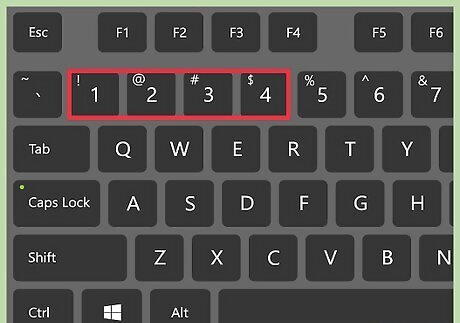
Test it out. Press one of the number keys assigned to your weapons (usually 1-4). Your weapon will be pulled out immediately without having to confirm with another click. If you have more than one grenade, you'll still have to select which one you use.
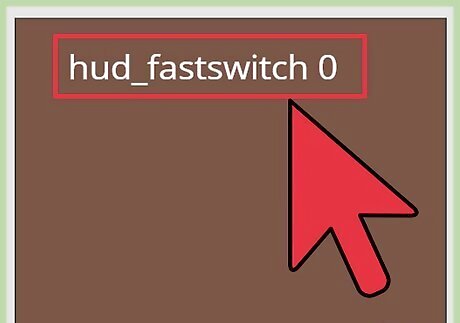
Turn it off if you don't like it. If you can't get used to fast switch, you can turn it off with basically the same command: Open the console and type hud_fastswitch 0 to turn off fast switch.
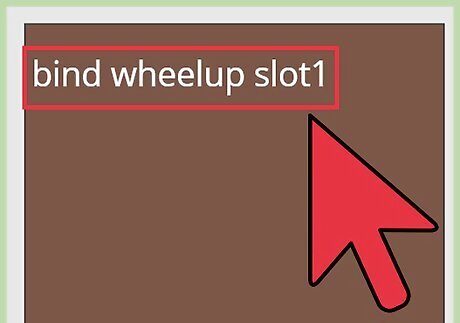
Turn your mouse wheel into a quick weapon switch. Many players find using the mouse wheel to scroll through all three weapons and grenades to be a waste of time in combat. You can bind mouse wheel up and mouse wheel down to your primary and secondary weapons, allowing you to switch in the middle of a fight without moving your fingers: Open the console by pressing ~. Type bind wheelup slot1 and press ↵ Enter. This will make scrolling up on the wheel automatically switch to your primary weapon. Type bind wheeldown slot2 and press ↵ Enter. This will make scrolling down on the wheel automatically switch to your pistol.




















Comments
0 comment