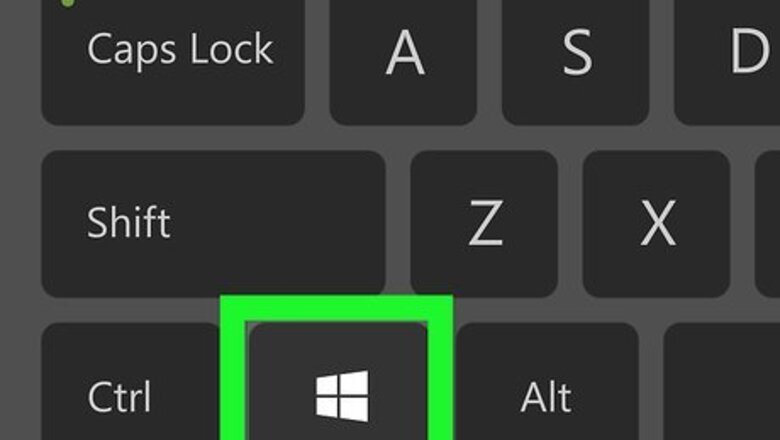
views
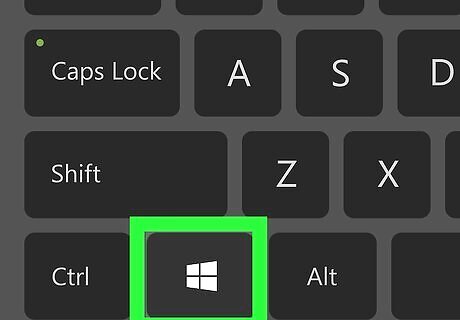
Press the Windows key on your keyboard. This opens the Windows menu and the search bar.
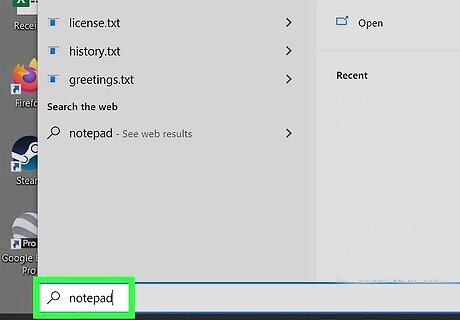
Type notepad into the search bar. Don't click anything yet—just type the word and wait for the search results to appear.
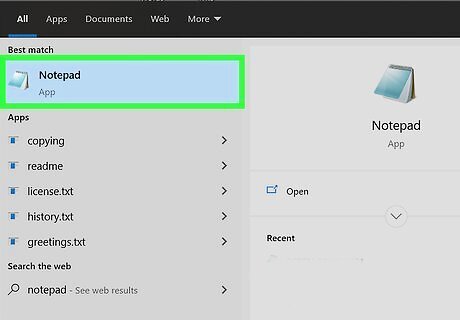
Right-click Notepad in the search results. A menu will expand.
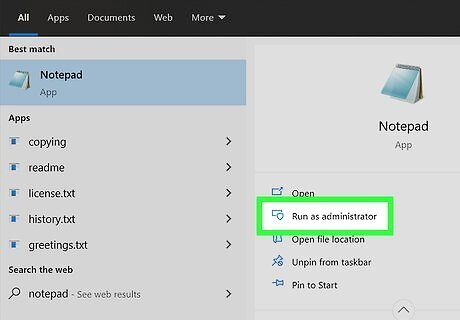
Click Run as administrator. This opens Notepad as an administrator. You may have to click Yes on a security warning to open the app.
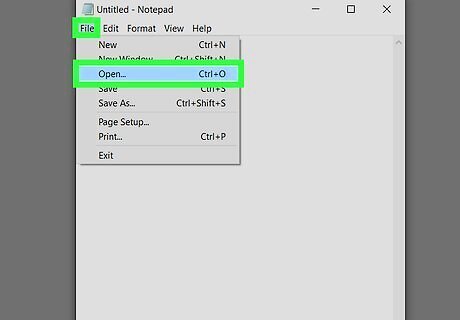
Click the File menu and select Open. This opens your file chooser.
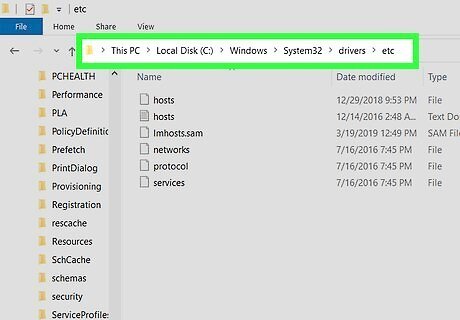
Navigate to the path that contains the hosts file. The hosts file is located at c:\Windows\System32\Drivers\etc. You can paste that path into the bar at the top of the window and press Enter to go there.
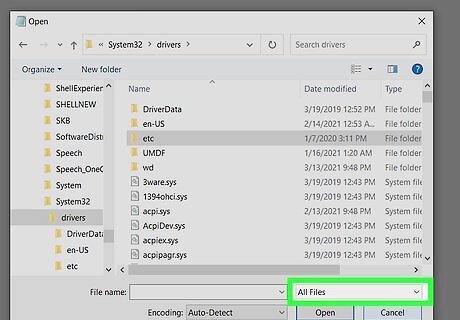
Select All Files from the drop-down menu. It's the menu toward the bottom-right corner of the window. You should now see a handful of files, including the hosts file.
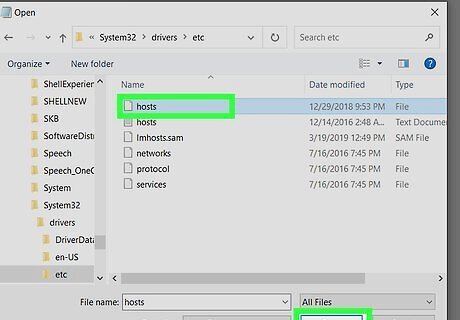
Select the hosts file and click Open. The hosts file is now open for editing.
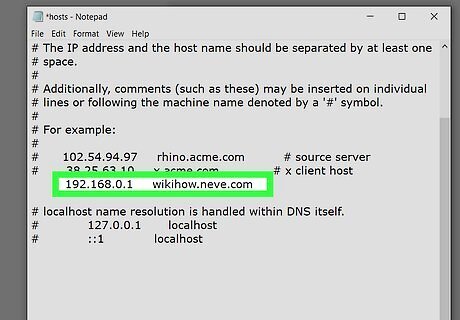
Make changes to the file. Now that the file is open, you can add the correct lines to the file. When you add a line to the hosts file, you'll want to enter the IP address first, followed by the domain name you're mapping it to. Separate the two with a space or a tab, and keep each entry on its own line. Lines that begin with a hash symbol # are considered comments, which means they are not active. Instead of deleting a line, just add a hash symbol to the beginning. This way you can easily reactivate old entries if you accidentally disable something you needed.
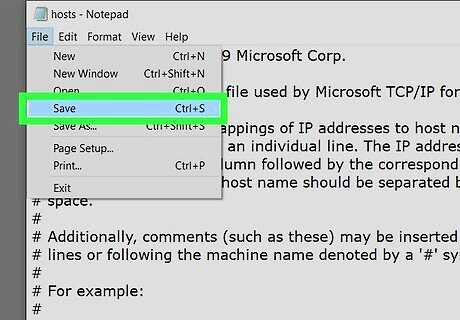
Click the File menu and select Save. This saves your changes to the hosts file.




















Comments
0 comment