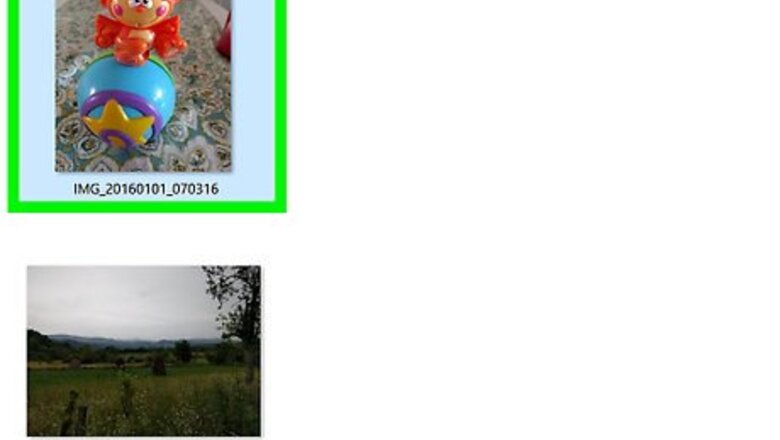
views
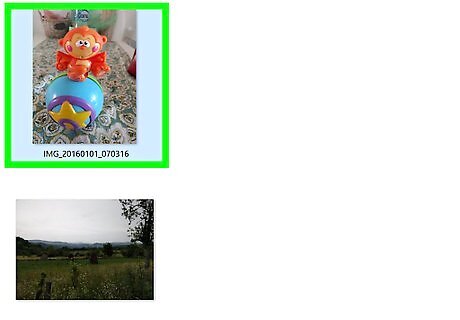
Choose a picture. Take a picture (on a phone ) and send it to yourself via Gmail, so that you can open it up on your computer.
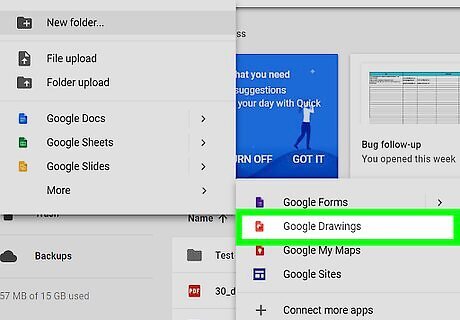
Open Google Drive. Go to the left of the screen and see a red button that says "Create". Under all of the options, find a red colored document folder named "Google Drawings.". You should now be opened to an untitled drawing. Give it a name as well.
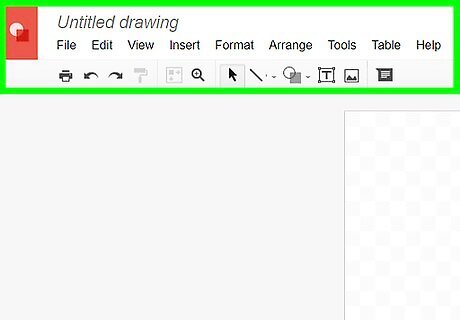
Start the editing process. Go back to your Gmail account, and open the file you sent to yourself. Leave it open if you want a background. Find backgrounds from Google Images or Tumblr. For the purposes of this tutorial, Google Images is used.
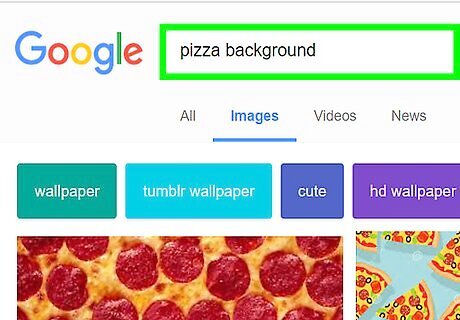
Go to Google Images. Type in anything you want; just make sure to type in the word "Tumblr" after it, so that you get some good results. For example: "Pizza background Tumblr", "Galaxy background Tumblr".
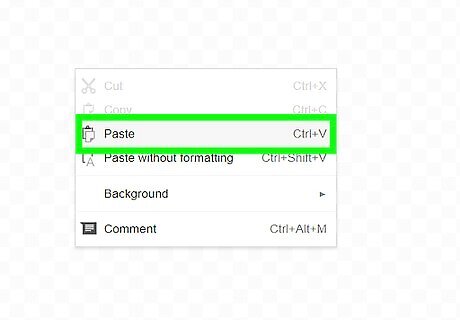
Make a blue pizza background, for example. Click on the image, then right mouse click. Press "Copy image". Go back to your Google drawing. Right click again and press "Paste". Your image should be on the background. To make it fit the whole page, stretch it out (the image enlarges, and will not repeat). Use your mouse to stretch out the blue lines at the sides. Go back to the Gmail tab. Right click "Copy image" on the picture you sent to yourself. Paste it onto the Google Drawing.
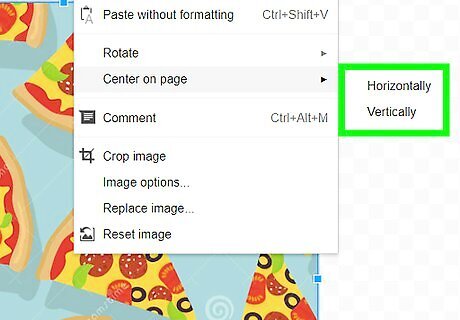
Position the image. For example, put a picture in the middle: Right click on the image you want to be in the middle. Click on "Center on page". You get two choices here: "Horizontal" or "Vertical". Click both.
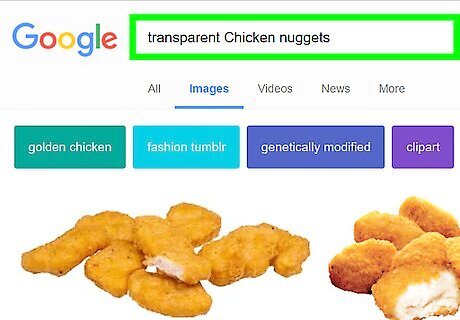
Add more details to the picture: Go back to Google Images. Do the same thing with the background, except put the word "transparent" somewhere in there. For example, "transparent Chicken nuggets Tumblr", "transparent words Tumblr'". Tumblr has a wide range of possibilities, so just type in whatever you're after. Paste the images in that you're drawing.

Save the image to your phone. Go to your Gmail account and click "Compose". Download your image to your computer. Send the file to yourself. (Make sure you're signed into Gmail on your phone.) Open the file on your phone and press "Download".

Done. Now you should have your completed image on your phone.


















Comments
0 comment