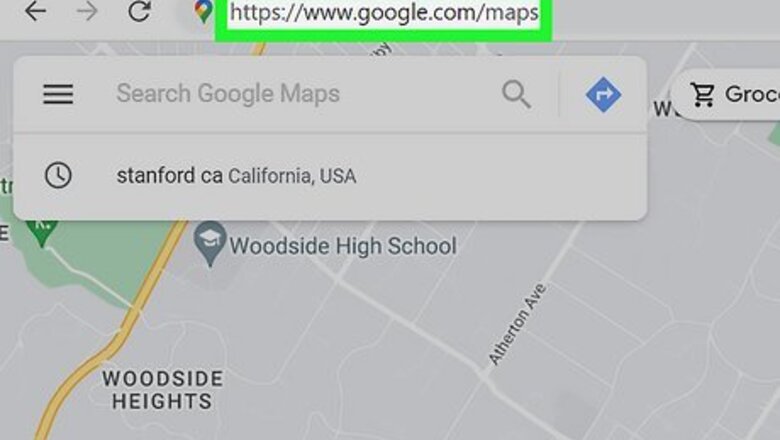
views
Open Google Maps in your web browser.
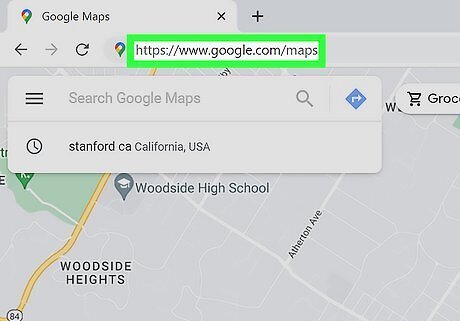
Go to https://www.google.com/maps. This takes you to the Google Maps website.
Locate your destination.
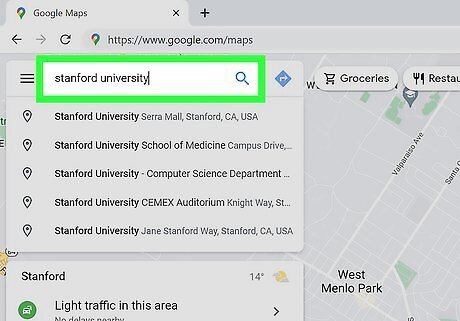
Type the location you want to visit and press ↵ Enter or ⏎ Return. This brings up the location on the map.
Click the blue Directions icon.
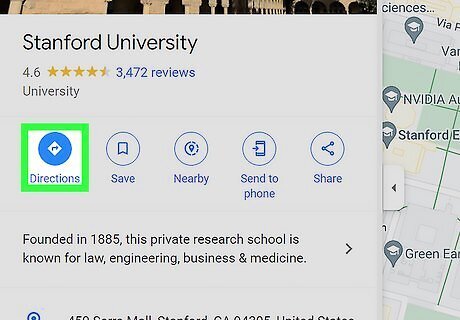
You'll see this icon near the top of the left panel. This expands additional options in the left panel.
Enter your starting point.
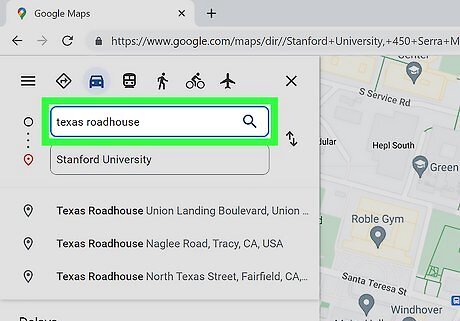
Type the location you're leaving from and press ↵ Enter or ⏎ Return. Now you'll see one or more routes in the left panel.
Select a route.
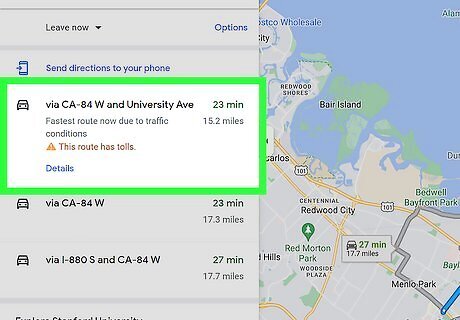
If multiple routes are available, click the one you want to use in the left panel. The details of your directions will appear.
Choose whether to print maps or just text.
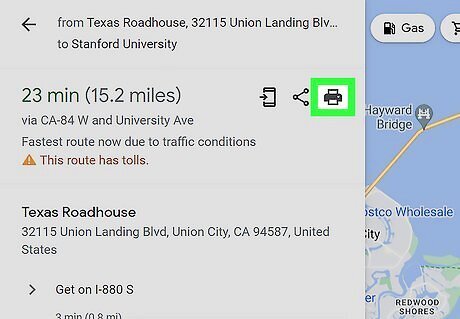
You can save minimal text directions or include maps in your document. Click the printer icon at the top of the turn-by-turn steps, then choose either Print including maps or Print text only, depending on how much info you want in your directions. Don't worry—if you don't want to print the directions, you won't have to—you can also save them as a portable PDF file this way.
Print or save the directions.
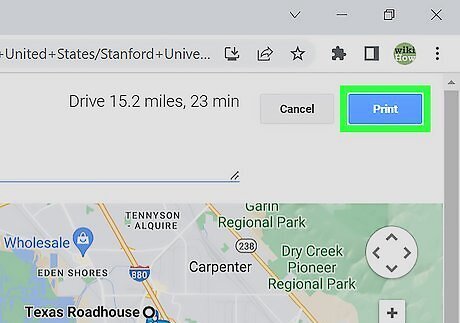
Click the blue Print button on the top-right. You'll want to click this whether you want to download or print your directions. This opens the Chrome print dialog. Now that it's open, you have two options: Download as a PDF: To save the directions as a file on your computer, select PDF as at the bottom of the window on a Mac, or select Microsoft Print to PDF as your printer on a PC. Then, click Save at the bottom and choose a location to save your directions. Print: To print the directions, select your printer and click Print.




















Comments
0 comment