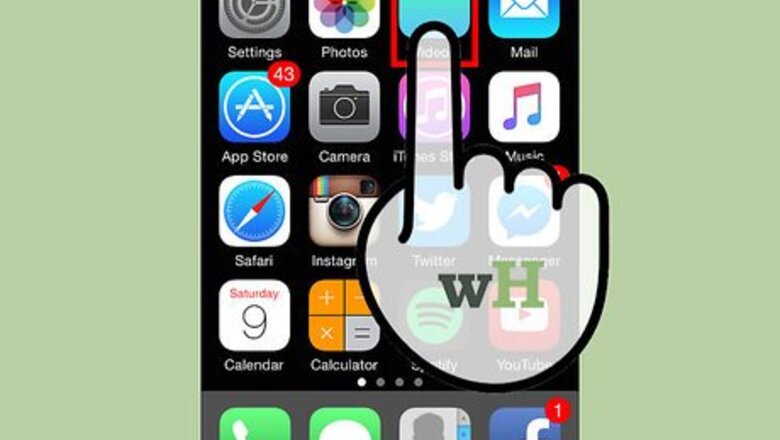
views
Deleting Videos on an iPhone Using the Videos App
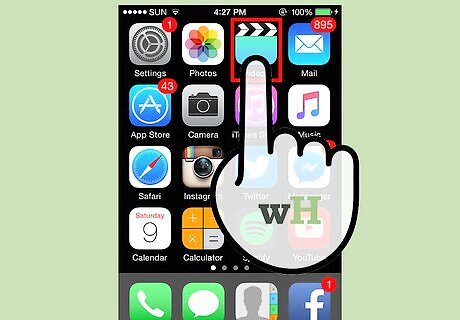
Open the Videos app. Tap its application (movie clapboard) icon from your iPhone’s home screen to open the app and show all the video files currently saved on your device.
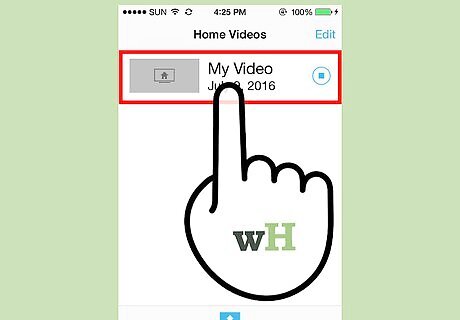
Choose the video you want to delete. Swipe across the screen to scroll along the list of videos of look for the files you want to remove from your iPhone.
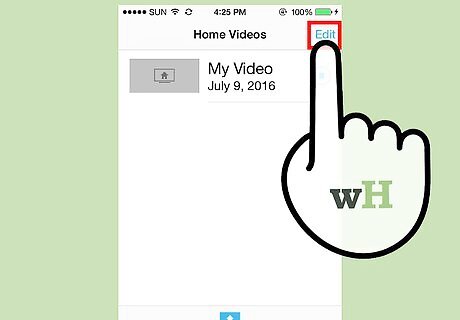
Swipe the video you want to delete to the left. Once you find the video you want to delete, swipe left across the screen over the video and a red “Delete” button should appear on the right-hand side of the file.

Delete the video. Tap the red “Delete” button to remove the video from your iPhone.
Deleting Videos on an iPhone Using the Photos App
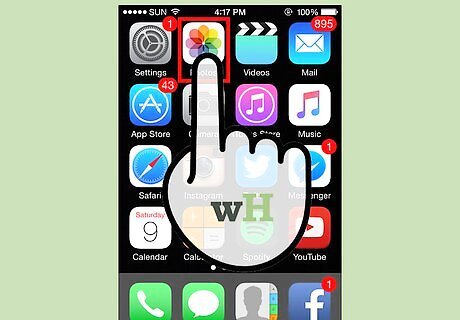
Open the Photos app. Tap its application (flower) icon from your iPhone’s home screen to open the app and show all the photos and video files currently saved on your device.
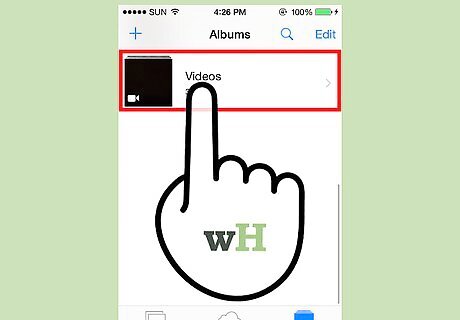
Open the Video’s album. Swipe across the screen to scroll along the list of albums inside the Photos app. Tap the album where the video you want to delete is located inside to open it.
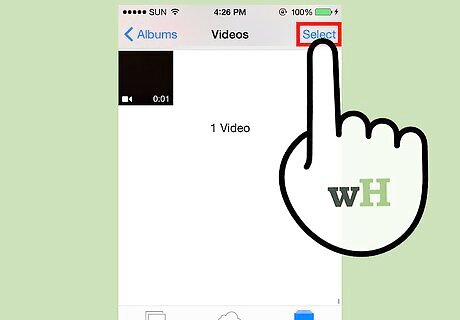
Select the video. Tap the “Select” button on the top right-hand corner of the app screen and select the videos you want to delete by tapping each file.
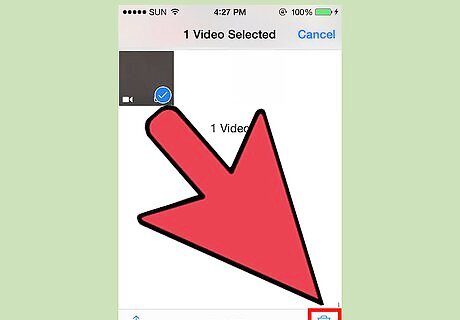
Delete the video. Tap the trash can icon on the lower left corner of the screen and tap “Delete Video” from the confirmation message that will appear to delete the videos from your iPhone.
Deleting Videos on an iPhone through the Settings
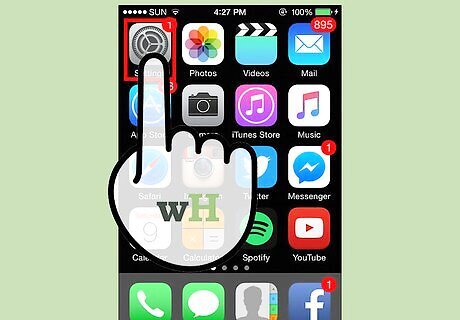
Open the Settings app. Tap the gear icon from the homescreen of your iPhone to open the device settings of your Apple device.
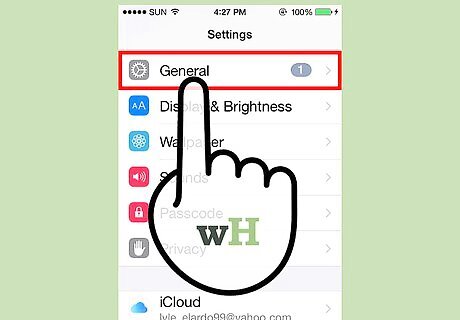
Tap “General” and then select “Usage”. This will calculate the current storage status of your iPhone.

View your videos. Tap the Videos icon from the Usage setting screen to go to the video management screen.
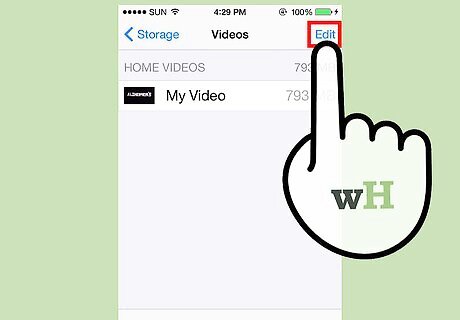
Delete the video. Tap the “Edit” button on the upper right-hand corner of the iPhone screen, and tap the red “minus” button beside the names of the videos you want to remove to delete it from your iPhone.
Deleting Videos on an iPhone Using iTunes
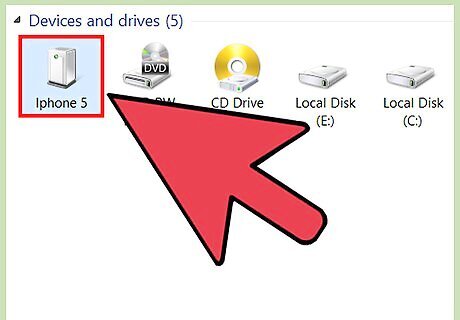
Connect your phone to your computer. Get the data cable or lightning cable of your iPhone and plug the smaller end to the bottom of your device. Take the one with a USB end and plug it into a vacant USB port on your computer.
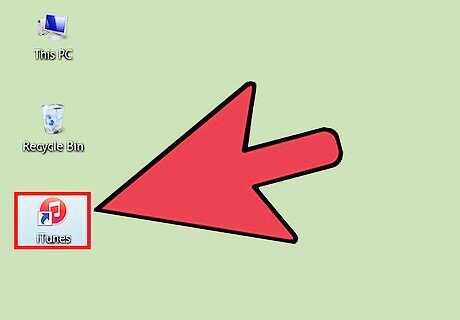
Access your iPhone on iTunes. Open iTunes from application list of your computer, and it will sync with your iPhone. Wait for a few seconds for the sync to complete and you should see your iPhone’s name displayed on the left-hand panel of the iTunes application window.
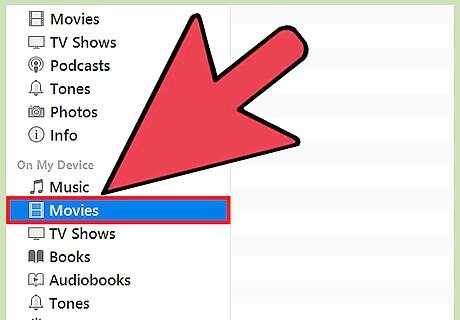
View your videos. Click on “Films” under “On My Device” section on the left-hand panel of the iTunes window to view all the videos saved on your device.
Delete videos. Click the videos you want to delete to select them, and press the “Delete” button on your keyboard. A message prompt will appear on the screen asking for your confirmation. Click the “Delete” button on the message, and this should remove the video from your iPhone.




















Comments
0 comment