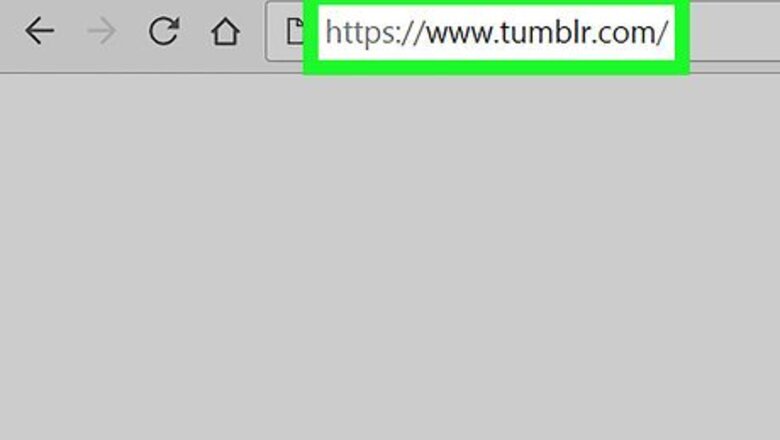
views
Deleting a Secondary Blog
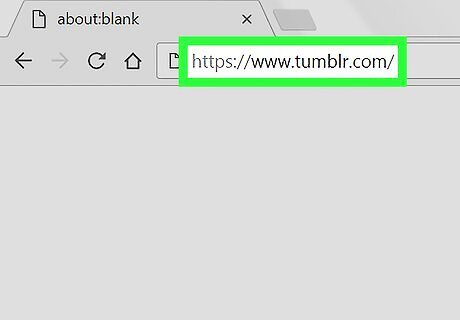
Go to https://www.tumblr.com/ in your computer's web browser. Doing so will open your Tumblr dashboard if you're logged into Tumblr. If you're not logged in automatically, click Log In, enter your email, click Next, then enter your password and click Log In. When you log into Tumblr, you automatically log into your primary blog, which is the one you set up when you created your Tumblr account. Your main blog cannot be deleted without deleting your Tumblr account; however, you can delete any additional Tumblr blogs that are associated with your account using this method.
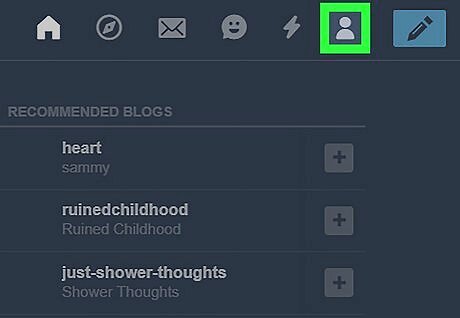
Click the "Account" icon. It's the icon that resembles the shape of a person on the upper-right side of the page. Doing so prompts a drop-down menu.
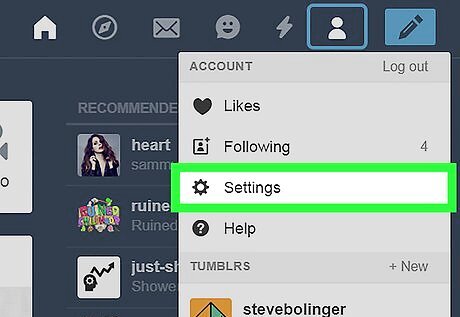
Click Settings. It's next to a gear icon in the "Account" section of the drop-down menu.
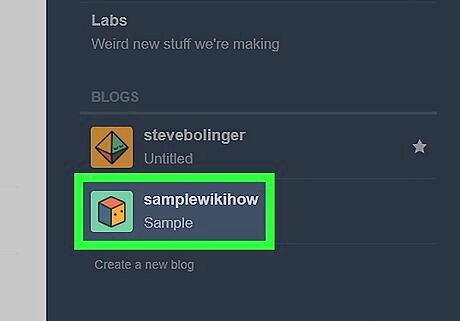
Select a blog. In the "Blogs" section near the bottom-right corner of the page, click the name of the secondary blog you want to delete. This will cause the blog's Settings page to open. If you want to delete your primary blog, you'll have to delete your whole account. See this method to learn how.
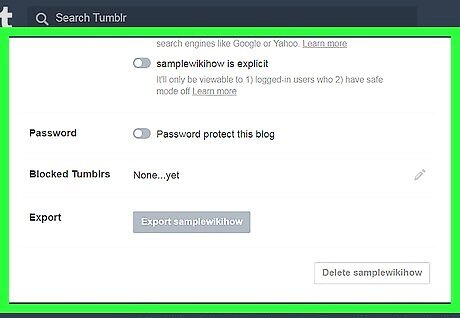
Scroll all the way down to the bottom of the page. This is where you'll find the option to delete your blog.
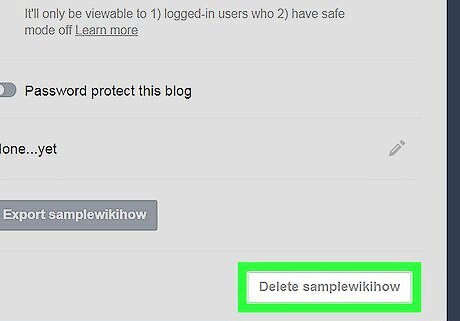
Click Delete [blog name]. It's a grey button at the bottom of the page. You'll see your blog's name instead of "[blog name]" in the button For example, to delete a blog called "orcasandoreos", you would click Delete orcasandoreos at the bottom of the page.
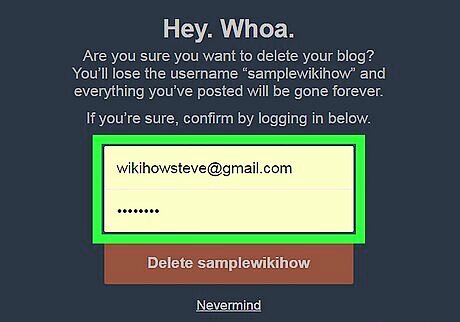
Enter your email and password. When prompted, type the email address and the password you use to log into Tumblr into the "Email" and "Password" text fields, respectively.
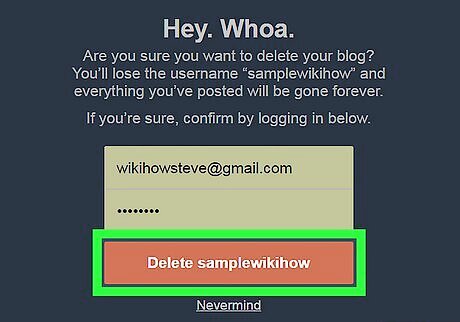
Click Delete [blog name]. It's a red button below the "Password" text box. Doing so will delete the selected Tumblr blog and remove it from your account.
Deleting Your Account
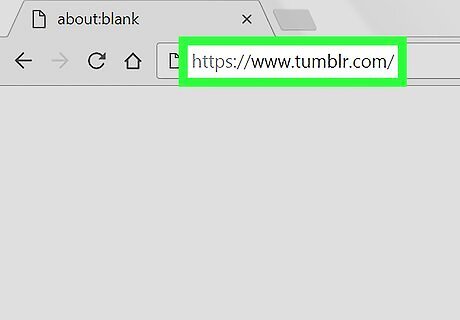
Go to https://www.tumblr.com/ in your computer's web browser. Doing so will open your Tumblr dashboard if you're logged into Tumblr. If you're not logged in automatically, click Log In, enter your email, click Next, then enter your password and click Log In.
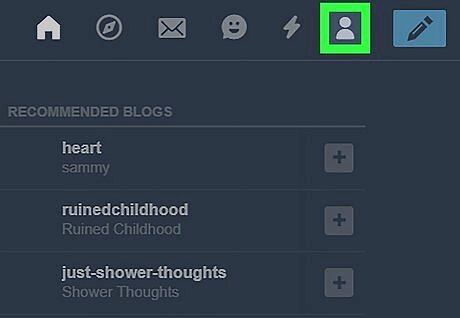
Click the "Account" icon. It's a person-shaped silhouette in the upper-right side of the Tumblr page. Doing so prompts a drop-down menu.
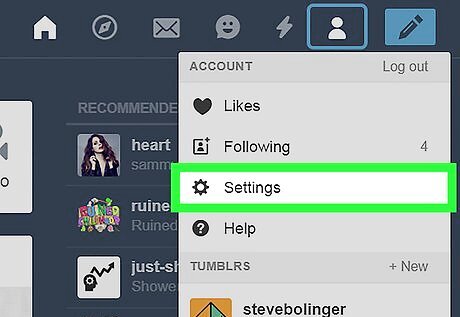
Click Settings. It's next to a gear icon in the "Account" section of the drop-down menu.
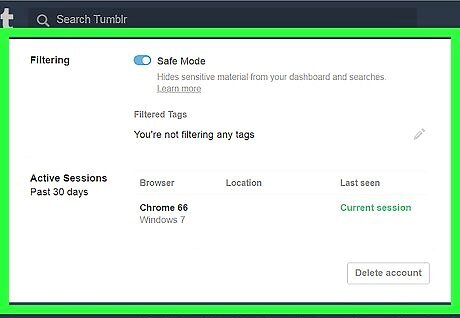
Scroll down to the bottom of the page. This is the section of the Settings page in which you'll find the option to delete your account.
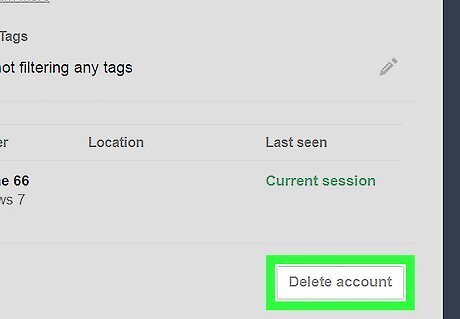
Click Delete account. It's at the very bottom of the page. If you see Delete [blog name] here, you're viewing the settings page for a secondary blog. Click your primary blog's name on the right side of the page, scroll down, and click Delete account before proceeding.
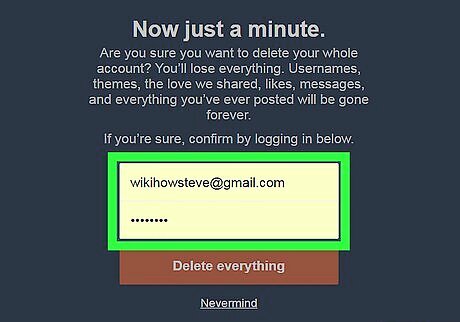
Enter your email and password. When prompted, type the email address and the password associated with your Tumblr account.
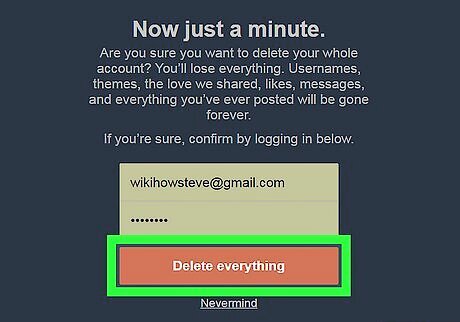
Click Delete everything. It's a red button below the "Password" text box. Doing so immediately deletes your Tumblr account and any associated blogs. Warning: *Deleting your Tumblr account is permanent. Once your account is deleted, it cannot be recovered.




















Comments
0 comment